Background
There are already a number of reviews of the iPF5000, including theinitial reviewby Michael Reichmann on the Luminous Landscape in June, 2006 and a very recentField Testby Steven Katzman in Rangefinder Magazine. Those are excellent reviews, and I agree with most of the findings in them.
The iPF5000 makes stunning prints. From a hardware perspective it is an excellent printer with running costs among the lowest available for inkjet photographic printing.
This report will document my experiences setting up and using the printer over the last 4 months. All of the significant problems that have been uncovered and documented on the UnofficialCanon iPF5000 Printer Wikiwill also be included. I believe that this will give the reader a better feel for what it is like to own and use the iPF5000 and avoid any unpleasant surprises after making a purchase. Since the good qualities are already known and well-described, my focus will be on the aspects of the printer which are less than stellar.
My only previous experience with a large format printer was the Epson 9600, which proved to be a complete disaster. The printhead had to be replaced right out of the box, as neither I nor the service tech could unclog the light black channel. The ink cartridge housing was soon replaced, and after two other service calls for persistent clogging, I finally negotiated a 100% refund on the printer from Epson. Since I had also had significant clogging problems with other Epson printers I owned (even though I do not live in an area of low humidity) the design of the iPF5000 intrigued and excited me. I thought that the design would most likely prevent clogging, or keep me from experiencing any ill effects from it due to the intelligent re-routing of nozzles. After reading Michael Reichmann’s report on this printer and his very positive experience with it, as well as the experiences of others described on the Luminous Landscape forum, I purchased the iPF5000 in mid-November, 2006.
___________________________________________________________________________________
Comparison with Epson 3800 and 4800
In researching my purchase, I collected all of the information I could find regarding the two other candidates for purchase. I collated this information into acomparison table, which is available in full on the Wiki. If you are making a purchase decision, both this table and the recently startedEpson 3800 FAQby Eric Chan may be of some help. Some of the most important comparisons are reproduced here.
Feature
Canon iPF5000
Epson 3800
Epson 4800
None
1.5 ml / 4.5 ml
90 ml / 90 ml
Time to Switch black ink
None
1:55 / 2:55 minutes
20 minutes / 20 minutes
Cost of Round trip Switch
None
$4.14
$68.40
Roll Feed
Option
No
Yes
Roll Feed Motorized
Yes (makes loading the roll extremely easy)
Not applicable
No
Roll and sheets loaded at same time
Yes (roll unloads automatically when using top manual feed)
Not applicable
No
Minimum Paper Size
8X10 (some have printed 7X10 note card paper from the Cassette without problems)
4X6
8X10
Maximum Print Length
59 feet using roll feed (50 feet from printer driver)
Limited to 37.4 inches
Limited by application, OS, driver or RIP
Size of Ink Cartridges
130 ml (starter cartridges are only 90 ml)
80 ml
110/220 ml
Cost of Ink per ml
58 cents
69 cents (vs. 86 cents for Epson 2400)
48cents/39 cents
Ink use (ml/square ft)
About 0.5-0.8 per LL; 0.8-1.1 in my tests, 1.5 for darkest prints
Unknown
About 2 ml/sq ft.
Print Using Qimage
Works fine through driver, can’t be used with plugin
Yes
Yes
Clogging Problems
None reported
Some reported
Yes, for some
Ink wasted on clogging
Less than 10% per Canon; probably higher depending on pattern of use
Probably similar to 4800
Reports of 20-50%
Weight
99 lbs. (108 lbs with roll feed)
43 lbs.
88 lbs.
Size (inches)
39 X 29 X 12.5
27 X 15 X 10
33 X 30 X 14
Gray scale Range
Reported better by Luminous Landscape
Unknown
Trouble differentiating darkest tones
Quality of B&W Prints
Very good, extremely neutral
Outstanding
Outstanding
Ink Water Resistant
Å“Not as water resistant as Epson and other pigments. If you rub a wet finger on a print it smudges very easily, particularly in blue areas. It is a bit paper dependant but I have no smudging problems on the same paper with other pigments. (Wiki poster)
Yes.
Yes.
Gloss Differential & Bronzing
About half way between Ultrachrome inks and the newer Ultrachrome K3 (per Inkjetart)
Excellent
Excellent
Paper Transport Issues Causing Smudging/Head Strikes
No (can set vacuum/head height);Exception:Head strikes on Fine Art Pearl, which some haven’t resolved
Reported for Epson 3800herebut apparently easily worked around
No (can set vacuum)
"Grainy" Prints
No per Luminous Landscape. Dot pattern matches Epson 3800 with firmware 1.23 per Tony Bonanno
No
No
Quantity/Quality of supplied profiles
Fair (but high quality generic profile available from Booksmart Studio and paper manufacturers for Non-Canon papers)
Excellent
Excellent
Consistency Between Printers
Higher variation (but sample size only 2 printers) reported by Andrew Rodney
Good
Good
On the subject of Epson vs Canon large format printers, Wiki contributorTony Bonannohad the following to say:
Å“I’ve had a bunch of Epsons and I print a fair amount for myself and clients. I went through three Epson 17" PRO 4000’s. I’ve had two Epson R2400’s (for small cut sheet).. I’ve had the 2200, R800, and the older ones back when they first came out with "photo" printers (1200, 870, etc.). So I think I can give you a little perspective. I live at 7000 ft and relatively low humidity. The fact that I’ve been using the 5000 for six months nowwithout a single nozzle clog or nozzle issuehas made the Canon’s problems seem minor. You cannot believe how much ink (and money), those big Epson’s (PRO 4000’s) cost me in clearing out nozzle clogs and air in the ink lines. I’m talking hours of down time, and hundreds, if not thousands of dollars in wasted ink. The Canon has excellent print quality, and lots of good features. The iPF5000 would probably still be my choice.. at least at this time.”
___________________________________________________________________________________
Comparison with Epson 2400 Gamut
I will only give my subjective impressions here based on softproofing a variety of my images using relative colorimetric rendering intent and custom profiles for a luster/satin paper for each printer. There are way too many variables to make this a very scientific comparison. Findings:
1) Gamuts are quite close in most colors
2) Epson significantly better in bright, saturated yellows, modestly better in bright saturated oranges
3) Epson had a slight advantage in some of the darker greens
4) Canon had a significant advantage in very dark blues
Except for the yellows, you had to look closely to see the differences. The Canon can print some greens and blues/purples that are outside the Epson gamut, but these didn’t show up in the images I looked at. Note that there is so much variability depending on image content that your experience may be quite different.
___________________________________________________________________________________
Setup
Setup of the printer and installation of the ink cartridges and software was fairly straightforward and uneventful. Since I had read that the documentation was poor, I decided perhaps I should spend some time trying to read through it and learn more about the printer. I have a technical background, and have done a lot of beta testing of software in the last couple of years, so I figured it shouldn’t be too difficult to get the information I needed. Unfortunately, that proved not to be the case. Apparently Michael Reichmann shares my opinion. In a recent article on the Luminous Landscape comparing the Epson 9800 with the HP Z3100,
he commented “if on a scale of 1-10 in this area HP is a 9, and Epson is a 7.5, then the new Canon printers barely deserve a 2 when it comes to interface and documentation” and “Canon’s current interface, usability and documentation just aren’t in the same league as that of their competitors”
It turns out that not only is the documentationhorrible, it has several fatal flaws:
1) The electronic manual takes the form of a web of static HTML pages. Navigating through it is like trying to find your way through a labyrinth. You can never be sure how you got where you are, and the chances of getting back there again are slim. I had the experience of finding relatively good information on a topic, but later being unable to locate that information even after I searched for it for 10 minutes!
2) A lot of important information simply isn’t in the manual, either the electronic HTML version or the woefully inadequate printed “Reference Guide”. The documentation of the various settings available from the printer LCD is sparse to non-existent. While all the controls buried deep in the menu system are listed, there is, in many cases, absolutely no description of what a control does or why one may want to use it. For example, “What is the difference between a Standard and Advanced head alignment?” After 3 months and a call to Canon support, I still have no idea. I guess I shouldn’t feel too bad, though, because Canon support didn’t know either. Unfortunately, it turned out later that there were much more important settings that I DID need to know about. Not knowing what one of these settings did led to a lot of grief—but more on that later in the article.
3) Each of the individual software programs (detailed below) has its own separate help, making it difficult to put all of the information together
___________________________________________________________________________________
Setting Up the Wiki
As soon as I realized how convoluted the documentation was, I thought it might be a good idea to document anything I figured out so that others wouldn’t have to go through the same pain. I knew there were web sites where you could put up your own Wiki for free. After selecting a site, (http://canonipf5000.wikispaces.com) I started a small FAQ. I kept adding material, others joined the discussion section, and pretty soon we were getting over 300 unique visitors per day. Obviously there are a lot of other people interested in, and perplexed by, this printer. The Wiki has now grown to include well over 100 frequently asked questions as well as information on the latest drivers, availability of generic profiles, making custom profiles for the iPF5000, Reviews, and RIP support for the printer. It is a good source for pre-purchase information, and to get help with any problems you encounter if you decide to purchase the printer. You may even find yourself contributing your own experience to the iPF5000 community.
Canon Software for the iPF5000
The software provided with the iPF5000 consists of a collection of different programs:
1) GARO* Device Setup Utility
This is a software application that allows you to configure network setup information on the printer remotely from your computer. It is only of use if your printer is connected by Ethernet. You can use this utility on your computer to enter the basic settings such as entering the printer IP address or selecting the network frame type.Note: If your printer is connected by USB rather than by Ethernet you don’t need to use the GARO Device Setup Utility.2) GARO Status Monitor
A software utility that monitors the status of the printer and manages print jobs. The Status Monitor Contains two screens: the "Printer List" lists the printers, and the "Status Monitor" shows the specific details about each printer.3) GARO Printer Driver
Essentially a standard operating system printer driver4) Photoshop Export Plugin
Allows 16 bit images to retain more of their color information when printed than the 8 bit printer driver permits. Runs from either Photoshop (though not Photoshop Elements) or Canon’s Digital Photo Professional (DPP)5) Media Configuration Tool
An application whichshouldallow users to create their own Media Types, but doesn’t. In fact, only allows new Canon Media Types to be added or hidden from the list of available Media Types.6) Digital Photo Print Professional
DPPP – Am image editing and layout programs. (not to be confused with DPP, which is Digital Photo Professional, a RAW converter that is provided with Canon digital SLR cameras)7) Poster Artist
If you are a photographer, you can probably forget about DPPP and Poster Artist, which leaves you with 5 different software programs.
* GARO (GraphicArts withRasterOperations) is a Canon proprietary page description language that is used to communicate with the printer.
___________________________________________________________________________________
What is a Media Type?
A Media Type specifies settings for the printer to use to print on a particular paper. They are named after actual Canon papers, with the exception of Special 1-5, which are recommended for use with non-Canon Glossy/Luster papers since they all use Photo Black ink. A Media Type controls:
– how much ink to lay down (total ink limit)
– the native (unprofiled) gray balance
– which paper paths to allow for the media type (cassette, roll, etc.)
– whether media requires use of Photo Black or Matte Black ink
– other important settings such as roll drying time, printhead height and vacuum strength
The Problem with Canon’s Implementation of Media Types
Canon’s Media Types are a closed system. One result of this is that the user’s choice of paper path is locked down to those that Canon decrees are suitable for the media type specified. If one uses the iPF5000 solely with Canon papers, the restrictions in what paper paths are allowed for each Media Type will probably help prevent mistakes. Unfortunately, for those who want to print on non-Canon papers this lockout can make use of the proper Media Type impossible. For example, a recent poster to the Wiki wanted to print on Inkjetart Micro Ceramic Luster. There was a generic profile available for this paper from Inkjetart. The profile was made using the Media Type “Photo Paper Plus Semi-Gloss”, which only allows printing from the Cassette or Top tray. However, the poster had purchased a roll of this paper; roll paper is not available as a choice for this Media Type. He was left trying to figure out what Media Type he could use that would allow printing from roll, and would have similar characteristics to the Media Type used to make the profile. A custom profile would have solved the problem, since a Media Type that allows roll paper could be selected to use when making the profile. Still, it shouldn’t be necessary to go through these contortions just to print from the roll feed instead of the Cassette. This system may be good for Canon, but is very bad for the user and is a source of ongoing annoyance. Note that the Media Types were not locked down in the W6400/W8400 series of Canon printers.
___________________________________________________________________________________
Finding Generic Profiles for Non-Canon Papers
Initially these profiles were somewhat difficult to find. However, a number of paper manufacturers now have generic profiles for their papers, as do resellers such as InkjetArt and Lexjet. The biggest contribution to the iPF5000 community in this area was made by Eric Kunsman ofBooksmart Studio. He has created about 45 generic profiles for the Photoshop plugin for popular third party papers by manufacturers such as Hahnemuhle, Innova, Crane, Moab, Red River, Ilford, Fredrix and even Epson. These profiles can be downloaded from his web site free of charge. He will also make custom profiles for a very reasonable fee. There is a complete listing of available generic profiles in a separate section of the Wiki.
Creating Custom Profiles
There is asection of the Wikiwhich describes the correct settings to make custom profiles. The only difficult part for non-Canon papers is choosing a Media Type with the correct Black Ink, optimal Total Ink Limit and Native Gray Balance.
If you choose a Media Type with a Total Ink Limit which is too low, your gamut will be limited. If the Total Ink Limit is too high, you will get bleeding of the ink, cockling of the paper and other problems.
According to Steven Katzman in hisIPF5000 Field Testthe total ink limits for some Media Types are as follows:
– Photo Black Ink
– Special 1 – 160%
– Special 2 – 180%
– Special 3 – 200%
– Special 4 – 220%
– Special 5 – 240%
– Premium Gloss – 240%
– Heavyweight Semi-Gloss – 240%
– Matte Black Ink
– Fine Art – 220%
– Premium Matte – 220%
As you can see, Special 1 through special 5 cover a wide range of Total Ink Limits. While they are the recommended Media Types to use for non-Canon papers, they are not always used by third party paper manufacturers for their generic profiles which can lead to problems as described above. A recent poster to the Wiki reports that Canon will add the Special Media Types for matte papers as well.
Optimally, you want a native gray balance that produces a neutral gray step wedge so that the profile doesn’t have to do much to preserve neutral grays. I tested the native gray balance of various Media Types by printing a step wedge on Epson Enhanced Matte with “No Color Correction” selected and using various Media Types. The results show that some of the Media Types produce a much bluer (b* more negative) native gray balance on Enhanced Matte than others. Presumably similar differences between Media Types would be observed on other papers. It isn’t known how much effect these differences would have in practice.
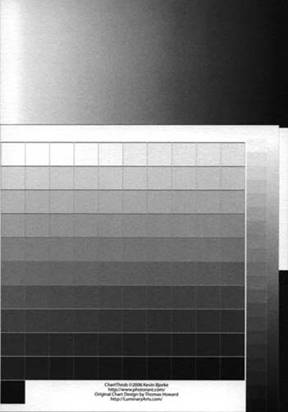
___________________________________________________________________________________
Software/Firmware Problems Surface
I had assumed that having had 6 months or so to get the worst bugs out, the software would be in pretty good shape. However, I quickly ran into a problem: the GARO Status Monitor would frequently report “Cannot Acquire Status”. The printer was connected by USB. Canon support informed me that there is a problem with many USB cards having an improper voltage and that this was the cause of the problem. I have no idea if this is true or not. All I know was that the same USB cable connected to the same USB port worked fine for my HP Designjet 130, but now I had to either reboot the computer or temporarily physically disconnect the USB cable in order for the Status monitor to be able to reacquire the connection. I later learned that there is a readme buried in one of the install folders that states USB won’t work properly with the printer if it is allowed to go into Standby (Sleep) mode.
Eventually I switched over to an Ethernet connection. The Canon support tech talked me through setting up the Ethernet connection with a static IP address for the printer in about 10 minutes. He seemed to know exactly how to do this and the step by step directions from him made it a breeze. The Ethernet connection has been pretty reliable, but I still occasionally have a problem with “Cannot Acquire Status”. This new problem can only be resolved by turning off the printer and turning it on again; a reboot of the computer (Windows XP) won’t do it. I assume it is a subtle firmware bug. Since it only happens very occasionally now, and there have been no other reports of similar behavior from posters to the Wiki, I am not too concerned about it.
I started making a few prints, but found the Auto Color to be terrible. The prints were too light. Looking around, I discovered that CD Tobie of Colorvision was quite familiar with the printer and had stated that the plugin uses the wrong gamma so the prints don’t come out properly.
Since the Auto Color didn’t seem very good and I was too lazy to make any profiles just yet, I decided to check the monochrome printing. I selected an image from a recent trip to Wisconsin and tried printing out warmer and cooler versions using the toning available in the Monochrome mode. While looking at the prints, I thought they looked quite grainy and cursed myself for buying the printer. I ran an automatic banding adjustment again, which had no effect. Looking closer, I realized that the problem was only on the right edge of the print, and suddenly remembered complaints of some posters in the Luminous Landscape forum about “Banding in the Trailing Edge” of photos. The problem only occurred in the last inch or so on prints made from the Cassette.
I posted my problem on the Wiki discussion forum along with a Banding Test File and solicited help from other participants. It turned out that some had severe banding, others had very little or no banding. Canon claimed they had never heard of the problem, although one of the posters, Tony Bonanno, was able to produce documentation that he had reported the problem to them a month earlier and that they were studying the problem. The posters to the Wiki proposed various possibilities, made videos of the paper transport mechanism and tried various settings and adjustments that appeared to be available in the firmware. Since there was no documentation as to what these settings did, we were very much in the dark.
Jim Harrison finally found the solution, which was stunningly simple: there is a firmware routine called “Far End Band Adjust” which apparently was put there for just this purpose. When the front feed rollers take over from the rear feed rollers, the paper may move or “jump” very slightly. Since prints are made with multiple head passes, those passes made after the transition may be offset slightly those made before the “handoff” occurs. The adjustment (there is both an automatic and a manual version) compensates for this paper movement at the end of the print. Every person who tried the fix found that this banding was completely eliminated! One person reported alerting Canon staff that the fix to this banding problem had been discovered and reported on the Wiki, and that the Canon support person was amazed and pleased. Another was told by a service tech that they had been replacing main boards in the severely affected printers trying to fix the problem. Apparently no one thought to ask the engineers in Japan who designed the printer, or else the answer was “lost in translation”.
___________________________________________________________________________________
Bugs in the Photoshop Plugin
Getting back to printing again, I decided to print my usual color images. The Photoshop plugin appeared to have some real advantages from the reviews I had read. However, when I made my first print on 13 X 19 paper I immediately noticed that the print was not centered precisely, even though I had selected “Centered” in the plugin dialog. The left margin was an eighth of an inch smaller than the right margin (for a landscape oriented image). Canon support claimed they had never heard of this problem, but I soon discovered that one of the vendors had noticed the problem and reported it over a month earlier. I had to add 0.07 inches to the position each time I printed in order to get the print centered, which made it into a semi-automated process. I found this quite annoying, as I would forget to make the adjustment and end up with a not-quite-centered print.
One of the posters to the Wiki discovered a much more serious problem: the Relative Colorimetric rendering intent in the plugin does not use Black Point Compensation (BPC), and there is no option to select or not select BPC. Canon support acknowledged the problem after they did a bit of testing on their own. When I complained about these glaring oversights and asked about how soon these bugs might be fixed, the Canon support tech just laughed and said, “We report these bugs to Canon Japan. Wait 3-6 months and perhaps it will get fixed. That’s all we can do.”
Unfortunately, while Relative Colorimetric is the industry standard intent in Europe and the USA, in Japan the standard intent is Perceptual. Perhaps this explains why the perceptual intent works perfectly in the plugin, but the relative intent is fundamentally broken for anyone who intends to use it. There is a very recent report by a poster to the Wiki that Canon USA will be including BPC for the Relative Colorimetric rendering intent in a future update.
Does the Photoshop Plugin Have a Larger Gamut than the Driver?
According to the original review on the Luminous Landscape, yes, it does. However, the consensus on the Wiki is that there is no significant difference in gamut between prints made through the 8 bit operating system level driver and the 16 bit Photoshop plugin. This is based on the following evidence:
1) I created custom profiles for both the driver and the plugin on Canon Heavyweight Satin Photo Paper using the Bill Atkinson 1728 patch target and Profilemaker Pro 5.08. I followed the procedure for creating custom profiles detailed in this Wiki section. While there were slight differences in the measurements for some of the patches, 90% were within 0.5 delta E 94, and the worst 10% had a delta E 94 of 1.2. The patch with the biggest difference between the two targets still only showed a delta E 94 of 2.4. For reference, delta E of 1.0 is the smallest difference that can be reliably seen visually by human observers. Of course, the resulting profiles showed virtually identical gamut when examined in Colorthink, with a very slight advantage to the profile made through the driver (Yup, that is the driver that had a very slightly larger gamut – 734,000 vs. 724,000 per Colorthink Pro calculation).
2) Some of those who initially thought that the plugin had a larger gamut turned out to be using slightly different methods to print the targets for plugin vs. driver, or were creating “8 bit profiles” for the driver using Printfix Pro, but “16 bit” files for the plugin. While the number of bits in the LUT (= Look Up Table) of the profile may not be that significant, the 8 bit profiles used a coarser grid (9 grid points vs 33 grid points) for the portion of the profile used for softproofing (or to display the gamut in Colorthink), thus giving a false impression as to the actual gamut of the profile. Prints made through both the driver and the plugin were not compared.
3) One poster who initially thought that the plugin had a higher gamut did more extensive testing and discovered that the number of passes (8 vs. 12 vs. 16) had a significant effect on the gamut. In some of the earlier comparisons, the targets for the driver may have been printed with only 8 passes rather than 16—hardly a fair comparison.
4) It seems likely that Color Management was inadvertently left on in the driver for some of the people who saw a larger gamut for the plugin. If color management is on, you may be creating a profile for a printer color space already somewhat limited in size. Again, correct procedure is documented in the section on creating custom profiles.
Conclusion: The gamuts of the driver and plugin appear nearly identical when custom profiles are made for each under highest quality and equal conditions. When printing targets this means:
– Using 16 bit targets for both driver and plugin
– Printing targets using 600 PPI
– Printing targets using 16 passes
– Making “16 bit profiles” for both driver and plugin
– Setting unidirectional or bidirectional printing the same for both methods
When making actual prints to compare, the same 16 bit file should be used, and the settings should be identical to those used when the profile is made.
___________________________________________________________________________________
What DifferencesHaveBeen Observed Between Prints Made through the Plugin and Driver?
While there do not appear to be any significant differences in gamut between the driver and the plugin, the plugin nevertheless does show some subtle improvements in image quality:
– Smoother gradations in areas of gradual transition in color or tone
– A very slightly “sharper” appearance to the naked eye, perhaps due to finer transitions that create higher acutance.
If you are printing with files that contain at least 12 bits of real data (16 bit conversion of RAW files from a DSLR) and want the highest image quality, printing through the plugin is recommended.
___________________________________________________________________________________
Improvements & Changes with Updated Firmware 1.23 and Software
In early February 2007, Canon USA released firmware version 1.23 and updated software for the iPF5000. As seems to be par for the course, there has to date been no description of what the new firmware is supposed to fix or improve. There is a slightly later version (1.25) on Canon Europe, but again, this also has no information about what the update does or why one would want to install it. A poster to the Wiki very recently reported that with Firmware 1.25 if the printer has been on stand-by or powered off for an extended time, when powered on or woken-up, the printer tests the heads first, and won’t do a cleaning unless called for. In older versions of the firmware, the printer would clean the heads first before testing. This should save ink and wear and tear on the heads. As is so often the case with this printer, the changes made by firmware 1.23 and its accompanying software suite had to be discovered by the end user and many of them are documented in the Wiki.
The changes include an improved dithering pattern for the highest quality printing with firmware 1.23. Although this new dithering mode is reported to take around 20% longer to print than the previous version, the quality now matches the best possible output from Epson printers. Additionally, it is now possible to print from the tray with smaller borders than was previously possible. This means that thicker media can now have the same small margins as is possible with paper fed through the cassette, though attention needs to be paid to the “Far End Feed Adjust” setting when using the smallest possible margins on media from the tray. The “Far End Feed Adjust” setting has been altered with the new firmware, such that it can now be used to provide a fix for the banding seen on the trailing edge of prints from the cassette and tray using certain papers. This is a most welcome change. However, Tony Bonanno reported that he needs to repeat the “Far End Feed Adjust” periodically to prevent banding.
Other changes include new media types to better match Canon’s line of papers, the ability to hide Media Types that you don’t use so they don’t show up in the plugin, and the option to trim the leading edge of roll paper when it is reloaded.
Afull list of all the changesfound in the updated software suite and firmware is available on the Wiki.
___________________________________________________________________________________
Hardware Problems Develop
Pleased that I now had the excellent image quality back, I decided to take advantage of the seamless switching between Matte Black and Photo Black ink. Normally I print color on luster papers, but I wanted to experiment more with printing B&W on matte papers. The thicker papers can’t be fed from the Cassette (although Michael Reichmann reported feeding HPR just fine from the Cassette, it is not within Canon specs and isn’t guaranteed), so I had to feed single sheets from the top tray. I had installed the Roll Feed Unit, which allows use of the tray by simply backing out the roll paper with the Eject button on the printer. When I went to feed from the top tray, I got “Paper Jam” error or “Cannot Detect Paper” over and over again. Another problem with the printer!
I had seen threads on the Wiki discussion forum about a similar problem. When I called Canon support, they arranged to have a tech from the service company come out to fix the problem. The tech could see that feeding from the tray didn’t work, but even after taking apart the roll feed and putting it back together he had no idea why it didn’t work. He seemed quite experienced, and mentioned that the iPF5000 was the smallest printer he worked on. There had been mention on the Wiki of gears popping off inside the roll feed unit. As this was apparently a fairly widespread problem, Canon slightly modified two plastic gear assemblies by adding a retaining clip to the gears. One of the modified gear assemblies is shown below (both images courtesy Jim Harrison):
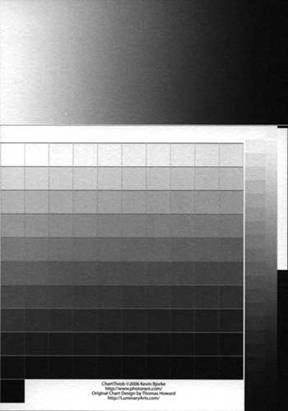
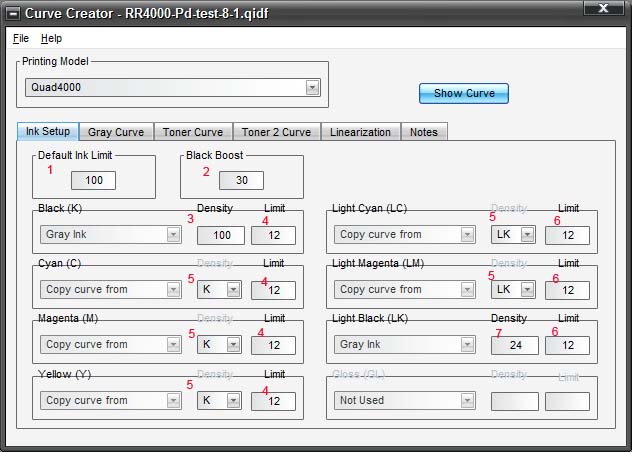
These parts are available for replacement in malfunctioning roll feed units. (Note: all of the roll units shipped to date are thought to lack this retaining clip on the plastic gears). The tech didn’t think that was the problem, but had to consult with Canon support. Although Canon claims “next business day” support, it was almost a week before I got a response. I was told that the replacement part was backordered 4 weeks. The tray portion of my roll feed was DOA, and this was the best they could do? I could work around this by removing the roll feed and putting the original tray back on, but didn’t feel I should have to do that every time I wanted to switch between the tray and the roll. I requested a replacement roll feed holder, but was told “Canon won’t do that.” However, the supervisor I talked to authorized the shipment of a replacement roll feed unit.
The new roll feed unit arrived and appeared to work fine. The tech came out anyway just to make sure everything was OK. Right after he left, I noticed that a small pivot point was broken off of the paper release mechanism on the new roll feed holder. The tech drove right back, didn’t think it was causing a problem, but was happy to order a new part and install it. While I was packing up the original non-functioning roll feed unit an hour later a small black piece of plastic fell on the ground. It turned out to be the same plastic pivot broken off of exactly the same side as on the new roll feed holder. A strange coincidence? See image below showing broken part in inset (which is actually the left side of the roll feed holder when it is installed on the printer and you are standing facing the printer):
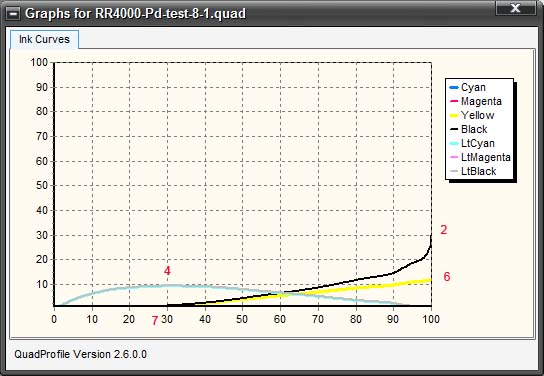
A few days later, the new roll feed unit wouldn’t feed from the top tray either. The tech eventually came back a third time and installed the replacement gears with the retaining clip and the new paper release mechanism. The tray now worked fine again. The assessment of the tech was that the broken pivot point was in fact the cause of the tray not working. Two other reports of the same pivot point being broken off on the same side were made to the Wiki. Looks like there may be a problem with how the Styrofoam packaging was designed such that excess stress is put on this point during shipment.
Arguably, all of the roll feed units should be recalled, or should have the re-designed gear assemblies with the retaining clip installed. It isn’t known how prevalent this problem is, but a number of posters who thought the tray on their roll feed unit was working OK didn’t realize how it issupposedto work. When working properly, it isn’t necessary to push down firmly on the paper to get the tray to feed. Also unknown is how many of the roll feed units that are now functioning may break down outside the warranty period due to this oversight on Canon’s part. It is certainly cheaper for Canon to fix these as they malfunction on a case-by-case basis, but it doesn’t appear to be in the best interest of their customers.
The response from a Canon VP reported by a Wiki poster is that Canon will not issue a recall on the roll feed units, will not replace defective parts that haven’t failed yet, and won’t guarantee the roll feed units beyond the one year warranty period. If your unit goes belly up after the warranty period, you are in for an expensive service call. This is not as unlikely as you might think. Jim Harrison, who discovered the banding fix, reported that when the service tech disassembled his roll feed unit, one of the gears had worked loose and appeared to be ready to pop off (it hadn’t failed yet). These roll feed units may be "ticking time bombs".
___________________________________________________________________________________
Å“Next Business Month Service?
Canon claims to have “next business day” service, but for several posters to the Wiki this turned out to be more like “next business month”. In some cases, a printer which had a severe image quality problem out of the box—in other words, was DOA—was not replaced immediately by Canon, and only fixed after long delays. For example, Jim Harrison, the poster who discovered the banding fix, had to wait for several weeks while Canon Service studied the issue and another couple of weeks after that to arrange for a service engineer to visit his location once a visit was authorized by Canon Service. One problem was that it was thought that they might need a main board, and apparently one wasn’t to be had in the United States which delayed things for an additional week. It turned out that the fix was much simpler, but Jim was without the use of his printer for a considerable period of time. He had the following to say on the matter:
“I’ve been talking with Canon Tech Support to try to get them to compensate me in some way for the ink that was wasted in my printer between setting it up initially and finally getting the ghosting issue resolved. Today, I finally received the official word that they will not be doing anything for me in this regard. In the end, I spoke with a supervisor who spoke with Canon’s Customer Relations folks and they officially turned me down. It was stated that because this was a ‘dealer supplied’ printer, they could do nothing.”
There is a more recent report of a poster who states that he has had Canon support come out 5 times to try to fix severe banding in his printer. After two months of owning the printer, he still can’t use it!
Canon Customer Relations has denied his request for a replacement printer, saying that the printer is "within spec". This was after:
– replacement of a platen position sensor and encoder wheel
– the failure of the machine to properly complete the "LF Tune" adjustment as called out in the manual after replacing the platen position sensor and encoding wheel
– the shotgunning replacement of the mainboard
– the print head failure (GY quit firing altogether)
One wonders why the tech would have done these repairs if a problem didn’t exist. You can read about his sagahere.
Canon needs to stand behind their Pro printers with a flexible replacement policy for defective merchandise which can’t be repaired in a timely manner.
Kirk Thompson is a retired college level photography teacher and fine art photographer:
“This has to be compared to the Epson warranty on the Epson 4000/4800 printers under warranty: If it fails & the phone techs can’t figure out what to do, you get a printer exchange within 2 days. This happened to me with my first 4000 – the power supply gave out, & a crate arrived within 2 days, along with a prepaid tracking number and a packing kit for return of the defective printer. They put the new printer on a charge card until the old one comes back to them.
Canon has no doubt calculated that such a policy costs more than sticking the customer with the delay for a service call. But they really have to assume that almost all their customers–if they get many more–will be drawn from the ranks of Epson users. Unfortunately we weren’t ‘trained’ to make the most possible money for Canon–we were treated like people with deadlines to meet, and a need for reliability.”
___________________________________________________________________________________
Print Longevity – Where’s the Data?
No specific data has been provided by Canon regarding archival properties of prints.In contrast to Epson and HP, Canon does not provide any data regarding specific longevity estimates for ink/paper combinations. It has been one year since their press release stating, "Wilhelm Imaging Research is currently testing the Lucia pigment-based inks. A review of preliminary test data indicates that prints made with the Lucia pigment inks and select Canon photo and fine art papers will have WIR Display Permanence Ratings in excess of 100 years for color images and significantly beyond that for monochrome."
Given the delay in publishing the Wilhelm report, one can only assume the worst – that the data has not been published because the actual results were less rosy than anticipated. If Canon expects photographers to have confidence in the longevity of prints made with the iPF5000, the data needs to be published.
___________________________________________________________________________________
Canon’s Inadequate Warranty on “Consumables”
Canon’sofficial warranty, as described on their web site, covers ink cartridges as “consumables” and offers no warranty at all: “This warranty shall not extend to consumables, such as paper, ink cartridges and print heads, as to which there shall be no warranty or replacement.” There are reports from posters that they were refused replacement of defective ink cartridges. One poster had two defective “starter” ink cartridges, and was only able to obtain replacements by threatening to return the printer. Only then did Canon Canada agree to “make a special exception” in his case. This lack of adequate warranty coverage is made much worse by the fact that there are over 20 reports of defective ink cartridges to the Wiki, and more keep trickling in. Apparently there are defective chips on some of the cartridges, and the cartridge may suddenly report that it is empty when it still has half the ink left or more. This doesn’t necessarily happen right out of the box, either.
There are reports that in response to this problem Canon will be offering a30 day warrantyon ink cartridges, although this information is provided by a vendor, and isn’t coming directly from Canon. The iPF5000 reports ink cartridge capacity in huge 20% increments, meaning that the printer will report 20% capacity when an ink cartridge contains both 19% and 1% of its total ink. This in turn means that users will need to purchase new cartridges as soon as the capacity is reported as 20%, because they could run out at any moment. This will inevitably lead to cartridges being bought some weeks before they are actually required by the printer. I purchased a complete set of inks ($850) 15 days ago. Now I discover that I have at most 15 days left on the warranty—and I haven’t even installed the inks in the printer yet since the other cartridges are not quite empty. The bottom line here is that we have cartridges which apparently have an abnormally high rate of failure of the electronic component, and a manufacturer who is not willing to stand behind their product. While I could find no formal policy for Epson, my experience with them was very good in this respect. They sent a complete set of 110 ml cartridges to compensate for the ink lost during the printhead replacement and other service work.
Neil Snape, a French photographer and HP tester comments,"Seems strange that Canon would not guarantee their cartridges. HP has an expiration date printed on their carts and print heads. Both are fully covered by warranty. There have been some failures of the chips, and some print heads over the last years but a very very limited number. In all cases the defective parts are sent/replaced via DHL or local messenger with a return package and new replacement from / to the service dept of HP local sites." Apparently Canon is more concerned that people might tamper with the cartridges in order to get free replacements than supporting their customers.
___________________________________________________________________________________
Annual Printhead Replacements?
There is a report from a reliable source that the Canon service manual for the printer states: "Generally, it is recommended that the printhead be replaced about 12 months after you have opened the package." It isn’t known whether this is for heavy/daily commercial use, or if lighter use would qualify for this recommendation as well. It would appear that Canon is not sufficiently confident in the quality and durability of the two printheads, each of which cost a staggering $600. According to their web site they classify the printhead as a consumable and offer no warranty at all. Again there are some reports that this may be extended to 30 days, which would still be completely inadequate for this crucial part. While no reports of printhead failure outside 30 days have been made to the Wiki, it is obvious that the printer has the potential to become an expensive paperweight on day 31 after purchase. Feel free to read the warranty terms for yourselfhere.
___________________________________________________________________________________
Wiki Issues “Do Not Buy” Recommendation
So far I have encountered and described problems with hardware, firmware, software, and lack of adequate documentation. These are frustrating, but at least somewhat understandable given Canon’s relatively recent entrance to this market segment, which has until recently been owned by Epson.
However, Canon’s unwillingness to provide adequate warranty coverage for the ink cartridges and printheads, and the long delays in service to get defective printers fixed finally pushed me to issue a “Do Not Buy” recommendation on the Wiki for this printer. I certainly hope to be able to reverse that recommendation in the future, because despite the problems mentioned in this article, the printer is brilliant when it is working properly.
This recommendation has recently been altered to state “do not buy this printer in the USA”, in recognition of the fact that (to my knowledge) it is only Canon USA that has concretely stated its warranty terms for consumables. Perhaps the other regional Canon companies will take note of the dismay shown by iPF5000 owners in the USA to this policy and will take steps to offer more competitive and reasonable warranty terms to their customers. However, recent reports to the Wiki from Australia and the UK suggest a similar pattern of inadequate warranty coverage by Canon in those countries.
___________________________________________________________________________________
Benefits of the iPF5000
Despite the not insignificant negative aspects of owning this printer, it should not be forgotten that when it works correctly, the iPF5000 is an excellent printer, capable of outputting fabulous images. In the USA the price is extremely competitive with Epson’s offerings, though far less so in Europe. The iPF5000 offers several key benefits, some of which I have outlined here:
l Image quality equivalent to Epson Ultrachrome K3 printers (with some differences in gamut that may favor one printer or another depending on image content)
l Photo Black & Matte Black Ink available with no loss of time, ink or money
l Printer appears to be very frugal with ink. (Though in my experience, not anywhere near the extent that Michael Reichmann reported. I estimate 30-50% less ink used for the same image compared to Epson printers.)
l Very sturdy build
l Motorized roll feed unit that never misses a beat once the design/manufacturing problems have been remedied; extremely easy to reload the paper (I keep it unloaded to avoid indentations on the paper, though others have had no problems with the roll unit marking the paper when left loaded over long periods.)
l No misfeeds from the Cassette, and only very occasional skew errors when feeding from the top tray
l No clogs, ever. Not a single report of a clog to the Wiki! This means no time spent clearing clogs, printing nozzle checks, wasting additional ink, etc. Most users don’t even bother to do nozzle checks.
___________________________________________________________________________________
iPF5000 Report Card
A
Gamut
A
Smoothness of Tonal Transitions
A+
Plugin Lacks Bugs
C+
Ease of Use
B-
Quality of Service
B+
Timeliness of Service
F
Terms of Warranty
F
Documentation/Communication
F
Of course, your experience may vary, and hopefully new owners will benefit from the trail that those of us who have participated in the Wiki have blazed. There is a wealth of information now available through the efforts of the Wiki contributors, such that with a little luck, the experience of new owners will be a much easier and more pleasant one than I have had.
___________________________________________________________________________________
Acknowledgments
This article would not have been possible without the tireless efforts of many Wiki posters. While I cannot mention them all by name, I would like to thank the most prolific posters: Jim Harrison, Les Burstein, Kier Darby, Filip Baraka, Tony Bonanno, J Gentry, DJ Garcia, and Tony Bartlett. Special thanks to Tony Bonanno and Jim Harrison for reading drafts of the article and making helpful comments and suggestions, and to Kier Darby for help with both editing and adding some additional content.
March 2007
by John Hollenberg
You May Also Enjoy...
Michaels Antarctica 2014
Pleaneau Bay, Antarctica – February, 2014Whenever people ask me what being in Antarctica is like, I tell them that it is as close to visiting
Ethiopia and The Afar Region
A Photographic Expedition to Ethiopia By Michael Reichmann Complimentary Article This article documents a photographic expedition to Ethiopia during early December, 2015. It was organized

