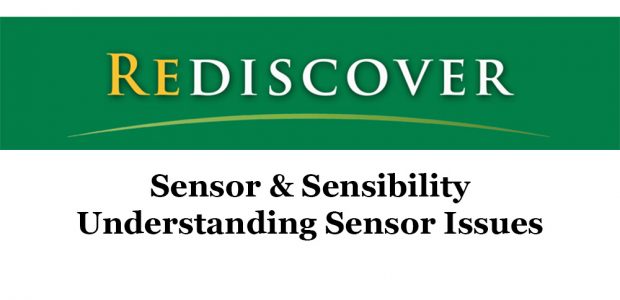Pengun Slide. Antarctica – December, 2005
Canon 1Ds MKII with 70-200mm f/2.8L IS lens @ ISO 100
Photographers have differing needs. Some shoot just a handful of frames every now and then, while others return from distant lands with Gigabytes of data and thousands of images. Their needs therefore differ greatly when it comes to how they transfer, review, catalogue and organize their files.
Professional photographers also need to ensure that all of their files are well annotated using the IPTC fields, with copyright information and extensive keywording so that images can be easily identified and retrieved.
There are currently (December, 2005) two programs which stand out for me, and which have been embraced by professional photographers. These arePhoto MechanicandIView Media Pro. These are by no means the only programs in their fields, and many would argue for other contenders. But, if you sit down with working photographers and glance over their shoulders as they work on location with their laptops, or in their studios, these two programs are more often than not the ones that are in use. They are also the ones that I use.
This is not a software review. Both of these programs have been on the market for several years. Both are now mature offerings, and have been reviewed extensively online and in print. A quick search here on the web will turn up any number of salient reviews and commentaries. Also, both programs are available for extended free trials, and are available for download. And yes, both are available for Windows and Mac OSX platforms.
So here then is a quick look at the capabilities of each of these two programs and a few words on how I use them. You may want to consider where they might fit into your workflow.
______________________________________________________________
Photo Mechanic 4

One program that constantly receives accolades from photojournalists isPhoto Mechanic 4.xfromCamera Bits (Windows and OS X versions available). It has been around for several years, and for many photographers has become an indispensable part of their workflow.
Let’s make clear what Photo Mechanic is (PM from now on), and is not. It is primarily a file "ingest" and sorting and key-wording program. It is not a cataloging program, and it is not a raw converter. It is also not an imaging editing program. It costs US $150.
Seems like limited functionality for a lot of money, doesn’t it?
But that snap judgment would miss the strengths and benefits of this unique program. Since PM is available for a free full-featured download which lasts for 20 days, you can easily discover for yourself whether its capabilities are a match to your particular needs. But, here’s a brief overview of what the program does – because in some cases its capabilities are unique.
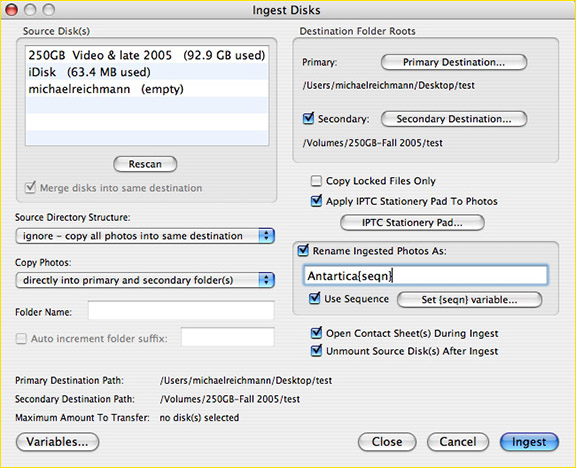
Ingesting
If PM is open when a card is placed into a reader, like many programs of its type it will ask whether you want to "ingest" the files. But here’s where the power features kick in. Firstly, you can copy files to two different destinations simultaneously, and these can be on two different drives. When I’m working on location I always copy my cards to two separate portable Firewire drives, and these drives are stored and carried separately until I get back to my office. Theft happens. Crashes happen. Brain fade happens – like leaving my briefcase by the curb as I get into a cab at the airport after a 24 hour flight from half-way round the world (which I’ve done). Prior to working with PM I would end my day on location by having to copy the day’s files from one hard disk to another. Now it happens automatically without extra thought or time.
Remarkably, if you have more than one card reader, you can even ingest multiple cards simultaneously, and in a stroke of grace, have PM auto-unmount the cards when done.
You also can set the program to get rid of those annoyingDCIM / Camera Namedirectories that make wading through files after a long shoot so tedious. Just import all files directly into a newly named directory with all subdirectories automatically eliminated.
For working pros, the ability to createIPTC Stationary, and have it automatically attached to ones files, is a godsend. Let me explain.
You’re probably familiar with the camera’s Metadata, or EXIF information – the text that is embedded in each JPG or raw file that tells you what camera was used, what lens, what exposure, etc. But there are also Metadata fields called IPTC which can contain user data, such as the photographer’s name and address, copyright notice, keywords for later retrieval, ranking information, and the like. Most amateurs don’t bother filling these in, because it can be a time consuming job, and for some unnecessary. But for working pros, it’s a must. It can be a tedious process though.
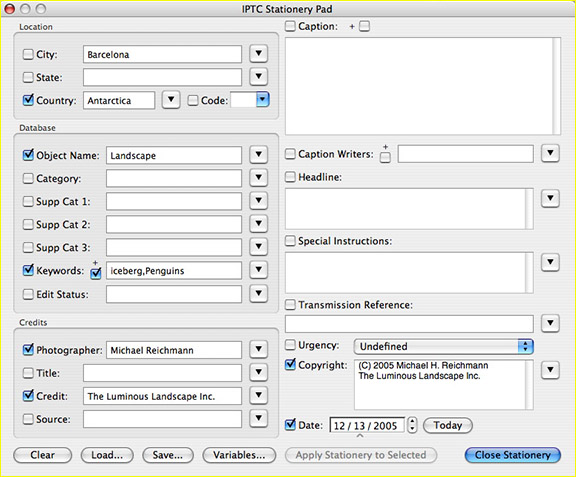
PM to the rescue. With it you can create what they callIPTC Stationary, which is a template that you can fill in and then automatically attach to each file as its ingested from the memory card to your hard drive. There are numerous fields, each of which can be turned on and off, and each of which can have multiple selections available from drop-down menus. You can even save multiple IPTC stationary pads. (IPTCstands forInternationalPressTelecommunicationsCouncil).
Many of the fields available will only be of need to photojournalists and stock photographers who need to caption their work rigorously. But even a casual photographer will appreciate having their name and copyright information imbedded in each of their files, and also some location data and keywords to aid later retrieval.
But this capability is not just limited to files as they are ingested.Batch Captioningis one of PM’s strengths. Simply set up your IPTC Stationary Pad with whatever information you wish, select the files required at any time, and then click on theApply Stationery to Selectedbutton. PM is one of the fastest programs around for adding metadata to your existing files. It can do hundreds of files in a directory in just a few seconds.
Speed
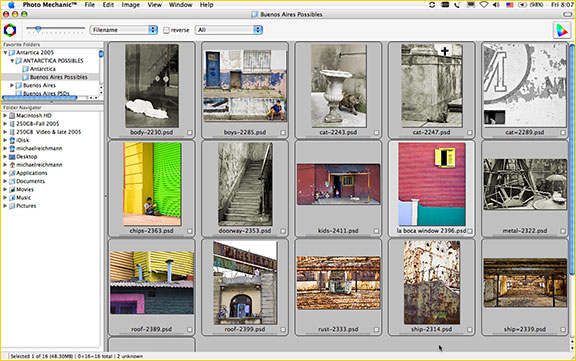
If ingesting files from a memory card and applying user-defined metadata was all that PM did, it would be worthwhile. But there’s much more. More than anything else PM is the world champion for speed when it comes to viewing and sorting files, including virtually every type of raw file.
The PM image display paradigm is the contact sheet. And just as we used to sort slides on a lightbox with coloured pen dots placed on the cardboard mounts, so too can you mark files with coloured tags and then sort them accordingly. This is much the same capability asAdobe BridgeandApple’s Aperturehave adopted, except regrettably the labeling data is not compatible or transferable. Also, to my regret, PM lacks a 1-5 ranking system similar to that in Adobe Bridge or Iview Media Pro.
Though it is not a file editor or raw converter PM allows you to rotate and crop images. These commands are recorded in the file as tags or as sidecar files, depending on the camera type.
PM’s great strength is that it shows file thumbnails quickly (even raw files) – almost as quickly as one can scroll down the screen. The secret is that it sucks the imbedded JPG out of the raw file and then when you want to view the image full screen or larger it processes the raw file to allow this. But keep in mind that PM isn’t a raw converter. Though it can read raw files, and enlarge them onscreen, it has no raw conversion capability. It therefore has to make no attempt to "interpret" or auto correct the raw file. It simply takes the embedded camera settings and applies them. A raw conversion program such asAdobe Camera Rawhas to do much more, and that’s why loading a hundred or more raw files into ACR and watching them appear can be quite tedious, while with PM it’s almost instantanious
Summary
There are a number of other capabilities in PM that are of particular use to photojournalists, such as the ability to FTP files directly from within the program. If you need these, you’re likely already using Photo Mechanic. If not, the free unrestricted 20 day trial will allow you to explore the program and see which ones make sense for you.
There is almost a cult following of PM among photojournalists and stock photographers. It’s accelerated workflow and superior file ingesting capability have made it a favourite, and few if any programs are as adept when it comes to captioning and keyword tagging using IPTC fields. It also is constantly evolving, with support for new raw camera formats added almost as quickly as they appear. The developers also seem to be very attentive to user feedback for new features and bug fixes.
Do you need Photo Mechanic? Only you can say. If it were less than $50 I would suggest that it should be in every photographers arsenal. But at $150, and especially now thatAdobe Bridgehas largely comparable tagging and categorizing capabilities, it might be a tough sell. But for those that need its speed and features, Photo Mechanic is still almost a must-have.
______________________________________________________________
IView MediaPro 3

When it comes to cataloging files, few programs can matchIView Media Pro. And with Version 3 (called IV3 from hereon), many of the capabilities of Photo Mechanic are now matched, and in some cases superceded. But whereas PM is not intended for cataloging ones files, IV3 is, and it’s bursting with capabilities.
Before looking at the features of IV3 it is worth mentioning that image cataloging software is a burgeoning category, with a least a half dozen strong contenders on the market. Many of these have broader features than IV3, but few are as simply to use and as adept.IVIew Media Prosells online for $200, and is available for both Windows PC and Mac OSX. A full-featured 21 day free trial is available.
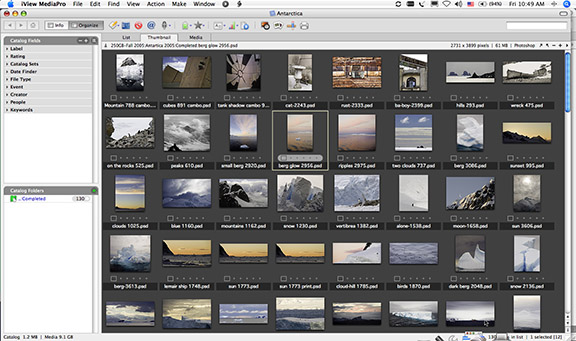
If you’re used to using Abobe Bridge with Camera Raw or any of the raw converters to track your files, you’re probably wondering what the big deal is. Why do you need yet another program to track and catalogue your image files. Well, maybe you don’t. But, if you’re like most professional photographers, or those who pursue their art and craft with vigor, you likely have many hundreds of Gigabytes of raw files, JPGs and completed Photoshop files – probably even Terabytes. In all likelihood these are scattered over a number of different drives. How do you find files when you need them?
My own situation is as follows. I currently have ten 150 GB to 250 GB outboard Firewire drives, containing together all of my work done over the past 10 years. These are backed up to two 1 Terabyte network drives, along with DVD’s off site, and a lot of other strategies – but that’s another story. My primary storage then is these 10 drives, totaling at the moment about 2 Terabytes of files.
Only the drives for my current projects are turned on all the time while I’m working. The other 8 or 9 drives are attached. but not powered on. This means that they are not consuming electricity, generating heat and noise, and are also not subject to failure from continuous use. When I need the files that are on these disks I simply turn them on, wait a few seconds for them to get up to speed, and retrieve the files that I need. This may only be a couple of times a month, if that.
But the trick is – how to know what’s on each drive, and which drive of several a particular needed file or files might be on. This is where IVP3 is worth its weight in gold.
To catalogue a directory with a few hundred files just takes moments. No real time at all, though it’s not as fast as Photo Mechanic. This is because IV3 actually creates a catalogue of thumbnails that is separate from the actual image files themselves, and herein lies its strength. Once a directory of files is catalogued, even an entire disk’s worth, that hard disk no longer needs to be online, or even attached. The thumbnail catalogue resides on your primary disk (or wherever you wish), and looking though or searching the thumbnails takes place within the thumbnail index. The same directory structure as was used on your hard disk is retained, so it’s easy to identify where a particular file is located. Also, if the hard drive that contains the file desired is on-line, then double clicking on its thumbnail inside IV3 will actually call up and display the full resolution file, even if it’s a raw file. And (this is the part that I like best) dragging the thumbnail onto an application such as Photoshop will cause the actual file itself (not the thumbnail) to be loaded into that application – for raw processing in Camera Raw, for example.
Though IV3 is fast, almost instantaneous on small and moderate sized directories, indexing a 250 GB hard drive can take time. Something over 22,000 raw and PSD files on an almost full 250 GB drive takes about 2 hours to index. Of course this can take place as a background task while you do other things, or overnight. The associated catalog file ended up being 133 Megabytes – smaller than just one of my finished Photoshop files, so no real storage burden. Once the catalog has been built you can also specify that it be auto-updated. This means that any time that new files are added or deleted to that directory, or even anywhere on an entire disk, IV3 will automatically catalog them.
IV3 is not just for cataloging raw files from digital cameras and other image files. It is a visual database, and as such can be used to catalog web pages, video files, PDF’s, and more. Each file is represented by a thumbnail and each thumbnail is not just visually searchable, but also searchable via its EXIF and IPTC data.
There’s far more to IV3 than discussed so far. Contact sheets can be laid out and printed, slide shows and movies of slide shows generated, colour profiles imbedded and changed, and more. Because the program is available for an unrestricted three week trial, you are free to explore what it has to offer at your convenience, and see which features are important to your particular workflow.
A word of warning though. IVIew Media Pro is addictive, and you’ll soon wonder how you ever worked without it.
______________________________________________________________
My Workflow
Before a shoot, or at least before starting to copy or "ingest" memory cards, I first set up Photo Mechanic’sIPTC Stationaryfor the specifics of that shoot. I include my copyright notice, the name of the location, and any other relevant key words that will apply to the entire shoot. These are then automatically applied to every file as it is copied to my laptop or external drive(s). I write "drives" as a possible plural because when on a major shoot I always back up to a second drive each day, and as noted above, PM makes doing this automatic. The second drive is then kept separate from the other until I am back to my office. Loss, theft, disk crashes – they all can happen. Remember – Murphy was an optimist.
I would like to use Photo Mechanic for ranking images in the field, but regrettably it does not use a 1-5 ranking system the way that IV3 and Bridge do. For this reason I simply use PM for ingesting files and IPTC metadata labeling, and using IV3 for ranking and sorting, as well of course as eventual cataloging.
On my return to the office, and after files have been transferred to their permanent drive storage, I then let Bridge and Camera Raw do their slow processing of the files.
Note that IV3 and Adobe Bridge share the same 1 through 5 star ranking system. If you rank your thumbnails in IV3 and then would like to have these rankings transferred to Bridge, simply go toActions / Sync Annotations/ Exportin IV3. Bridge will automatically update itself when it senses that the image files have been changed. Note though that this is not an automatic two-way street. If you change rankings in Bridge, you will need to useAction / Sync Annotations / Import in IV3to have these changes reflected in IV3. Also note that bridge will not revise it’s ranking automatically if they are subsequently changed in IV3. Any change in the rating will only be reflected if you clear the cache and have it rebuild itself;Tools / Cache / Purge Cache for this folder.
Also note that the colour labeling system used in either Bridge or IV3 are not compatible, and will not transfer between the programs. Also note, if you’re considering switching to or experimenting with Apple’sAperture, that the ranking and other metadata can be synced between it and IVIew Media Pro using a shareware utility calledAnnoture.
Once I’m finished working on the files for a project I catalog the project with IView Media Pro. The "Selects" or completed Photoshop files are cataloged, and then the entire project is as well. The IPTC metadata automatically entered by Photo Mechanic when I was transferring the cards in the fields is of course still extant, and I will go into the Selects and enter any more detailed key wording at this time for future retrieving assistance.
When a particular drive is almost full I catalog it as well ( there is little overhead for cataloging the same files multiple times in different ways). The IV3 catalog files are kept on my main hard drive so that the catalog thumbnails are always available, even if the drive needed is offline.
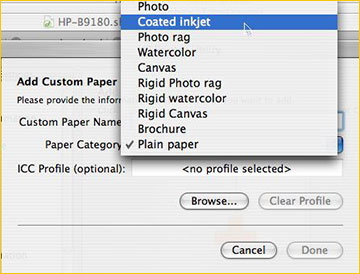
One additional little trick is that regardless of the drive’s actual name (Lacie 250 Q4 2005) for example, I physically mark each one with a permanent ink marker on the outside of the case. I then archive the entire drive using that number as that catalog’s file name; ie:Drive 10. This way, when I use PM to find a particular file, I immediately know which drive to turn on so that the related media can be accessed.
December, 2005
You May Also Enjoy...
Rediscover – Sensor and Sensibility
FacebookTweet Sensor & Sensibility Understanding Sensor Issues Starting with apologies to Jane Austen fans for the title of this article, let me add as well
Earth Curves – Palouse
Please use your browser'sBACKbutton to return to the page that brought you here.