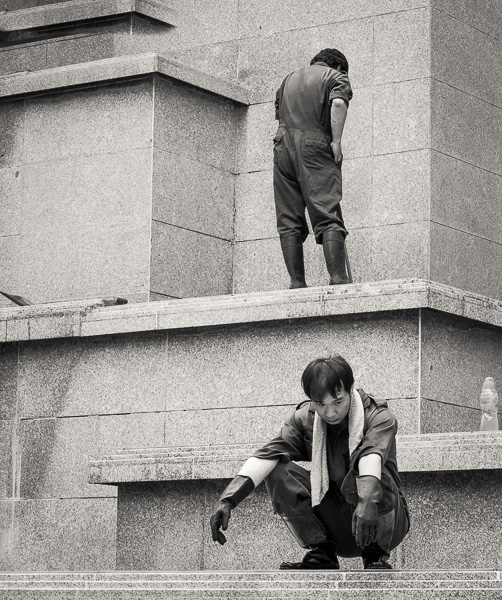Before we get to the meat of this article, introducing our long-term test Epson SureColor P9570, it’s worth commenting briefly on the three Macs Apple introduced on January 17, 2023. These are photographer-friendly Macs, including updates to the 14” and 16” MacBook Pro (perhaps the most important models in Apple’s lineup to photographers – although the Mac Studio is close). The third Mac introduced today is a major update to the Mac Mini, with upper-end models worthy of consideration by photographers (although they are very close in price to lower end Mac Studios). The previous M1 Mac Mini had serious RAM limitations, which the updated model significantly alleviates.
First, the MacBook Pros – I’m hoping to get a high-end 16” model in for review in the near future. These machines are relatively minor updates to the existing 14” and 16” M1 Pro and M1 Max MacBook Pros, with a couple of intriguing new features and a ~20% performance boost. The existing machines have been getting rave reviews for photography, so a “minor update with intriguing new features” is building off a high baseline. Unless one of the new features really impacts your workflow or you choose a much higher-end configuration than you had, it’s almost certainly not worth upgrading from a 2021 Apple Silicon MacBook Pro. On the other hand, if you are still running an Intel MacBook Pro, Apple’s estimates for tasks photographers do every day are between 80% faster and 6x faster than even the fastest 2019 Core i9 MacBook Pro. The average seems to be between 2x and 2.5x the performance, with far better power efficiency and important new features. It’s a huge jump from any Intel-based Mac laptop, in fact from any Intel-based Mac at all, with the possible exception of the latest Mac Pro.
The two most important differences between the January 2023 MacBook Pros and their 2021 predecessors, from a photographic viewpoint, are probably support for 96 GB of RAM and 8K display support. The 2021 MacBook Pros supported a maximum of 64 GB of RAM, which was shared between the CPU and GPU, so they actually supported somewhat less RAM than the 2019 Intel MacBook Pros, which could support 64 GB plus up to 8 GB of dedicated GPU RAM. Realistically, the Apple Silicon processors manage memory enough better than Intel chips that the M1 Max MacBook Pros with 64 GB generally had as much or more memory available as their predecessors – but the 96 GB option on certain models of M2 Max MacBook Pros eliminates that question. Between Apple Silicon’s better RAM management than Intel processors and MacOS’ superiority to Windows in that area, I would expect that a 96 GB MacBook Pro should be at least comparable to a 128 GB Windows laptop in memory availability for most tasks.
While you almost certainly do not own an 8K display (with the unlikely but possible exception of a living room TV), it is possible that they will become more widely available during the lifespan of a Mac you buy this year. The 2023 MacBook Pros and some configurations of the 2023 Mac Mini are the first Macs to support 8K, and they are among the most reasonable computers of any sort to support it. Most PC laptops that support an 8K display are heavy, short battery life gaming models. All models of 2023 MacBook Pros support an 8K display at 60 Hz, in addition to the laptop screen. On M2 Pro models, an 8K display would be the only external display (they support multiple external displays, but not if one of them is 8K). M2 Max models support more displays than most of us would ever need – the laptop screen plus 1 8K 60 Hz display and two 6K 60 Hz displays. If you have more displays than that, you probably work at the Johnson Space Center. There are a couple of other minor feature upgrades from the 2021 generation. Both Bluetooth and WiFi have been brought up to the latest standards. Not many devices on the other end of the connection are capable of supporting these standards, but if you have (or are willing to buy) an up to date router and have very fast internet (or transfer a lot of data over WiFi on your internal network), you’ll see improvements, especially in areas with a lot of WiFi congestion. The new MBPs also come with a color-coordinated power adapter and MagSafe cable.
They claim extraordinary battery lives – improved by an hour over the already very long lives of the M1 Pro/Max generation. It is worth noting that the longest battery life estimate (22 hours on the 16” model) applies ONLY to watching movies in the Apple TV app. These machines use a coprocessor on the System on a Chip (SOC) to handle streaming video, so the primary CPU and GPU cores are essentially shut down while watching movies in apps that take advantage of it. A more realistic light load estimate is Apple’s 15 hours of wireless web browsing. I have often found that Macs at least come close to their wireless web browsing estimate while writing, whether it is e-mail or word processing – and having Safari open for research doesn’t add much draw. They don’t come CLOSE while editing images, of course. My Intel-based 2019 MBP can easily run its battery down in an hour or two of heavy CPU/GPU photo editing. Apple Silicon is much more efficient – how much?


The performance upgrades from the M1 Pro and Max MacBook Pros to the M2 Pro/Max generation are modest. They appear to have two additional CPU cores, but that is a bit misleading. The two extra cores are efficiency cores, which most photo editing software largely ignores. For a photographer’s workflow, they have two advantages. First, these machines should be extremely quick and efficient while writing e-mail and browsing the web, tasks that will probably not awaken the performance cores. Second, they should be equally responsive on that kind of tasks while running intensive operations on the performance cores in the background. If you’re running a CPU-intensive filter or export on a bunch of large images in the background, the big job will only get a little faster (the M2 performance cores are just a bit faster than M1 versions), but the e-mail, word processing or web browsing you’re doing while you wait should be much faster because that’s now running on four efficiency cores instead of two. Apple claims a 20% improvement over last year – probably reasonable in a mixed workflow where the extra efficiency cores help, maybe a bit high single-tasking on the performance cores.
They really do have a few extra GPU cores, and no performance/efficiency dichotomy. The M2 Pro versions get 19 GPU cores instead of 16, and the M1 Max gets 30 (up from 24) or 38 (up from 32) – about a 20% improvement, plus the individual cores are a bit faster. Apple claims about a 30% improvement all told, and I don’t doubt it. Last year’s models scored comparably to a laptop version of an Nvidia RTX 3060 on typical gaming benchmarks, with much better power efficiency. Photo and video workflows did somewhat better than that, because Apple optimizes their GPUs for photography and video, while most PC GPUs are optimized almost exclusively for games. Could this year’s GPUS catch the RTX 3070 in photographic workflows? Yes, there are a few laptops with RTX 3080s and even 3090s, and a few are coming out with RTX 4000 series GPUs. The There is no reasonably balanced laptop out yet that offers more GPU performance than an RTX 3070 – and Apple offers similar performance for MUCH less power and heat, which it seems Nvidia will be focusing on in the 4000 series as well. They claim an even larger 40% improvement in the Neural Engine – but it is very unclear how much use it gets. Since it’s not cross-platform, it would probably take some pretty specific software design to use it. How many photographic packages will bother? It could be very useful for neural net-powered denoising and the like, but I don’t know how hard it is to write for.


The new Mac Mini has a major difference from its predecessor. It’s available with an M2 Pro chip, rather than just the lower-end M2 chip – the previous Mac Mini offered only the base M1 and topped out at 16 GB of RAM. The M2 Pro version is relatively expensive for a Mini, and what it really does is smooth over the price difference between the Mac Mini and the Mac Studio. The M2 Pro Mini starts at $1299, but that version has only 16 GB of RAM – insufficient for most photographic workflows. The minimum price for a 32 GB Mac Mini is $1699, and a maxed-out version (other than storage) with 32 GB and a fully-enabled M2 Pro is $1999. The Mac Studio starts at $1999 for a machine with a M1 Max, 32 GB of RAM (48 or 64 GB is not available with the M2 Pro) and 512 GB of storage.
The M2 Pro Mac Mini will support an 8K display. It supports up to three displays, but only one 8K display (and no other displays if you’re using an 8K display). This is especially interesting because 8K displays are incredibly difficult to get native content into. Yes, it’s a $1699 8K streamer – but it’s also the closest thing currently existing to an 8K streamer or presentation box. It’s small, power-efficient and runs a wide variety of presentation and movie player software. It may very well be the best way to have a self-running slide show or show a true 8K video on an 8K display. No Apple TV, Roku or similar contraption works in 8K as of January 2023 – the only less expensive option for true 8K display is to plug a USB stick into the TV and use the TV’s internal slideshow software. There are a few cheaper mini PCs that claim to drive 8K monitors using Intel’s integrated graphics, but performance could be a serious issue (Intel integrated graphics are often slow when NOT pushing 32 million pixels). Anything with a discrete GPU that will perform well at 8K is going to be bigger, louder and probably more expensive than the Mini. The least expensive discrete GPU that supports 8K alone (GeForce RTX 3060) draws as much power as the entire Mini.
Comparing $1999 machines, the Mac Studio has five additional GPU cores, while losing two efficiency cores on the CPU. The Mac Studio is in a more professional, better-cooled enclosure. The $1699 Mac Mini has a significant disadvantage – both it and the $1999 Mac Studio claim 10 CPU cores, but the Mac Mini’s are 6 performance cores and 4 efficiency cores, while the Mac Studio has 8 performance and 2 efficiency cores – remember that most heavier loads like photographic software more or less ignore efficiency cores.


The Epson Surecolor P9570 (hereafter simply the P9570) arrived in my printing studio for review on January 3, 2023. At over six feet long and 340 lbs., it is the largest and most complex piece of gear I have ever reviewed on The Luminous Landscape – and it must be close to the largest piece of gear ever reviewed in the photographic press. The review is a major commitment both for me and for Epson. I originally suggested this review to Epson over a year ago – there are some significant logistics involved in deciding on a project like this. Epson agreed to support the project by providing a printer and supplies for review, and they asked me to write fairly and without bias. I could not embark on a review of something this complex without manufacturer cooperation – and anyone who buys a printer like this is also buying the manufacturer’s support.
Parked in my driveway while the piano movers attach straps to carry it in. No, it didn’t get a parking ticket (somewhat to my surprise – Somerville cops will ticket anything).




Why review a machine this size? There are two sides to this question – why a 44” inkjet printer, and why the P9570 in particular? There will be several hundred hours invested in the P9570 (and everything from papers to raw conversion software) over the next year – why is it worth this kind of commitment in time and energy? Largely because it represents not only the state-of-the-art in photographic inkjet printing today, but quite possibly the finest quality color photographic process ever achieved – digital or chemical.


A 44-inch printer, and the making of prints on the scale it permits, is an enormous commitment, but it brings enormous rewards. Even 20 years of printing on 17-inch and 24-inch machines didn’t really prepare me for the first prints to come off the P9570. A 24×36” print has exactly six square feet of image area (and most prints we make on 24” printers are closer to five square feet to give a bit of handling room on the edges). A 16×20” print we might typically make on 17×22” sheet paper is just over two square feet. A 40×60” print has an image area of over sixteen square feet. A print like that requires a different type of file (102 MP medium format is perfect, although a 40-60 MP pixel monster will work with care). It requires a huge amount of care in the making of the image (modern image stabilization is so good that I work handheld much of the time, but WATCH depth of field and be extremely conscious of where focus is placed). Compose with great care – that unwanted branch in the corner will be huge on a sixteen square foot print.
It requires enormous care in editing – sending an unedited JPEG to the P9570 is akin to putting Cumberland Farms Regular Unleaded in your Ferrari. A 16-bit TIFF or PSD with great care in white balance, brightness, contrast and local editing is the order of the day – and it should be in Adobe RGB or even ProPhoto until it gets converted to the paper profile. My first five prints have been from 102 MP, 16-bit TIFFS exported from DxO PhotoLab in ProPhoto RGB, with ImagePrint doing the print scaling and output sharpening. When you do those things well, the results are stunning, immersive, difficult to describe. The five prints I have made in my first day with the P9570 are little more than test prints, really. I’m just getting used to what it can do, printing on Epson Enhanced Matte to understand what it’s capable of and where the pitfalls lie before loading expensive Platines and watercolor papers. A couple of them show me that my technique wasn’t quite there – a depth of field error that would have passed in a smaller print is glaringly obvious at this scale. The best two, though, are stunning even in test print form.
A 40×60” print is about the same size as a 65” TV – but the TV is showing a 4K image of around 8 MP. Even if it’s a rare 8K TV, it’s almost certainly upscaling a 4K (or smaller) image to 8K (around 33 MP) – there’s almost no way of getting a true 8K image into the TV. The prints I’m making are taking a 102 MP original image (12K in TV-land notation) and upscaling it to 32K or 720 MP, using a MUCH higher quality scaler than any TV might possibly have.


The result is detail that transports the viewer into the print, that makes you feel like you are there. The only comparable prints I have ever seen are large chemical prints, almost always black and white, from large-format negatives. If you have ever seen an original Ansel Adams print, especially a big one, you have seen detail that can transport you in. Used with skill and care and the right kind of input file, the P9570 is capable of that kind of immediacy. The next year of articles will explore some of the ways to get there (and some of the detours along the way). I’ve seen the glimmers of that potential in a couple of stunning test prints.
The purpose of spending a year working with and reviewing the Epson SureColor P9570 is to investigate both the printer itself and the state-of-the-art in photo printing. This series will be a conventional review in the sense of discussing its print quality, set up, maintenance, troubleshooting (if necessary) and we will dive into what kind of photographer would benefit from this type of printer. The initial series of articles will span a year, but the P9570 will continue to appear on The Luminous Landscape – both in ongoing observations about its use and as a tool for other reviews and articles.
My investigation will go well beyond that, though – first into the aesthetics of different media and what images to print on anything from Washi to metallic paper. These are technical questions for sure, but they are also deeper questions, questions of art and of inkjet printing as the performance of the scores we have in our raw files (to paraphrase Ansel Adams). Inkjet printing is an art, just as printing in the darkroom is, and the P9570 is a tool used in that craft, that I hope brings quality, print longevity and flexibility and improves on what we had before.
Additionally, I will be asking about what the fine photographic print means as art in the 21st Century, in a time when more photographs are taken, but fewer taken seriously, than at any time in the past. In a very important sense, the P9570 is the antithesis of social media – it is a machine that demands the taking of photography seriously. It is a massive device whose purpose is the production of archival photographic prints at a very high standard, the preservation of the photographic image for the long haul. Bringing an image from digital file to large-format archival print is not just a statement about a printer, but a statement about art. Photographs come from the physical world – there was a moment in space and time where an image existed, then an artist’s vision froze and interpreted that moment.
No conventional color darkroom process is close to good inkjet printing, and that has been true for a decade or more. The P9570 is the most ambitious photographic inkjet printer on the market today. It’s a 12-ink, pigment-based inkjet printer with the widest color gamut of any printer on the market and a PrecisionCore MicroTFP printhead adapted from Epson’s 64-inch SureColor P20000, but with additional ink channels. It is designed for three separate markets – fine art photography, commercial photo printing (use in a photo lab) and graphic arts/proofing. Epson product manager Marc Aguilera, their expert on the P9570, makes it very clear that this is an entirely new printer. A lot of experience with previous Epson photo inkjets may not apply here, with an all-new head, additional ink channels and a lot of technology carried over from the even larger P20000. It’s an incredibly complex machine, but also an incredibly capable one.
This article introducing the P9570 will look first at the question of why inkjet as a means of making fine prints, and why the P9570 is a printer worthy of attention. The article series that starts here is intended first for fine-art photographers who are interested in the finest possible prints of their work, and for printmakers who print others’ photographic (and related) artworks. Many parts will also apply to other potential users of the P9570 in the graphic arts, proofing, and commercial printing markets.
Unlike black and white, the most common color darkroom processes never offered much to those of us who wanted quality and control from our images. A major part of the reason why “serious” photography was primarily black and white for many decades after color films became common, is that there were few really good options for fine, creative printing in color. The best color processes, dye transfer and carbon pigment, were extremely difficult and very expensive – and a modern inkjet print can offer color and permanence rivaling even those processes with much finer control.
If you compare the standard color darkroom processes, the inkjet advantage is even more pronounced. One of the major advantages is control – neither RA-4 (standard color prints from negatives) nor Ilfochrome ever offered much contrast control. RA-4 is a medium contrast process, and Ilfochrome is a contrasty one, but there were never more than a couple of contrast grades offered at a time in any color paper. In RA-4, there was some additional control by using different papers, however most RA-4 papers hovered in the medium contrast range.
Ilfochrome offered two grades, best described as contrasty and very contrasty (maybe a grade 3.5 or 4 and a grade 5 in B+W terms). Neither RA-4 nor Ilfochrome ever offered much contrast control in development. There are masking techniques, but they are difficult enough that only a very small percentage of prints ever used them. Nothing like black and white, where three to five grades of the same paper were easy to find, additional contrast control was possible in development, and variable-contrast papers permitted ten or eleven grades with filters, with intermediate and extreme grades possible with a variable contrast enlarging head, either purpose-built or a dichroic colorhead.
The other major lack of control with color processes in the chemical darkroom has always been the limited number of paper surfaces available. While black and white printers have multiple surfaces to choose from, color printers had much more limited choices available, all resin-coated. Today, inkjet papers, by contrast, offer more choices than even black and white darkroom printers. There is a huge range of fiber-based semigloss, luster and gloss papers available. When these papers were first coming out, around 2010, the initial batch to reach the market were in the semigloss, luster and pearl range – there was nothing that reached the gloss level of an old Kodak F surface or a glossy Seagull. These glossier papers have appeared in more recent years – it is now possible to find a beautiful inkjet paper reaching any gloss level that a fiber-based darkroom paper reached, with the exception of ferrotyped surfaces. We will go into more detail on inkjet papers available in an upcoming article. Quality, control, and paper selection are the reasons inkjet printing can be such a rewarding craft, and the best way to put a color photograph on paper. Black and white is a closer call – there are truly beautiful B+W processes that offer a different set of advantages and disadvantages from inkjet. I hope to speak with really serious B+W printers, folks who have mastered both silver-gelatin printing and alternative processes, and to compare results with truly excellent darkroom prints.


The next question is “why the P9570 in particular.” Simply stated, the P9570 is the most ambitious photographic inkjet printer on the market today. It is designed to print on the widest variety of media, it has the widest color gamut, and it has the best archival qualities of any printer with anywhere near its capabilities. The P9570 and its little brother the P7570 are the only two printers to use Epson’s largest ink set. Compared to any other Epson, the P9570/P7570 offer improved color gamut and black depth, along with the best archival performance of any of their aqueous inkjet printers (depending on media used). It is Epson’s present statement product in the fine-art photographic market. I have extensive experience with both Canon and Epson printers over the past 20 years, and I like both lines. I own a Canon Pro-2000, and have printed extensively with it. One reason to look at a big Epson rather than a big Canon in depth is that I already know the current Canon inks and heads very well – they’ll serve as a point of reference to compare the P9570 to. At some point in the next year, I’ll try and find a Pro-2100 or Pro-4100 at a dealer or a Canon office so I can compare the new paper handling to the P9570’s, and to the Pro-2000. The current Canon 24” and 44” printers are nearing the end of their lives, and there are several notable ways in which Epson has left them behind, at least on a spec sheet.
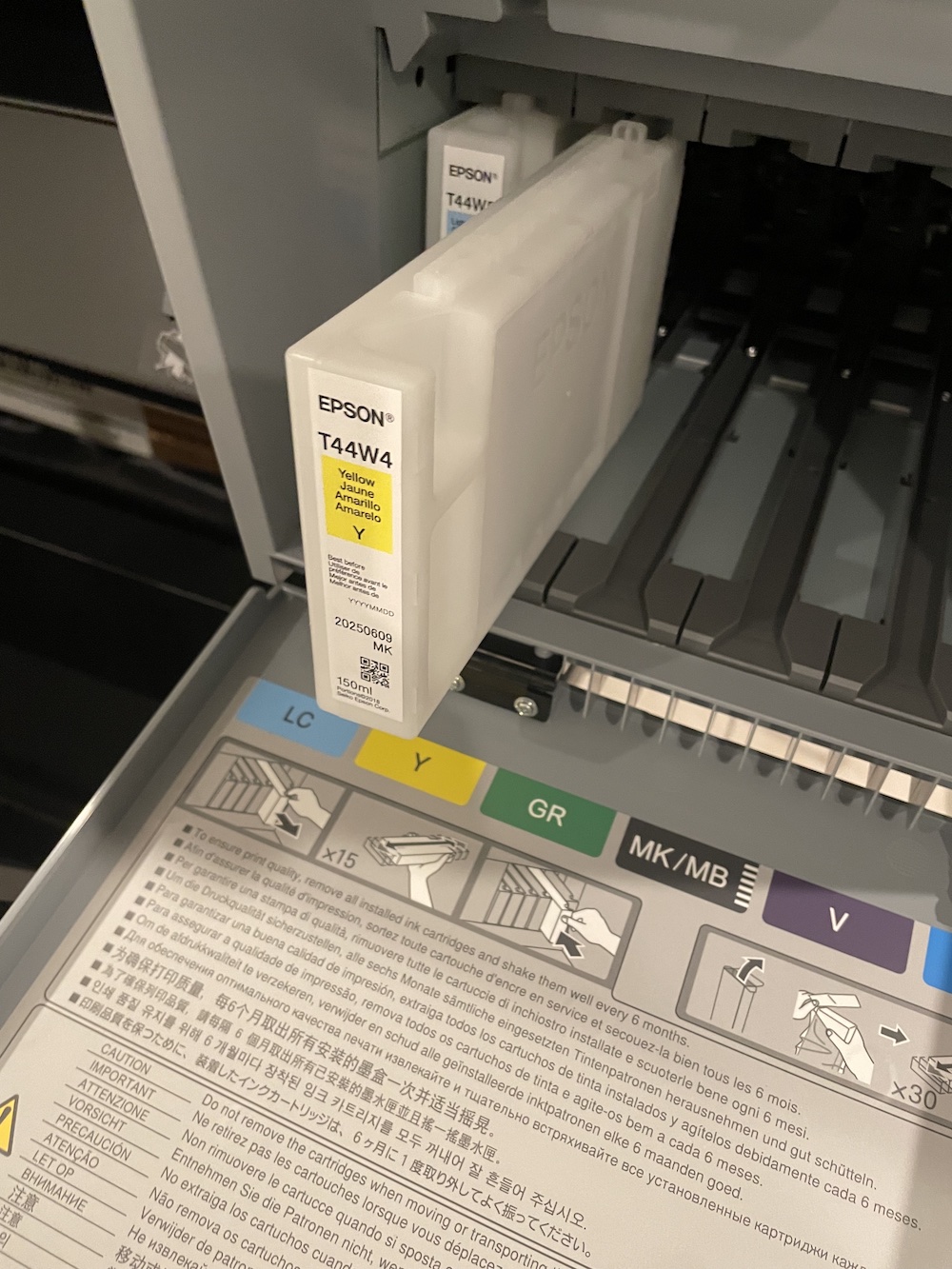
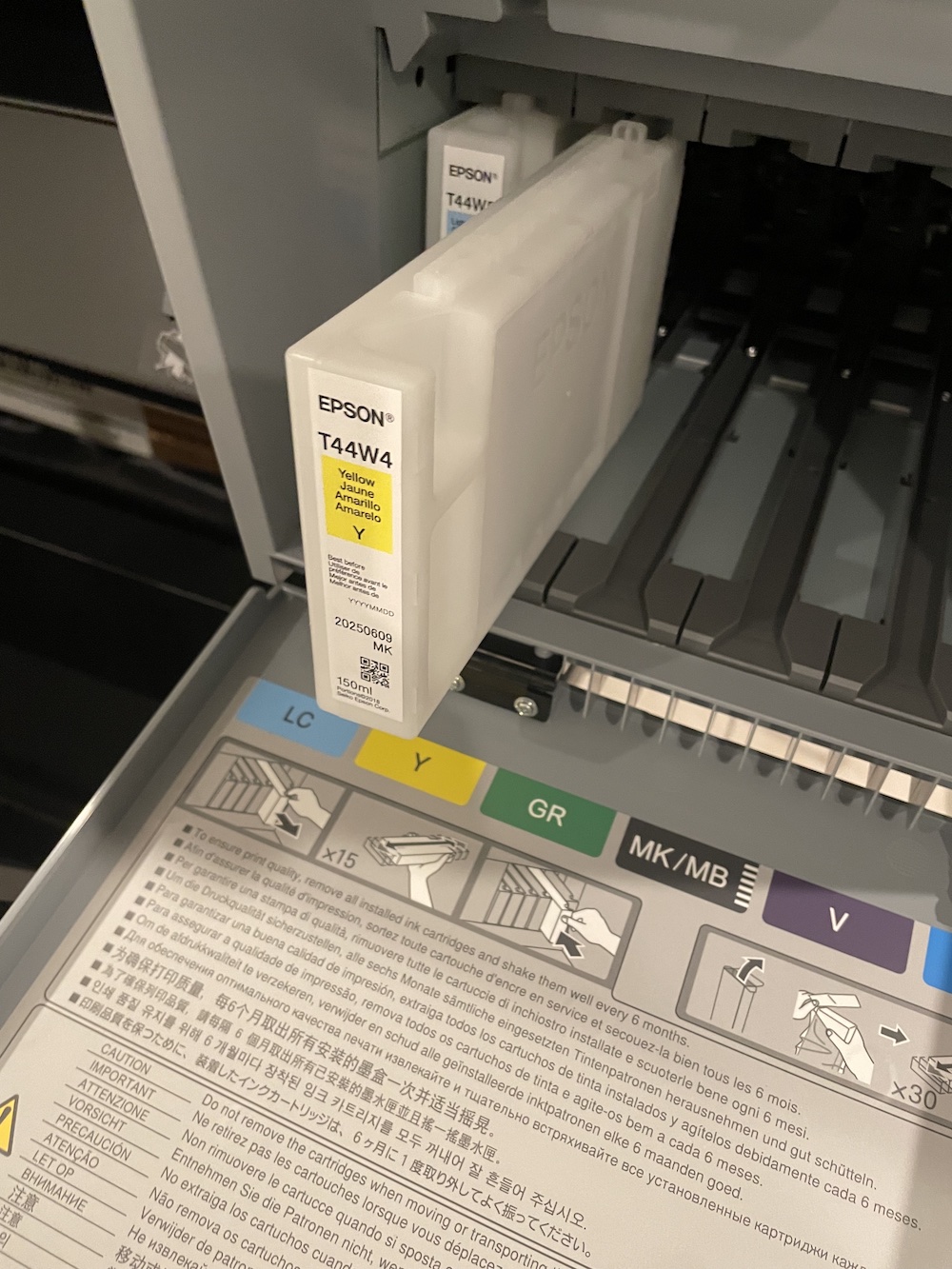
The most important difference between the two major manufacturers at this moment is in the archival quality of their prints. This all comes down to the quality of the yellow ink. For centuries, yellow pigments have been the bane of color chemists and art museums – you can make a weak, somewhat ochre yellow that won’t fade, or you can make a good, strong, bright yellow that has poor archival quality. The printer manufacturers have handled yellow differently over the years. The original six-color Epson archival pigment inks used in the ancient Stylus Photo 2000P and Stylus Pro 7500 and 9500 printers used a very lightfast yellow – it was actually comparable in that measurement to the current UltraChrome PRO-12 inks in the P9570, with a print permanence rating from Wilhelm Imaging Research well over 200 years under ideal conditions. The problem was that it wasn’t a very good ink set, primarily because it had less gamut, less D-Max and severe color shifts.
The next generation of Epson inks, the original UltraChrome, were much better looking and easier to deal with – but they lost a good deal of print permanence in the process. UltraChrome K3, K3 with Vivid Magenta and HDR all made essentially the same tradeoff as the original UltraChrome – they got a lot of gamut out of their yellow ink but had print permanence ratings that barely exceeded 100 years under ideal conditions.
One of the most important upgrades in 2015’s SureColor P7000/P9000 printers (UltraChrome HDX) was a much better yellow ink – a return to the print permanence class of the original archival inks, but with gamut that exceeds even UltraChrome HDR and excellent color accuracy and profiling characteristics. All the current-generation UltraChrome PRO inks, from the PRO-10 used in the desktop P700/900 to the UltraChrome PRO inks used in the P10000/P20000 and the PRO-12 ink set in the P7570/9570 are enhanced versions of UltraChrome HDX, and all retain the excellent print permanence ratings, with some improvements in color gamut and DMax
Canon is still in the middle of the transition that Epson has completed – their early Lucia and Lucia EX ink sets sacrificed some gamut for a very lightfast yellow ink, and had excellent print permanence ratings, but some gamut issues in the warm tones. The present Lucia Pro inks have better warm tone gamut but have sacrificed a great deal of permanence in the process. As of December, 2022, no other manufacturer has a yellow ink like Epson’s – anything else is either going to be noticeably lower gamut or much less archival.
An important reason I chose an Epson printer for this intensive project is that I wanted to explore the best in color photographic printing – and that must include the most image permanent print process currently available. It’s not an issue for every use, but Canon’s less permanent yellow ink is a real issue for producing fine art prints. To get the maximum print life a printer can produce requires careful choice of ink and media. With very few exceptions (the notable one is Jon Cone’s Piezography black and white inks – a Piezography converted printer can be a very special tool for black and white printing), the ink choice is always your printer manufacturer’s ink. DO NOT experiment with cheap Amazon inks in a printer like this. If you want to try them in a $100 inkjet, go ahead – you may get some interesting results or you may ruin your printer. You DON’T want to ruin a $5000+ printer that got into your studio with the help of piano movers (damage from junk ink isn’t covered under warranty)!
Many Epson-distributed media, from the inexpensive Premium Luster Photo Paper to the fine-art Legacy series, have excellent print permanence ratings with Epson printers and inks. I haven’t been able to find results for Enhanced Matte, but that is more of a test print paper. Most of the famous third-party papers (Hahnemühle, Canson Infinity, Moab, etc.) also offer excellent print permanence, as do quite a few reputable “value brands”. Random paper isn’t going to hurt your printer (within reason), but there are no guarantees as to how long the prints will last before fading – the paper may not be acid-free, or it may contain high levels of optical brighteners. For the most critical jobs, it is well worth using a paper that has been tested with your printer and ink by Wilhelm Imaging Research, Aardenburg Imaging or another reputable lab.
A second reason to choose Epson over Canon for this long-term, comprehensive review is color gamut. When the Epson P7000/P9000 and Canon Pro 1000/2000/4000/6000 generation of printers came out almost simultaneously in late 2015 and early 2016, there was a tradeoff in gamut. Canon had long been using a blue ink that really helped in the deep, saturated blues and violets, and the Lucia Pro version of that ink was the best one yet. The Pro-2000 does an wonderful job on the deep, saturated skies on a California mountaintop or the indigos of a New Hampshire lake at sunset. I had used an Epson Stylus Pro 7900 (SP-7900) before I bought the Pro-2000, and it didn’t have a blue or violet ink – but it had a green ink that added a special touch of luminosity to foliage in Vermont in June, or to the deep greens of Redwood National Park. It also had an orange ink that is spectacular with fall foliage, sandstones and fiery sunrises and sunsets. Traditionally, you couldn’t get Canon blues and Epson greens and oranges in one printer.
The P9570 has the violet-enhanced ink set of the P900 (which I reviewed last year, and noted that it has excellent blues, very comparable to a modern Canon) combined with the orange and green of the SP-7900 and its successor the P7000. From the gamut diagrams I have seen, it may very well be capable of combining Canon blues and Epson oranges and greens in a single print. It won’t be every image that needs both, but I really look forward to seeing what a printer with this combination of attributes can do. On its first day, one of my five test prints uses deep blues and violets in a night sky. Those hard to reproduce dark colors are as good as I’ve ever seen them on a blue/violet enhanced printer. Another of my first five is an autumn scene in Vermont that takes advantage of the orange/green enhancement.
Epson also has an advantage over Canon in media versatility – and I want to experiment with every possible form of inkjet-printable media. The Canon Pro-series printers have a 180 degree turn in the roll feed paper path, where the paper comes in from the front, beneath the printer, curls around the back of the printer, prints while traveling horizontally over the platen and exits the front of the printer above where it came in. Sheet fed paper goes in horizontally on the platen, exiting where it entered. Because the ink tanks are located directly behind the platen, even sheet paper that is fed horizontally over the platen needs to make the curve – it can’t stick out the back of the printer through the ink tanks, so it is instead directed around a curved path to hang out the bottom.




The Epson feed is completely different – rolls sit on the top rear of the printer, feeding from the front of the roll a few degrees forward of vertical, then exiting from the bottom of the printer after printing on a nearly vertical platen. As the paper leaves the roll, the path is almost straight. Sheets feed completely straight on a mostly vertical path that matches the angle of the platen from top rear to bottom front. Epson printers feed rigid media including posterboard, wood and metal (up to 1.5mm or 1/16 inch in thickness) through the same manual feed slot used for sheet paper. Since even the roll path is nearly straight, very thick media or media attached to a backing should feed right through.
I’ve occasionally had trouble getting especially thick or stiff fine art media to make the turn in the Pro-2000’s roll feeder. Canson Infinity Baryta Prestige is thick and stiff enough to be a pain, although it will eventually feed (most other barytas, platines, etc. are fine). The thickest watercolor papers such as William Turner, Torchon, BFK Rives and Somerset Velvet are also challenging to feed around the 180-degree bend. I don’t trust the Pro-2000’s roll feed with any paper attached to a backing – I’ve experimented with some of the Jacquard silk media on Epson, and intend to do more with the P9570 if I can get ahold of some (it’s hard to source), but I don’t dare try to get it to take the curve in a Canon.


Another feature that Epson is especially proud of, and one that I want to investigate very closely, is their PrecisionCore MicroTFP printhead. Both Canon and HP use thermal inkjet printheads, while Epson uses a piezoelectric printhead, a different and more precise technology. Thermal printheads are consumable items that will eventually require replacement, while piezo printheads are meant to last the life of the printer. Both types of printheads clog, although thermal printheads incorporate extra nozzles that they can use to replace clogged nozzles, appearing non-clogging until the printheads require replacement. Piezoelectric printheads are capable of using a much wider range of inks, and Epson has taken advantage of this with a very broad line of printers in the SureColor series.
The printers that most of us would use in our homes, studios and offices are aqueous inkjets, using a water-based ink on a wide range of papers, canvases, and some plastic substrates. Most non-photographic aqueous inkjets use dye-based inks, but all except the most basic of photo printers use pigment inks. Epson makes both dye-based and pigment-based aqueous inkjets using their PrecisionCore technology. Color and detail are excellent – the best of all ink formulations – and it is one of the easiest ink types to maintain. For most photographers, we’ll have a pigment-based printer to print our work, and perhaps a small dye-based machine, possibly using bulk ink bottles (Epson calls this line of printers EcoTank) that serves as an office printer and sometimes prints less critical photos or proofs at low cost.




In addition to the two varieties of aqueous inks, Epson makes PrecisionCore printers that use dye-sublimation, resin, solvent, direct-to-fabric and UV-cured inks. Most of us will not own any of the above, with the possible exception of a couple of small dye-sub models. Thermal printheads are not capable of using most of the alternative ink types, so no manufacturer using thermal printheads could offer the broad line of related machines. There is a consistency among the output from the various SureColor PrecisionCore printers, an Epson “house look,” that is appealing if you might send prints out to print on a different kind of printer. You’ll still need tests before printing something critical, but the match is pretty good. A future article will look at the SureColor PrecisionCore family.
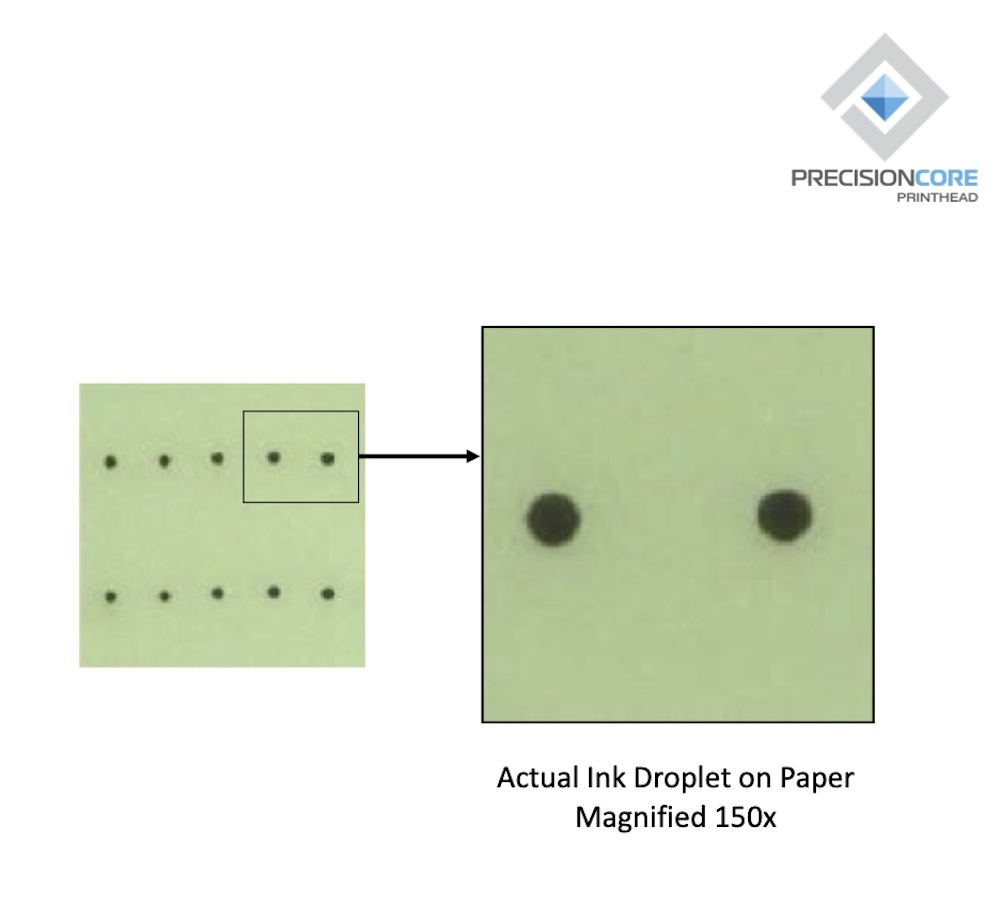
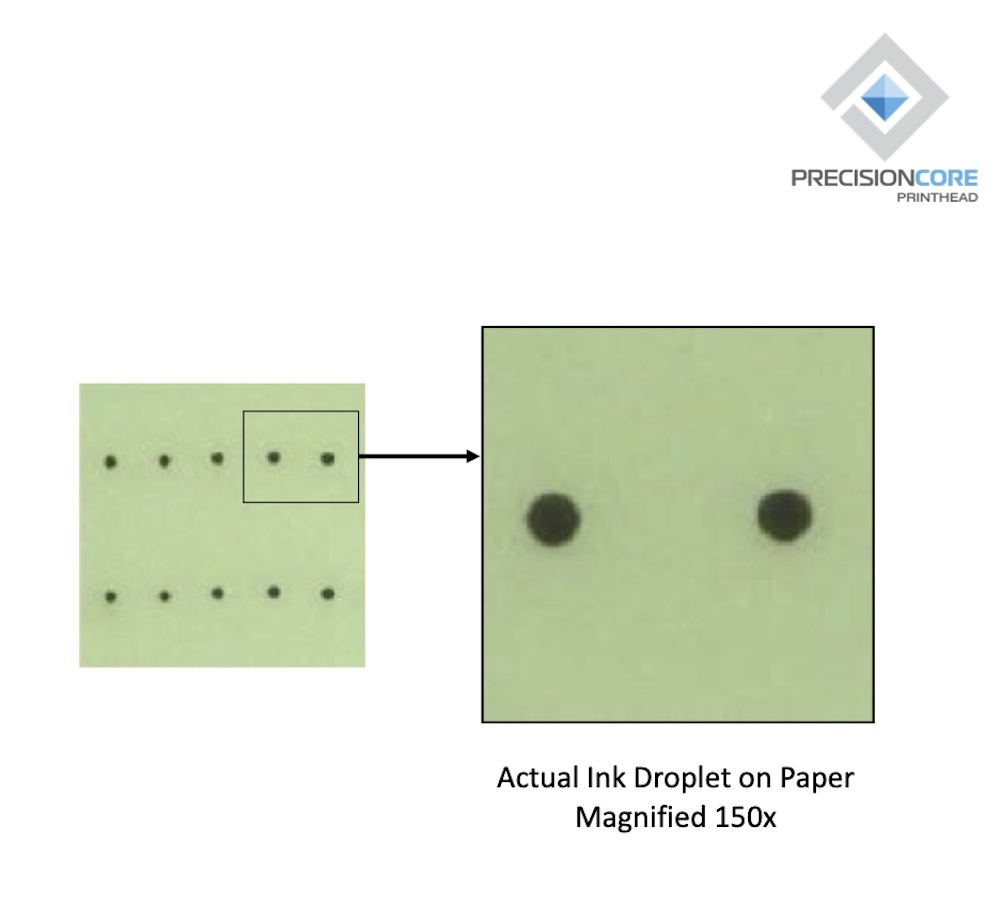
There is very little question that piezo printheads offer somewhat better sharpness than thermal inkjets, since they produce more consistent dots and are more capable of variable dot size. The current SureColor PrecisionCore MicroTFP printhead (a mouthful that describes the head in a P9570) has the smallest drop size in a large-format printhead – 3.5 picoliters. A picoliter is an unimaginably small unit of measure – it’s a billionth of a milliliter. The drops the printhead fires are approximately 15 million times smaller than the drop from a standard eyedropper.
The question with piezo printheads has always been clogging. Thermal printheads rarely appear to clog, although they are dealing with it by having spare nozzles and replacing nozzles behind the scenes. When the spare nozzles run out, it is time to replace the printhead. A piezo printhead is a sufficiently precise and expensive piece of technology that it is a major repair to replace, rather than a “pop in a new printhead” job that takes a few minutes. On the other hand, piezo printheads don’t burn out, while thermal printheads eventually do.
Epson has, over the years, made significant improvements to their printheads to address clogging. The current generation, PrecisionCore MicroTFP, has a nozzle verification system that should help run cleaning cycles when needed, and only when needed. Epson has also added several additional points of access for user maintenance. The last big Epson printer I owned, a SP-7900, lasted about four years with relatively few nozzle checks and cleanings before succumbing to a single printhead channel lost to clogging. In contrast, Canon uses easily replaceable printheads – but the printhead alone costs $726 (as of December 2022), and replacing it uses quite a bit of ink, for a total cost somewhere between $800 and $900. Once you factor in the ink and warranty included with a new printer, replacing the printer is often cheaper than replacing the printhead, especially for smaller models.


Large printers are significant investments, and require such major efforts to install, that they will very likely be kept under service contracts (which feature on-site service). Keeping a service contract on a 44” printer is generally slightly under $1000/year. If you’re neither making several times the cost of the contract in print sales from your 44” printer, nor getting other value by making art with it that makes the contract seem worthwhile, do you need to own a machine of that size? 24” printers occupy an unusual space in that they fall right in between “semi-disposable consumer electronics where any repair over a couple hundred dollars is impractical” and “large industrial-grade machinery that is kept under service contract”. The situation with printheads is not ideal for photographers – a printer that never blew printheads, or where they were consumable, but only cost a couple of hundred dollars to replace, would be a major improvement over what we have.
I look forward to continuing my journey with the P9570 – the next article will cover the installation and setup experience in detail. The images in this article give a hint of what the installation is like – much more detail next time. It offers a combination of features previously not available in a single printer, notably the “kicker” inks extending gamut in the red/orange, green and blue/violet directions. Many printers have one of those extensions, some have two, but very few have all three. My first few test prints show the printer living up to the potential of that inkset.
I am also excited to work with the variety of media that the P9570’s versatility supports. The initial tests will be with a variety of Epson-distributed media, including their Legacy line and Exhibition Canvas for art prints as well as value-oriented media like Enhanced Matte and Premium Luster for initial testing and getting to know the printer. I am working with a variety of other media manufacturers to secure additional media for use with the P9570 – I am hoping to have used between 20 and 40 media across a range of types in the first year with the printer. One of the more potentially powerful features of the P9570 is Epson Media Installer, which allows the printer to be configured optimally for unusual media characteristics. I’ll be writing explainers on EMI as I figure it out – it should be especially useful with media that require unusual handling.
Above all, I’ll be looking at the P9570’s potential as a tool for making beautiful, long-lived fine art prints. I am hoping for a tool that can bring the vibrance of the natural world inside our living and working spaces, that can support artists’ visions as they become realized as physical objects. Photography can mean so much more, as an expression of our relationship with the world, than fleeting images on a phone, and printing is one of the critical tools to bring that about.
Dan Wells
January 2023