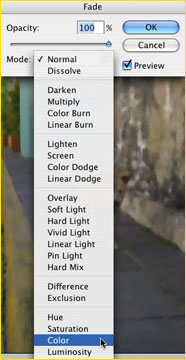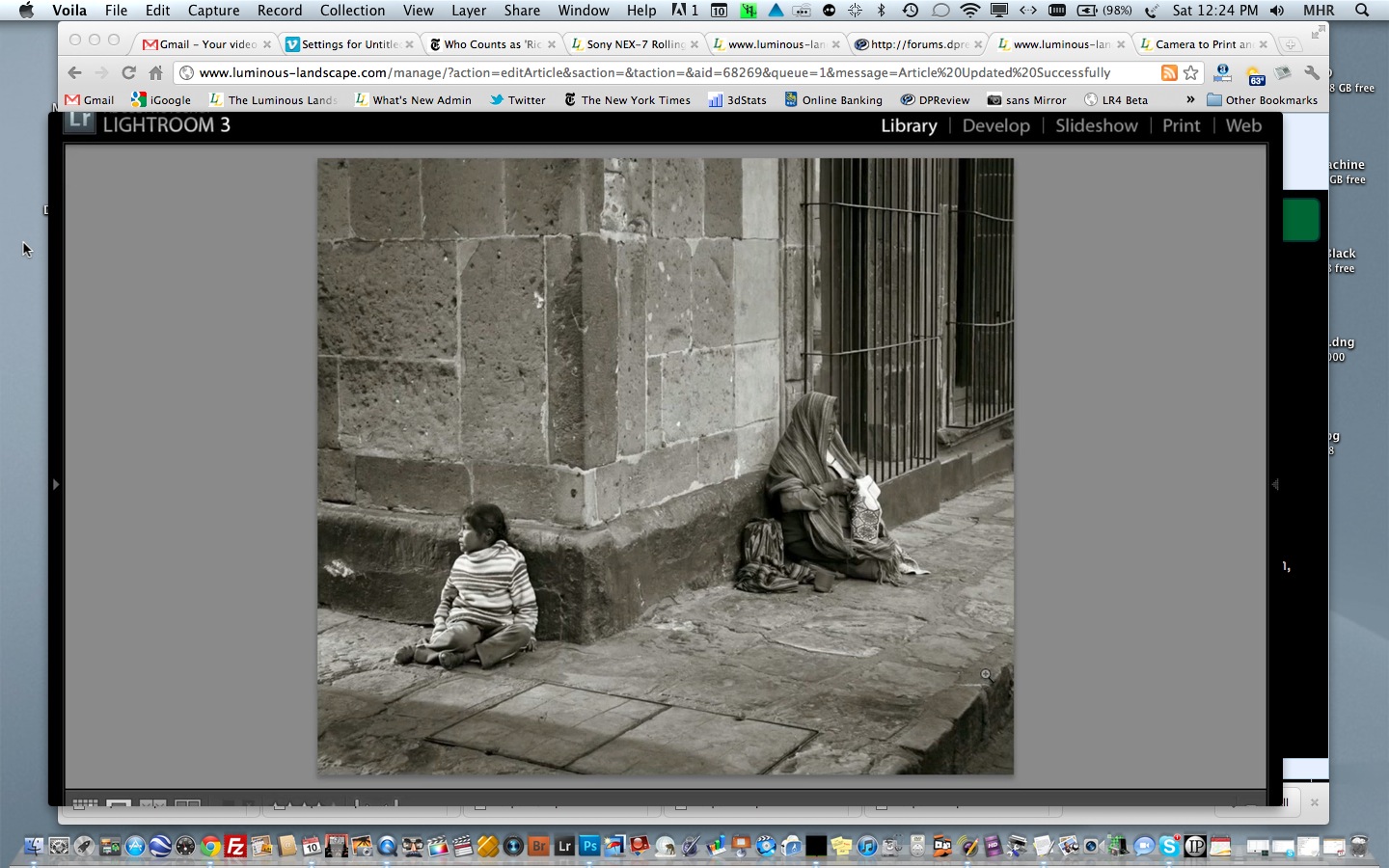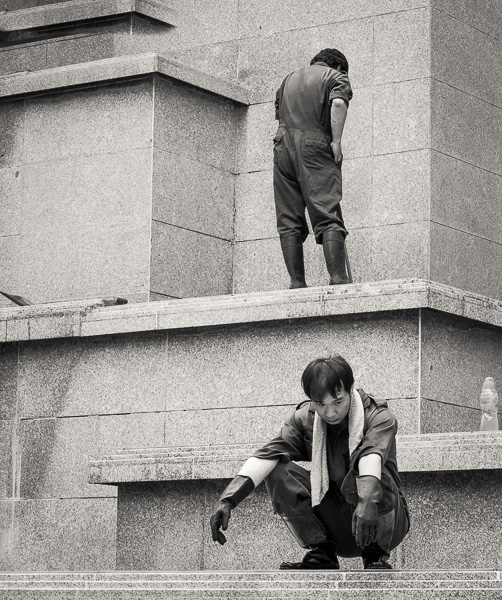By Christopher Smith
From time to time, the technology of digital cameras can introduce unwanted artifacts. One type of artifact that you can fix with Photoshop is an excessive amount of colour noise or colour blooming. You’ll most likely see this problem when shooting with a high ISO setting (typically over 400 ISO) or with a low-end digital camera (cell phone cameras). The added colour artifacting doesn’t represent the true colour of an image. I call this phenomenon “The Colour Gremlins”. Left alone to live in your digital file, they can play havoc whenever you try to use Curves or employ any other colour manipulation method.

When zoomed in beyond 100%, the Colour Gremlins become visible. Here’s how to fix this problem.
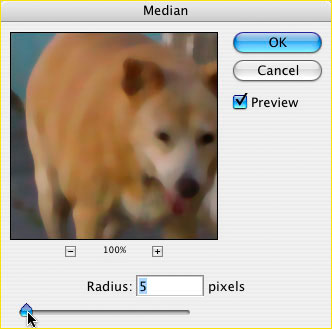
[1] Apply the Median filter to the overall image. Do this by going to…
Filter > Noise > Median…
Note: The three dots “…” at the end of the word Median in the menu pull down, indicates that you’ll be prompted with filter options in a new pop up window.
Enter a Radius value that blurs the colour evenly. In this case I used a Radius value of 5. Notice that the speckled colours start to blend together and disappear. The amount of Radius will depend on the overall resolution of your file; so keep increasing the Radius value until the colour artifacts begin to blend together evenly, but not excessively. This filter works nicely because it aims to keep the blur effect isolated to different areas of contrast. Notice that the white of the dogs muzzle doesn’t completely blend into the brown areas of the coat. There appears to be lines of distinction between areas of colour contrast. Using a simply Gaussian Blur would cause the white of the muzzle to blend too much with the other tones within the dogs coat, so stick with the Median filter.
[2] This step is critical. Don’t do anything else prior to this step. In other words, do step number one first then this second step immediately after, nothing else.
Go to…Edit > Fade Median…
or use the keyboard shortcut Shift Command F (Macintosh) / Shift Control F (Windows)
[3] Change the blend Mode to Color. You’ll notice that the color blend mode will only affect the colour component to the image, not the detail in the luminosity. The result rids your image of the Colour Gremlins leaving your image with more accurate colour and the ability to manipulate it effectively.
Copyright 2005 – Christopher Smith
Read this story and all the best stories on The Luminous Landscape
The author has made this story available to Luminous Landscape members only. Upgrade to get instant access to this story and other benefits available only to members.
Why choose us?
Luminous-Landscape is a membership site. Our website contains over 5300 articles on almost every topic, camera, lens and printer you can imagine. Our membership model is simple, just $2 a month ($24.00 USD a year). This $24 gains you access to a wealth of information including all our past and future video tutorials on such topics as Lightroom, Capture One, Printing, file management and dozens of interviews and travel videos.
- New Articles every few days
- All original content found nowhere else on the web
- No Pop Up Google Sense ads – Our advertisers are photo related
- Download/stream video to any device
- NEW videos monthly
- Top well-known photographer contributors
- Posts from industry leaders
- Speciality Photography Workshops
- Mobile device scalable
- Exclusive video interviews
- Special vendor offers for members
- Hands On Product reviews
- FREE – User Forum. One of the most read user forums on the internet
- Access to our community Buy and Sell pages; for members only.