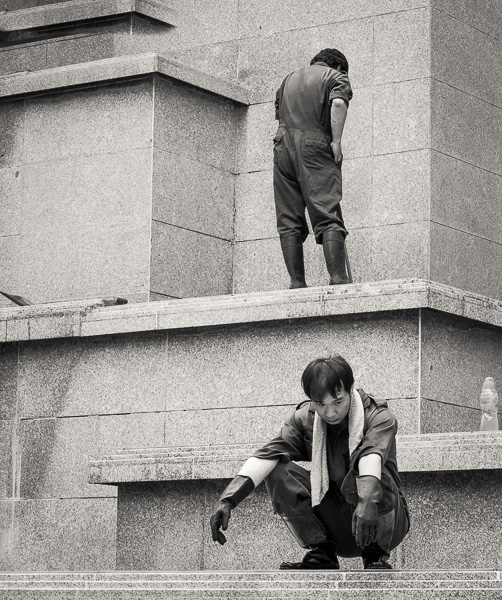Please note: This is an excerpt from the Epson P5370 by Mark Segal that can be found HERE.
To use this application, turn on your printer and make sure it is connected to your computer and your computer has Internet access.
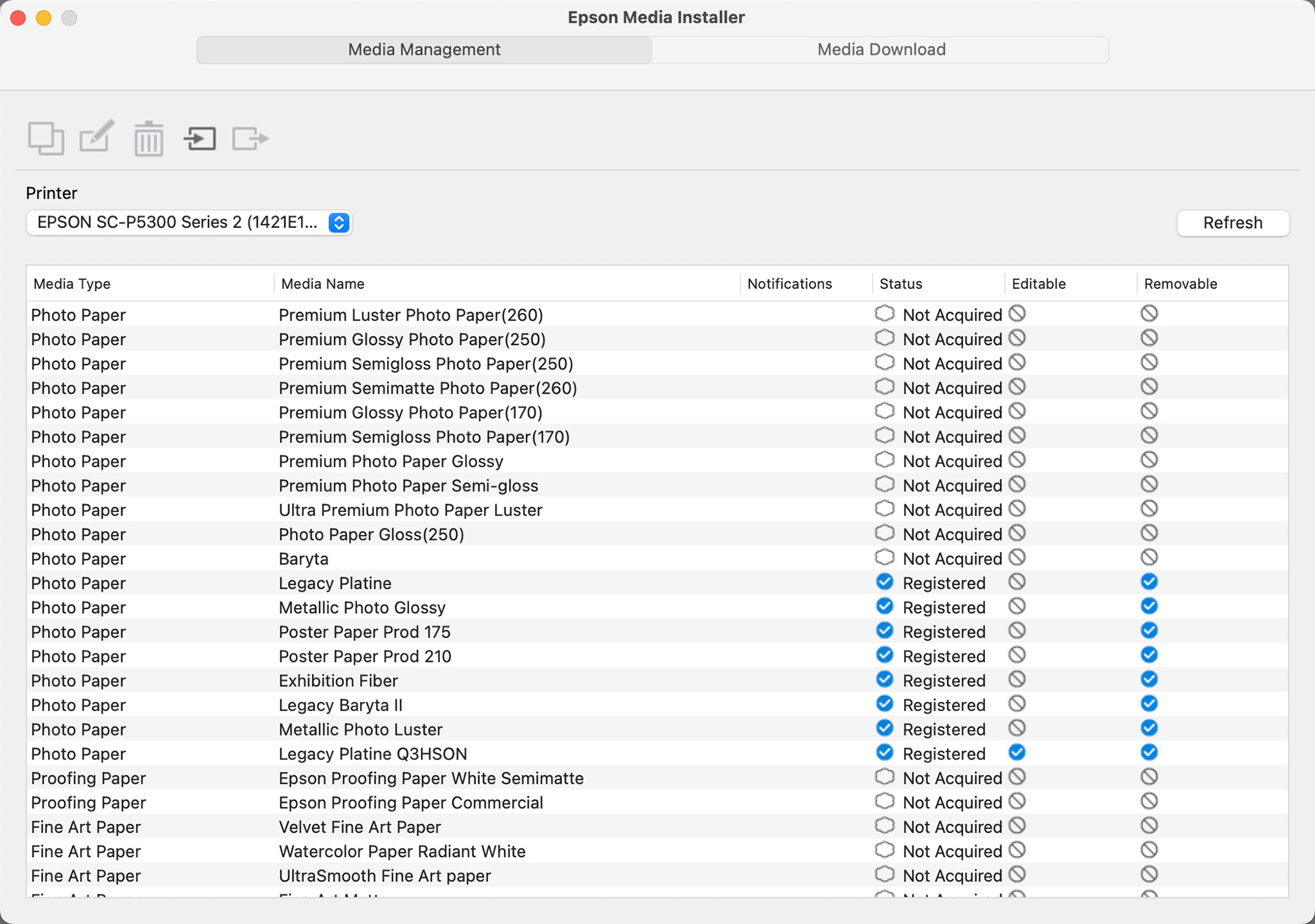
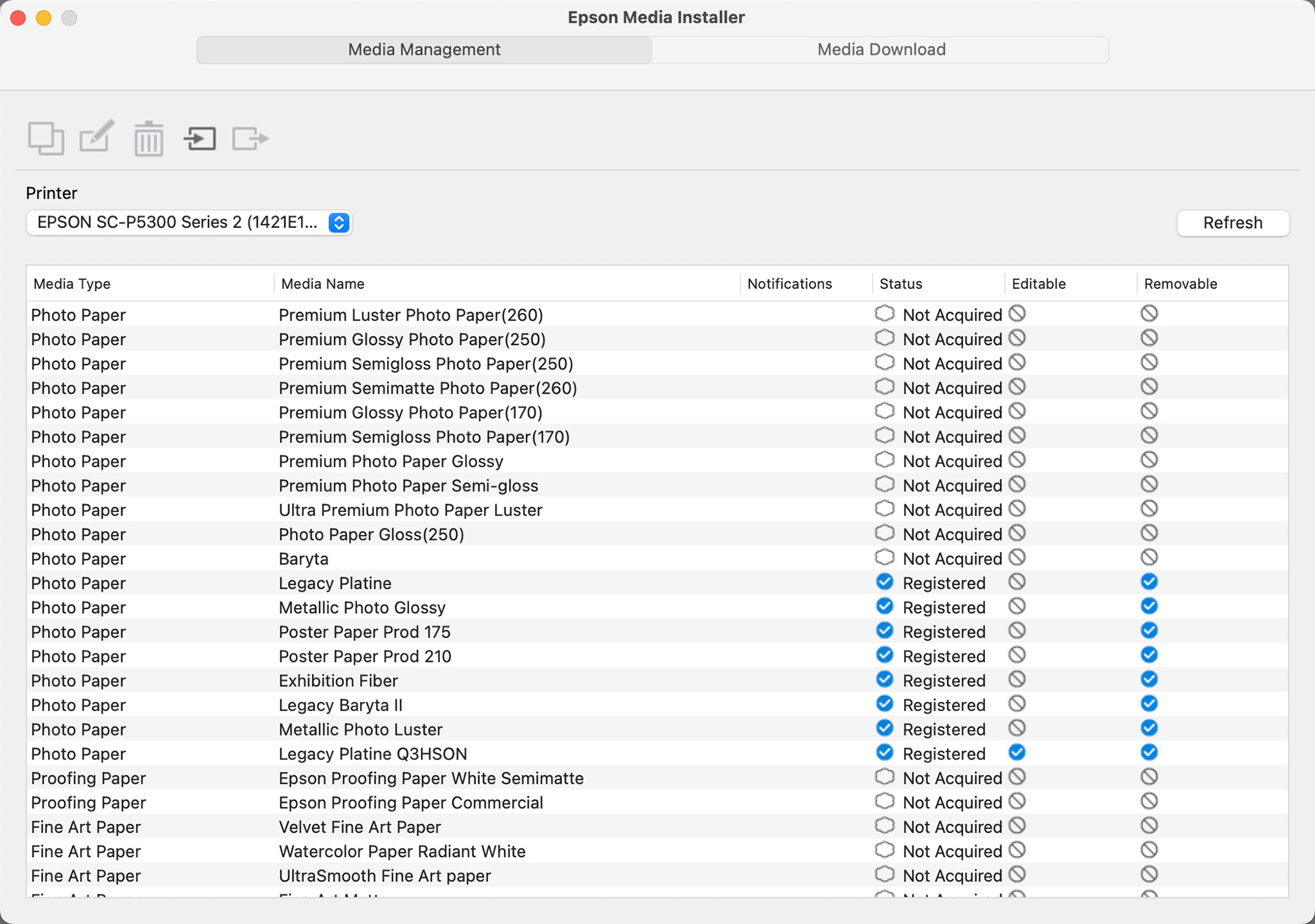
This application is important for managing printer settings for all media. The main interest for photographers is that it facilitates trouble-free usage of 3rd party media. There is a short learning curve to it, but if you are one of those experimenting with or using a variety of papers, it’s a worthwhile investment of time to learn it. I’ll survey the basics here.
Along with the EMI come two new fuzzy animals you may not have heard of before: EMX and EMY files. An EMX file describes all the mechanical parameters about a Media Type that the printer needs to know for handling the paper correctly, and it includes the printing profile. Only Epson can create this file. Epson has created EMX files for its own papers and a program is getting underway for other paper providers to get EMX files made for their papers. Each EMX file is specific to one paper and printer model combination and the end-user cannot edit them.
An EMY file does all of the above, except that their creation and editing is open to the user. The key operational strategy for doing this with EMI is to make a copy of an existing Media Type, then edit it and save it as a new Media Type in the form of an EMY file. The convenience of it is that once done and we call up the new Media Type, everything needed to print on that media – the mechanical parameters and the printer profile – is baked-in, ready for the printer to use. The EMY file is specific to the serial number of your printer and therefore non-transferable.
Ideally, before using the printer for the first time, download and install EMI, and launch it. Epson recommends doing a Refresh before proceeding further, by clicking on the Refresh button and make sure you are on “Media Management” (top left button on interface). “Refresh” is also useful if for some reason or other a change in your computing environment causes your profiles to disappear – it can bring them back. EMI also provides for doing Updates, which will update any changes to the parameters of profiles in your system. When first installing EMI look to see whether there are updates available to download and register.
Figure 77 shows that there are papers already registered in my printer, as well as others not yet acquired. Let us suppose I want Velvet Fine Art paper (VFA) registered, but it is not yet acquired. So I need to download it and register it. Figure 78 shows how to do this:
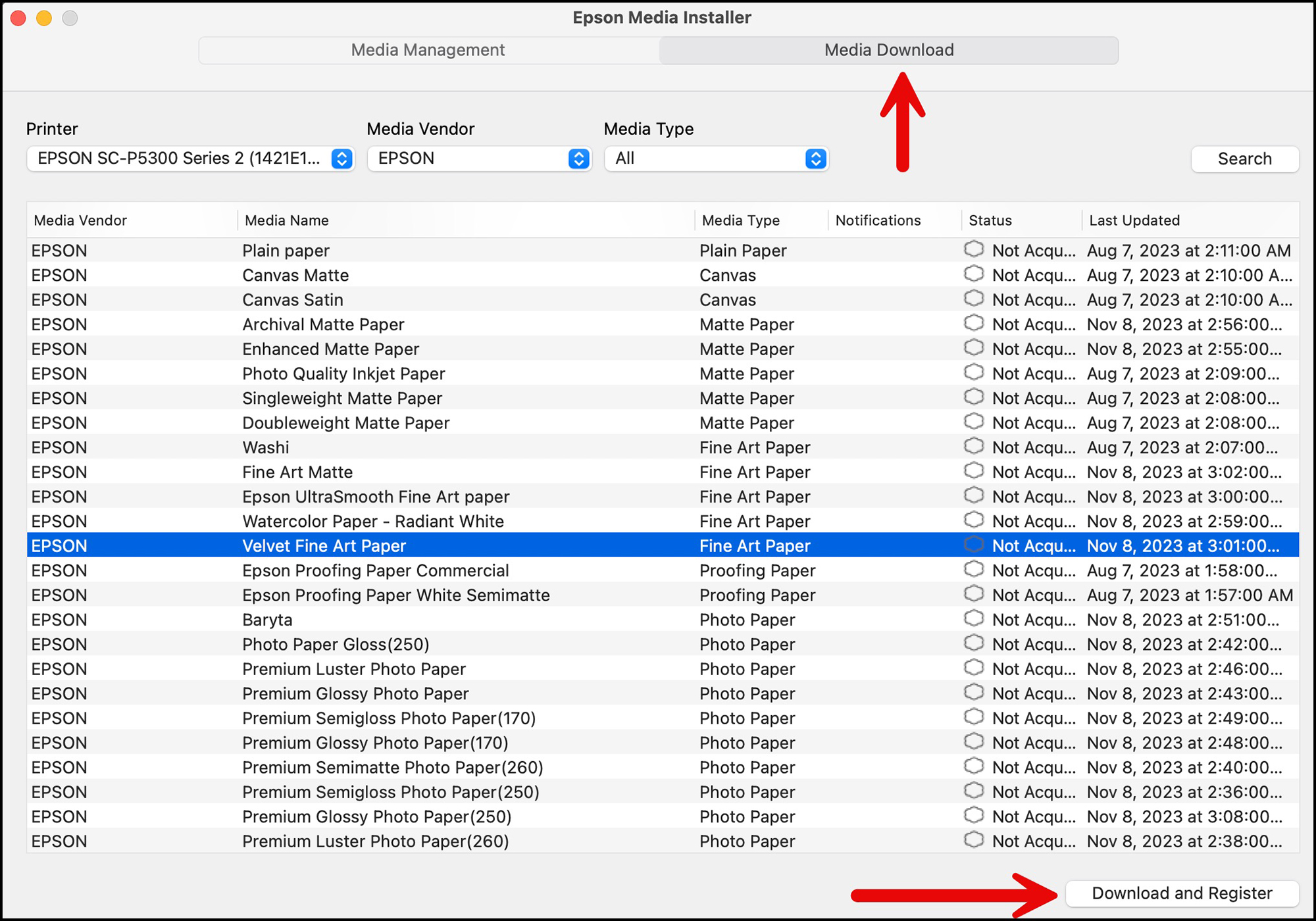
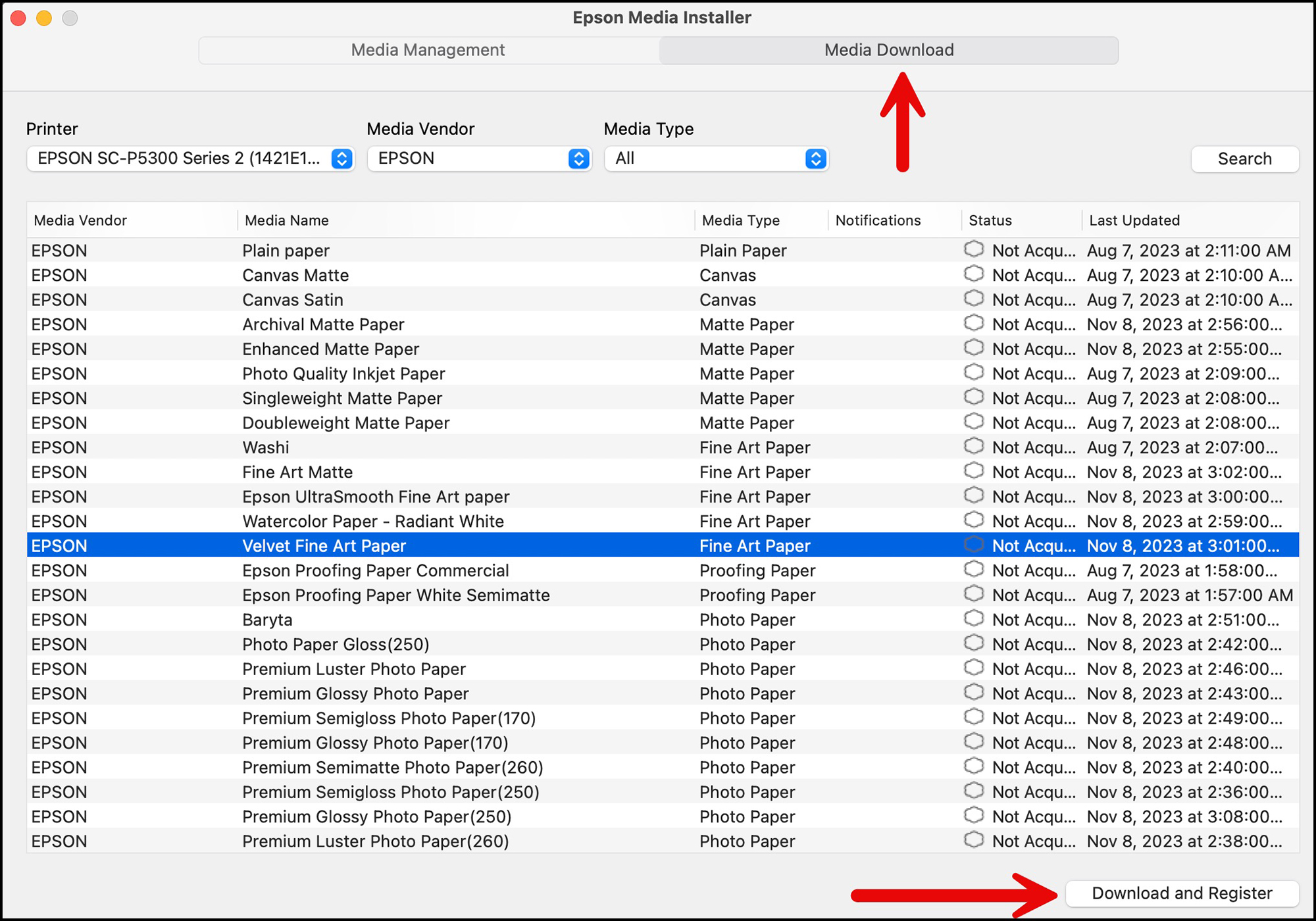
Go to “Media Download”, highlight the VFA paper and click “Download and Register”. This will pull up a nag message asking you whether you really want to do this, with the OK button on the wrong side of the choices and the Cancel button highlighted, which of course would lead an inattentive user accustomed to normal software design to click Cancel and one would then need to start over again. This design flaw is of course like driving on the wrong side of the street and one can only recommend that Epson fix it wherever it occurs, because it’s an unusual layout prone to stopping progress.
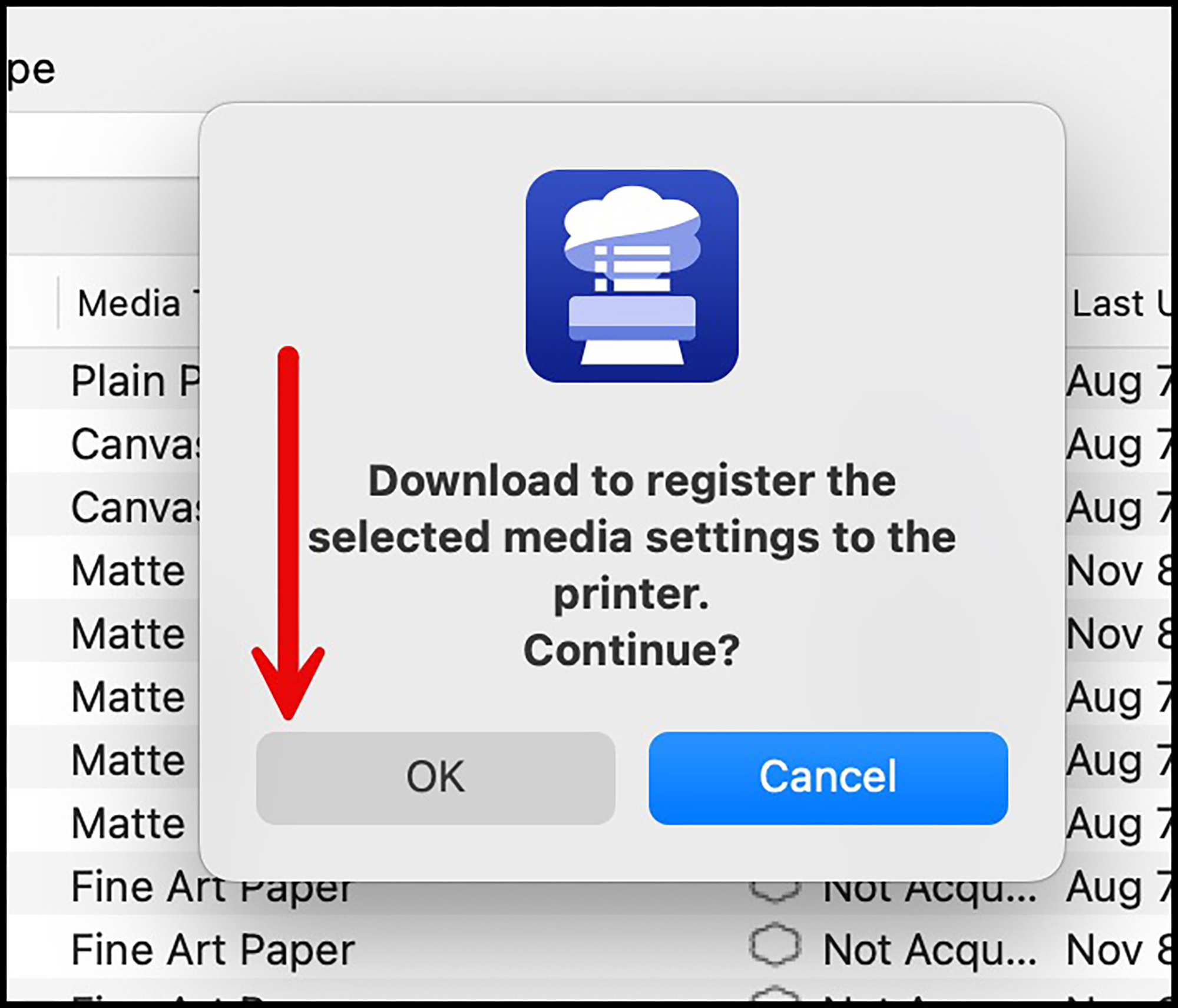
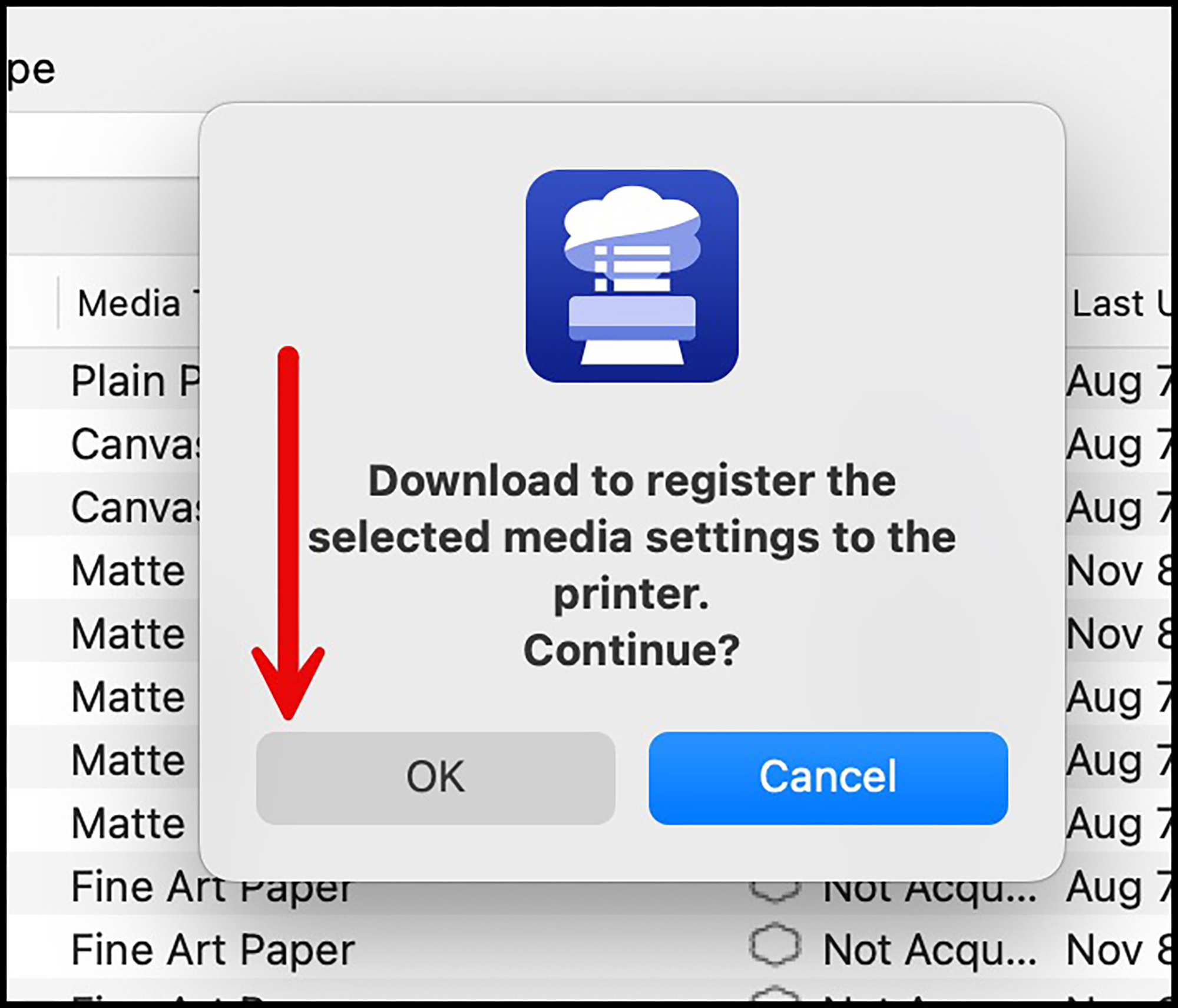
Please be aware that every stage of this procedure has quite a long-delayed response in particular with MacOS (I understand it is faster on Windows), but don’t for a moment think your computer has gone to sleep. Have faith, it does work, and it gets the job done. Once the process is complete you get another nag message saying so (Figure 80).
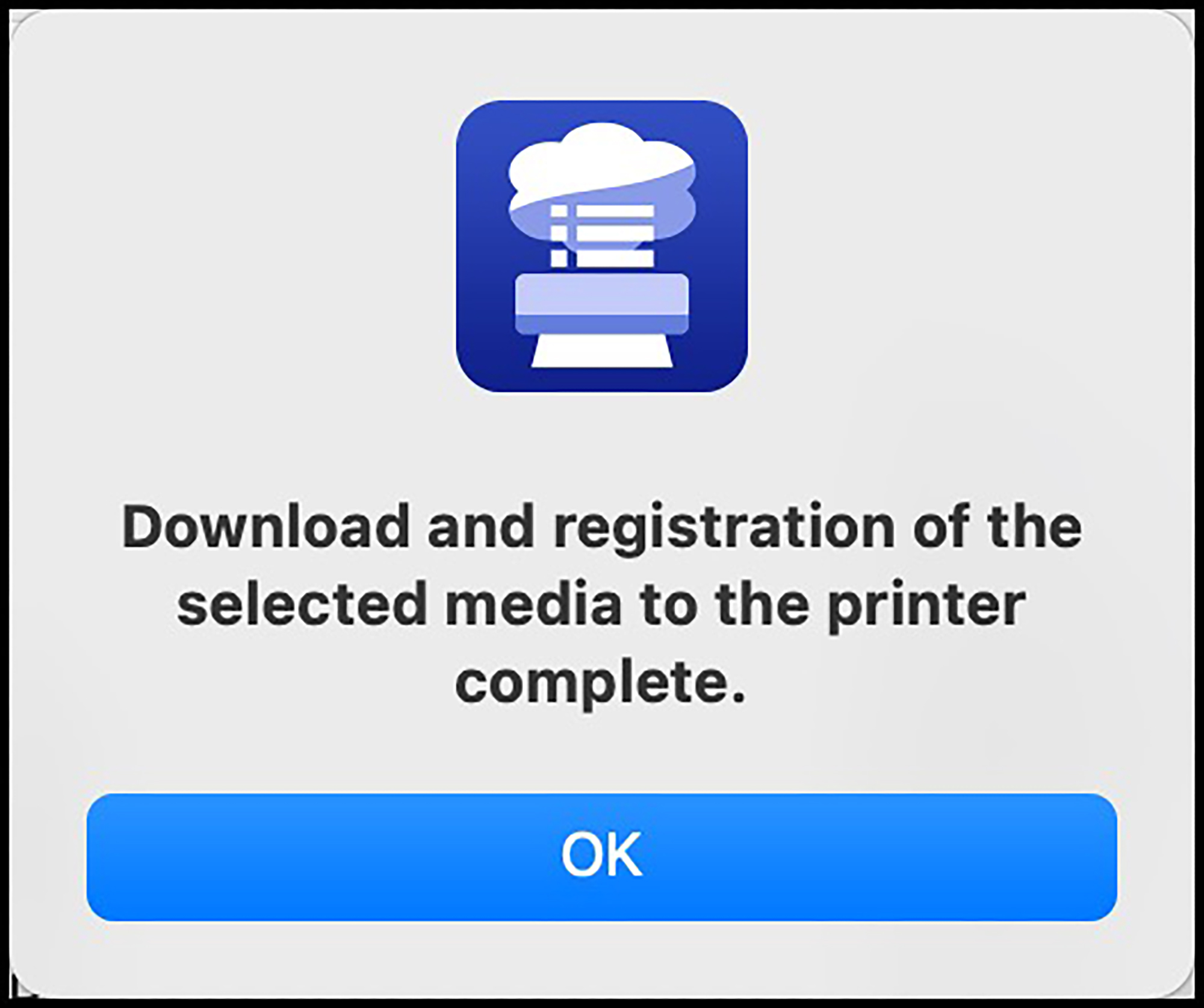
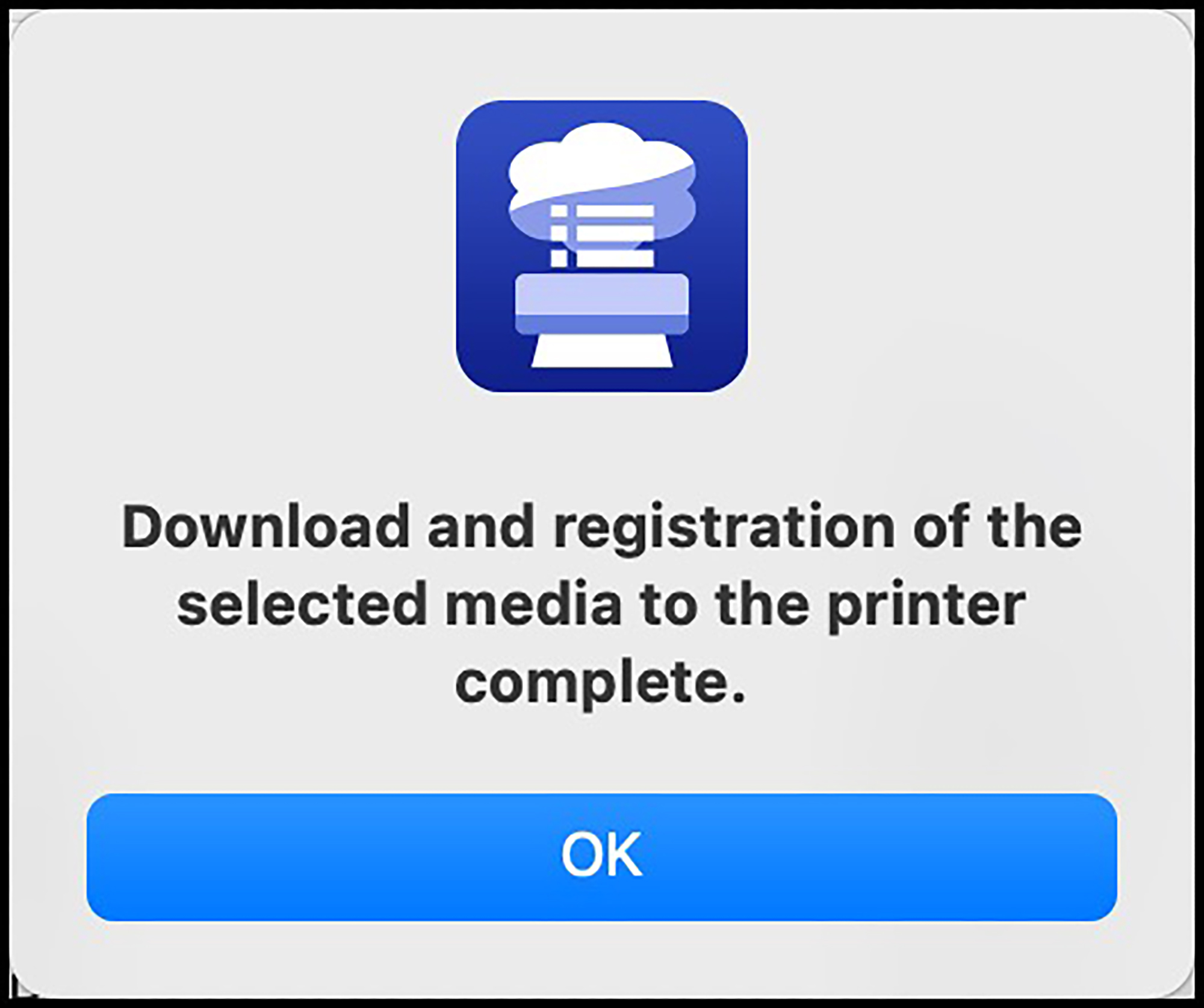
Now let’s say instead of using the correct profile for this paper, I want to experiment and see what happens if I try to use it with a custom profile. I can use EMI to create a new Media Type for VFA with a new custom profile. So, to do this we start by copying the newly registered VFA paper (Figure 81) as follows: revert to Media Management, highlight VFA and click the “Copy” icon at the top of the interface. There will be a nag message with the OK button in the wrong position asking if you want to do this. Click OK. Then with the VFA copy selected, click the Edit icon (Figure 82). You may be asked if the application can install a “helper”. You click OK. Once you do that, a big window opens up with a large menu of editable settings for the paper (Figure 83). For present purposes we can safely ignore all those settings; but have a good look at them to understand just how many variables you can use EMI to modify as the need may be. All we will do here is change the RGB profile near the bottom of the page and rename the Media Type to “Velvet Fine Art-Custom” (Figure 84). Back on the main interface, this new Media Type will appear in the list (Figure 85) and in the printer LCD Media Type choices.
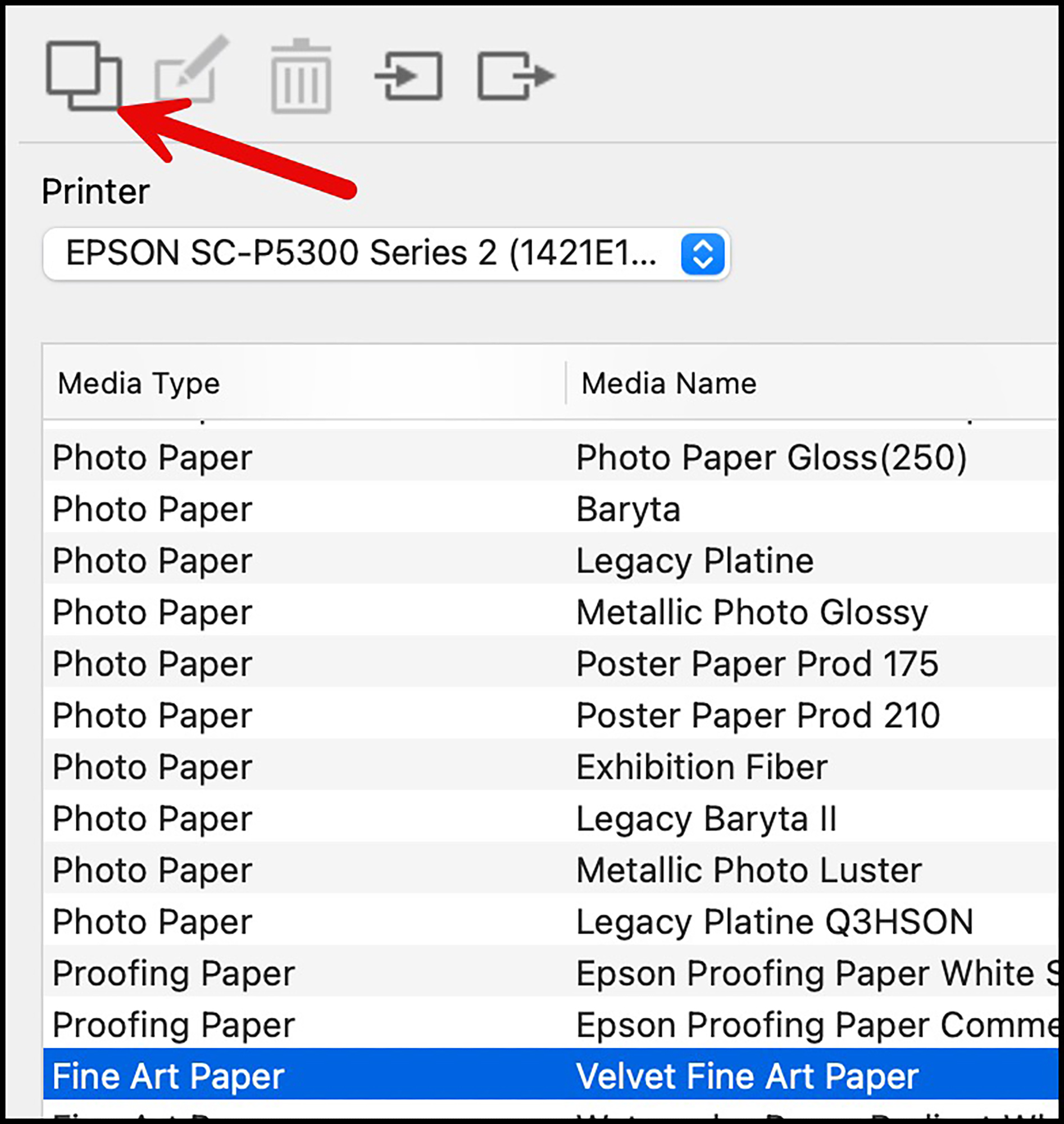
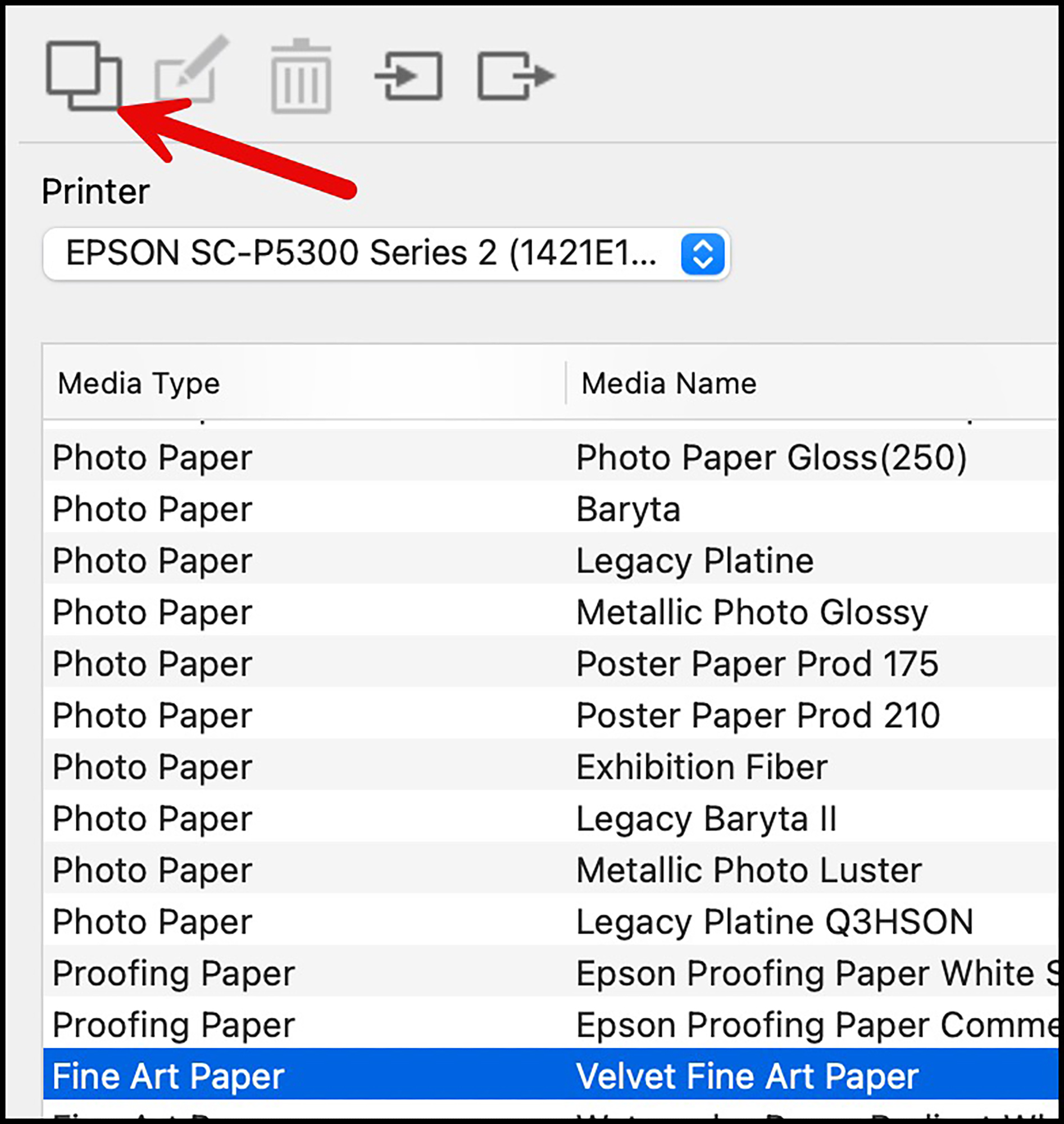
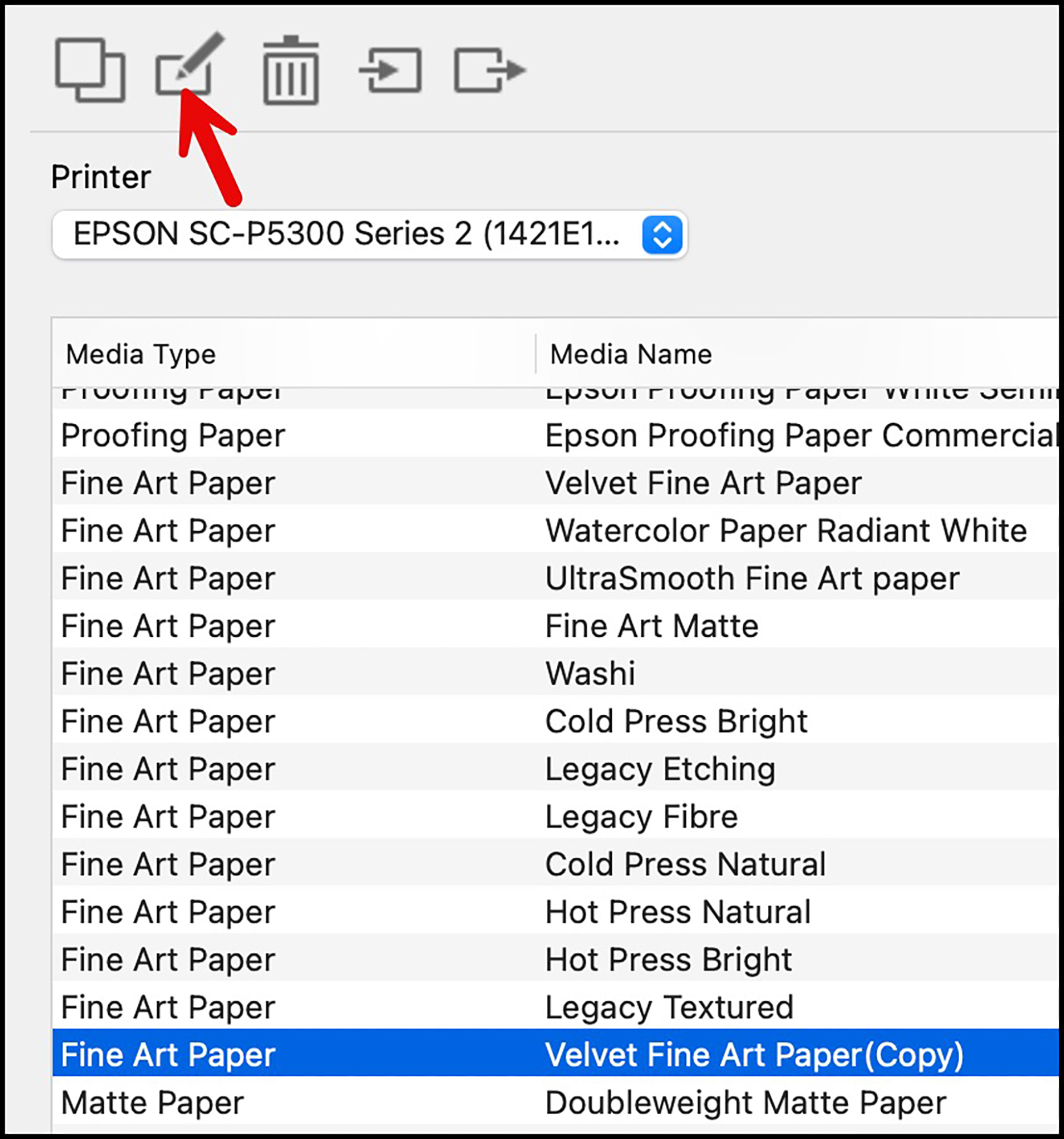
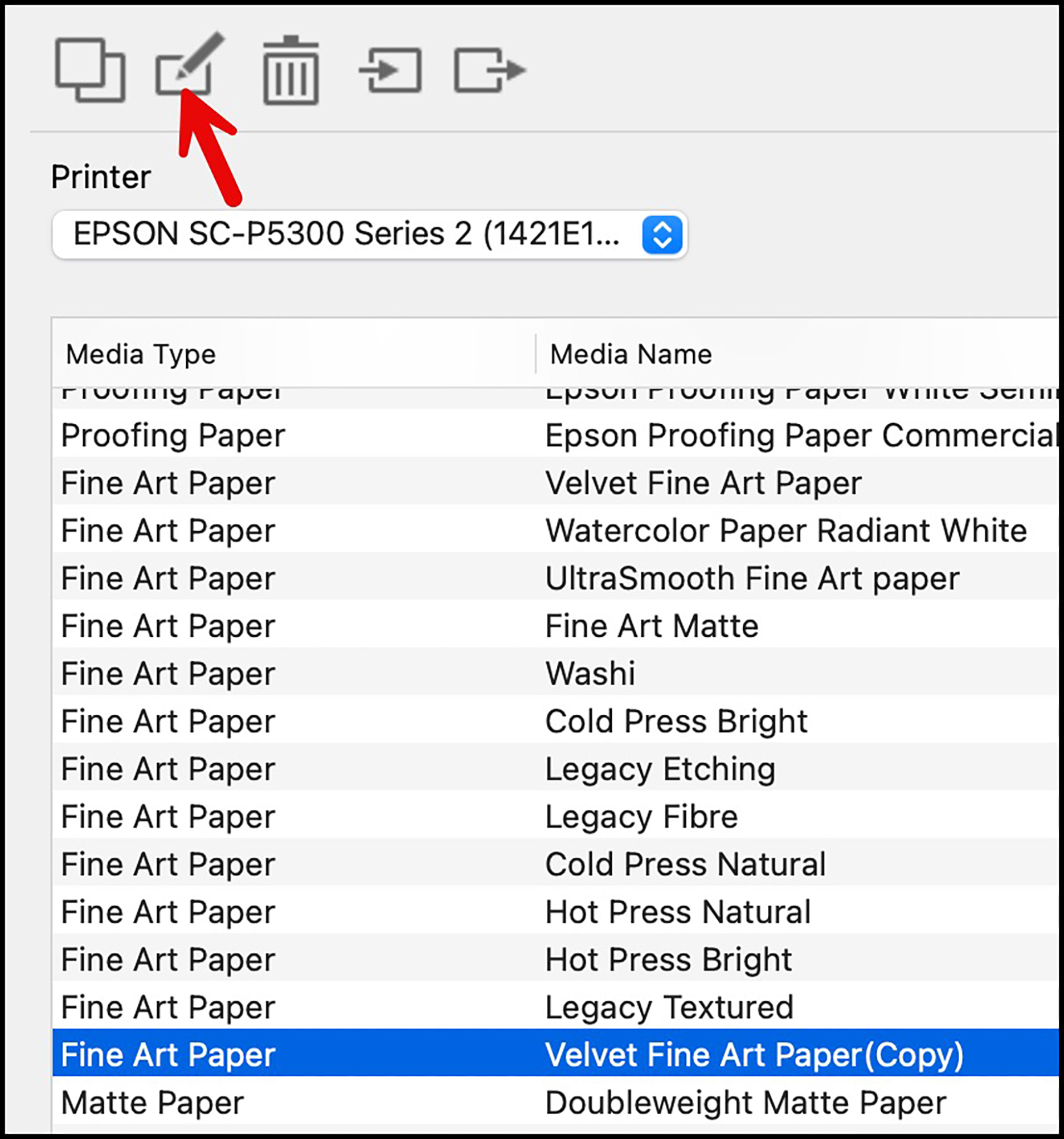
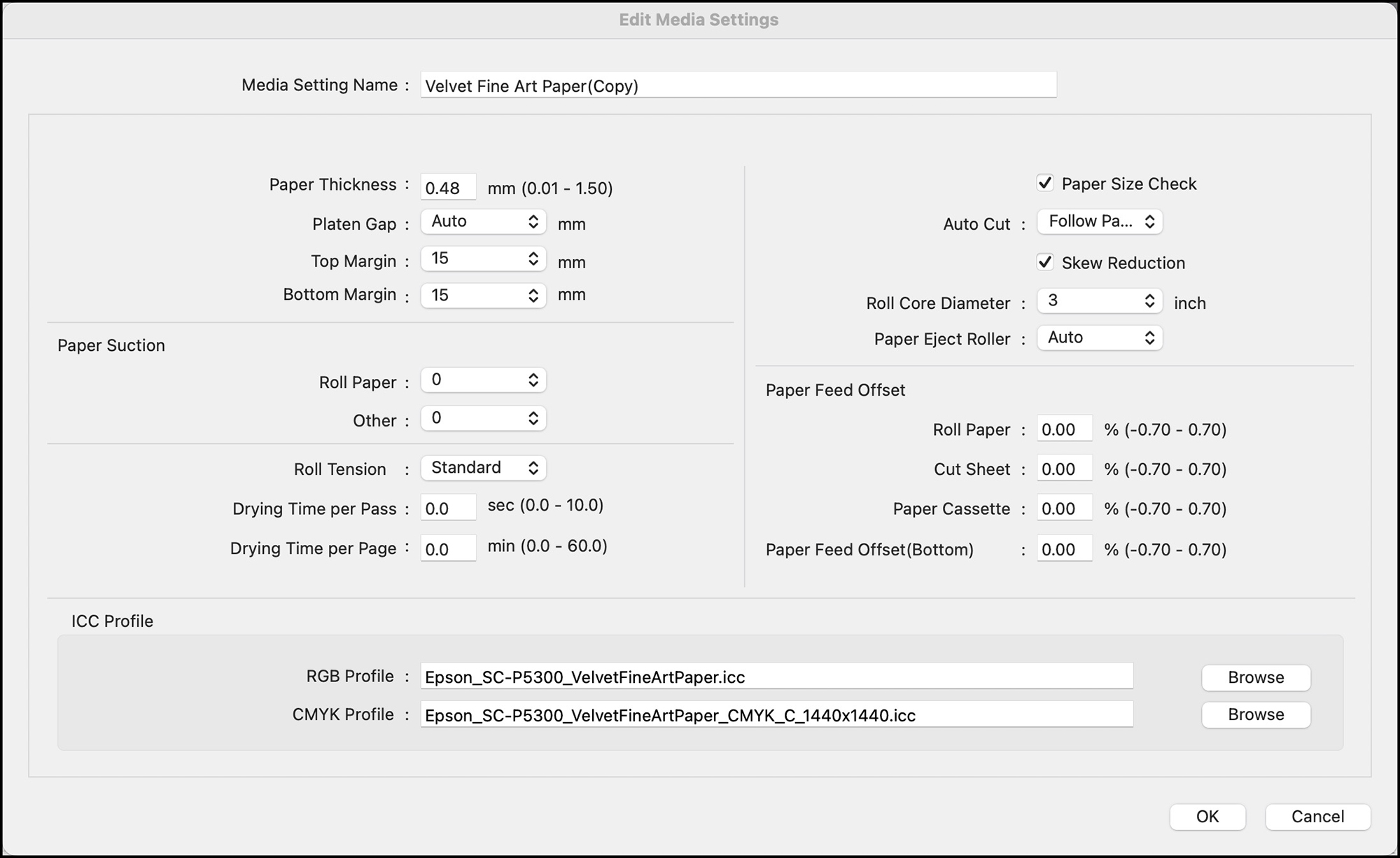
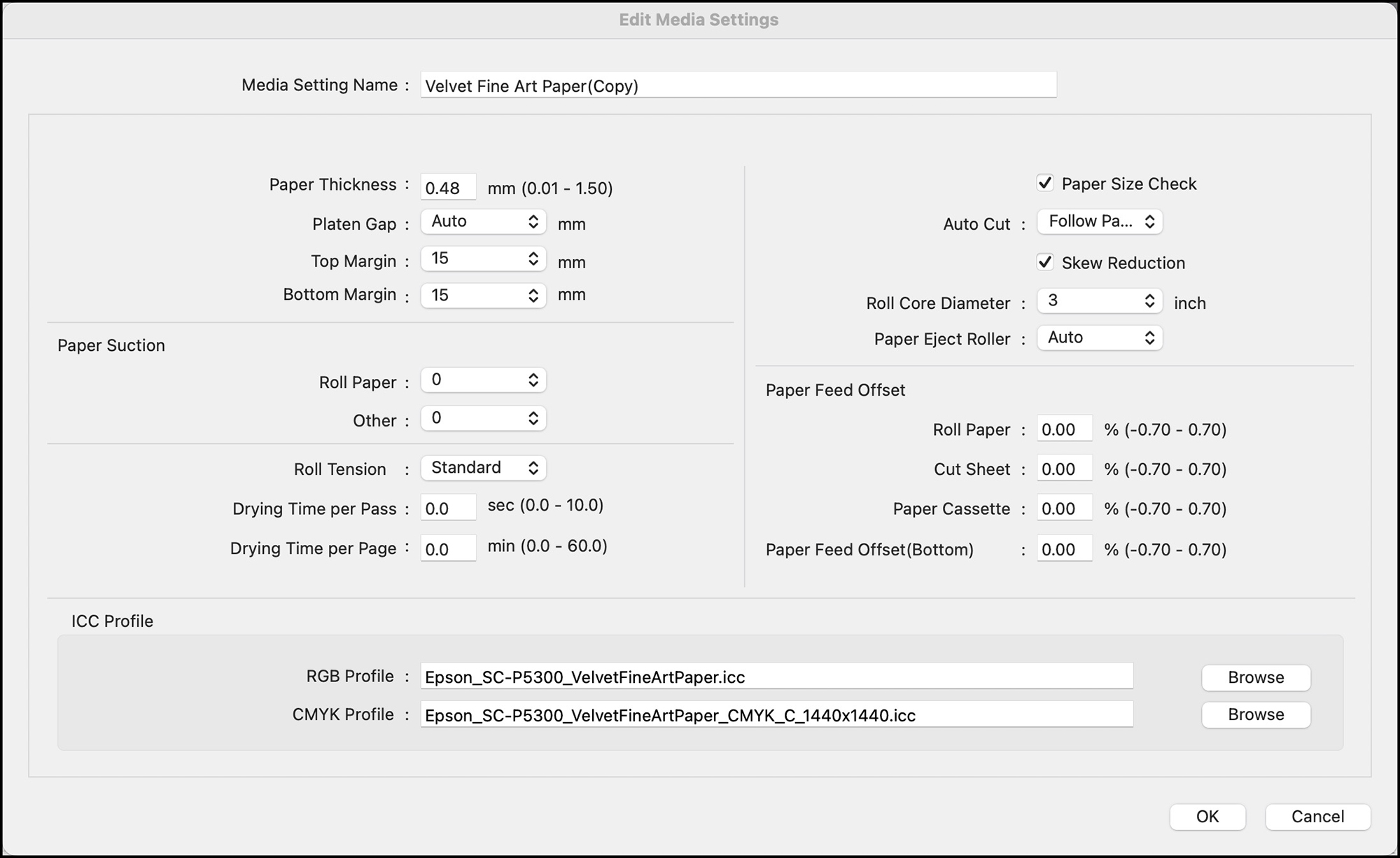
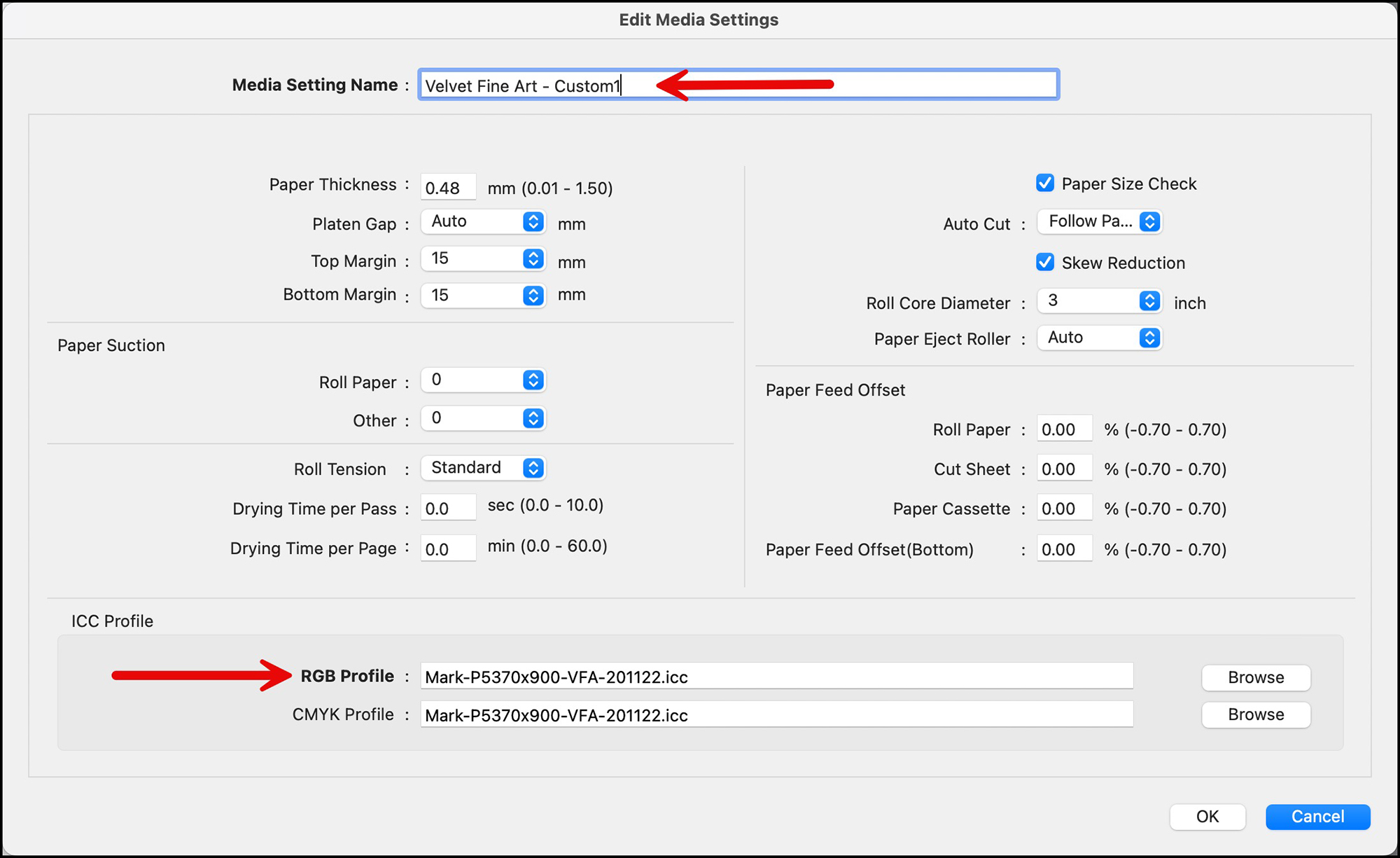
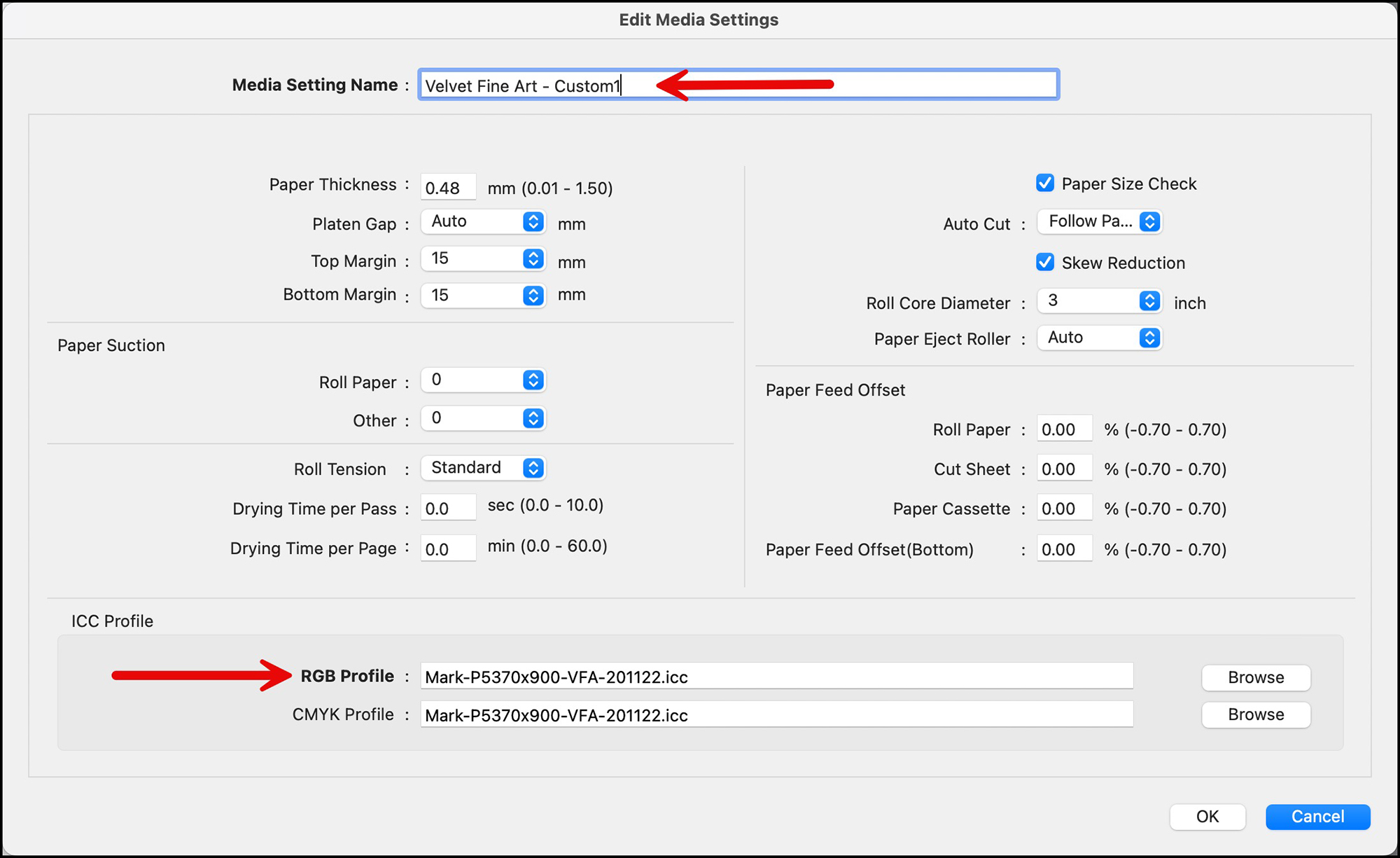
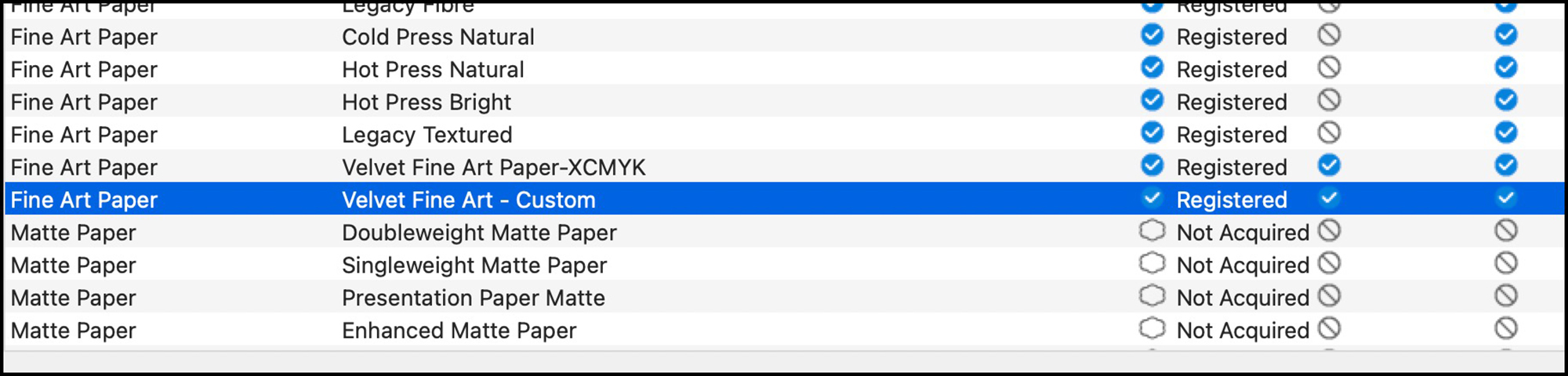
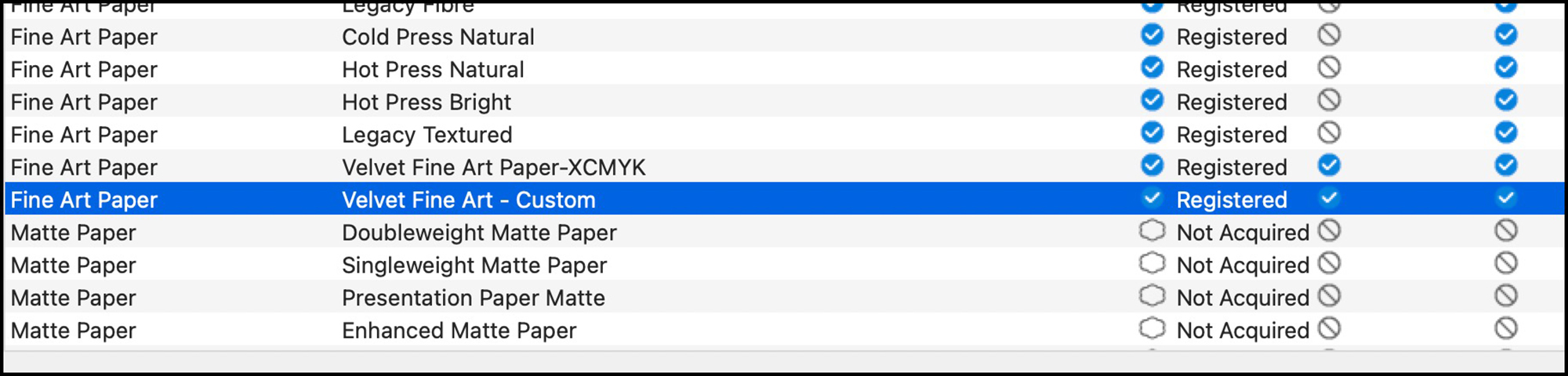
A general note on creating new media types for 3rd party papers: make sure to download the media information for the said paper, in particular the Epson media type they recommend. Then find the Epson EMX corresponding with that media type, make a copy and edit the copy, which becomes an EMY file when saved, all as described above.
Finally, please make sure the media selected in the driver or EPL also appears on the printer control panel, as the Driver does not override the control panel as in the past. They work together as a “handshake”.
Epson provides a support site for EMI here: www.epson.com/epsonmediainstaller.
Well, this completes our brief tour of the EMI – a very good idea that needs an application overhaul (it should be streamlined, conform to normal design conventions and speeded up); I understand Epson is working on all of these issues. Regardless, I encourage you to use it, as it serves a good purpose of facilitating the more efficient use of 3rd party media and edited versions of Epson media should you decide you need some.
Additional information on these two applications – EPL and EMI is available in a very good set of YouTube videos produced by Epson as part of their Epson Print Academy series.
Mark Segal
April 2024
Read this story and all the best stories on The Luminous Landscape
The author has made this story available to Luminous Landscape members only. Upgrade to get instant access to this story and other benefits available only to members.
Why choose us?
Luminous-Landscape is a membership site. Our website contains over 5300 articles on almost every topic, camera, lens and printer you can imagine. Our membership model is simple, just $2 a month ($24.00 USD a year). This $24 gains you access to a wealth of information including all our past and future video tutorials on such topics as Lightroom, Capture One, Printing, file management and dozens of interviews and travel videos.
- New Articles every few days
- All original content found nowhere else on the web
- No Pop Up Google Sense ads – Our advertisers are photo related
- Download/stream video to any device
- NEW videos monthly
- Top well-known photographer contributors
- Posts from industry leaders
- Speciality Photography Workshops
- Mobile device scalable
- Exclusive video interviews
- Special vendor offers for members
- Hands On Product reviews
- FREE – User Forum. One of the most read user forums on the internet
- Access to our community Buy and Sell pages; for members only.