Let’s Get Ripped
A History Lesson
Back before Windows (remember DOS?) every program had to have its own printer driver. Each piece of software that you owned had to know how to talk the printer directly, and had to be aware of the idiosyncrasies of each brand and model of printer. With Windows though, the operating system takes care of all the dirty work. Well, maybenot quiteall.
When dealing with graphics, such as photographic images, each printer manufacturer provides special software (a printer driver) that is able to deal with handling ink and layout management, and also the conversion of bitmapped images (Photoshopfiles, for example) into an invisible dithered pattern of dots on paper.Photoshopin its turn deals with image size, orientation, and talking to the printer driver, which in turn spools the image to disk prior to printing, so that your computer and you are free to move on to other tasks more quickly. Add to this system-level colour management and printer profiles, and you can see that there is a long chain of software that weaves between the operating system, the printer driver, the application software, and various other ancillary programs. Whew! It’s amazing that all of this works together, and that high quality prints can be produced. (Those who end up pulling their hair out trying to get good prints often have run afoul of incompatabilities within this nasty thread of interlinked programs, where it’s often impossible to tell where the problem actually lies).
It’s therefore not surprising that more people have problems with printing than with any other aspect of image processing workflow in photography today. Let one setting in one program or aspect of the chain go awry and ugly prints result, and users start losing their hair and drinking heavily on the long road to finding a solution.
Is there an answer to this problem. Yes, there is, and it’s called a RIP.

Blue Dunes — Death Valley, 2003
Canon 1Ds with Canon 500mm f/4L IS lens at ISO 100
Just Imagine
Now, imagine that instead of this complex and sometimes recalcitrant network of programs that carry your precious image from being bits on a disk to a print worthy of exhibition you could have just one program, written by one company, that did the whole thing — page layout, colour management, profiling integration, driving the printer, and spooling. Imagine simply drag-and-dropping an image into this program and having it able to produce superb prints without the voodoo that’s usually necessary. Imagine being able to say —I want 1 – 5X7" and 6 – 4X5" prints of the same shot, and please lay them out on a large piece of paper optimizing paper using.Imagine having dozens of extremely high quality printing profiles for almost every possible combination of ink and paper type, and when new ones come along being able to download them for free.
Sound like science fiction, or maybe a dream? Well it exists, and it’s called a RIP.
So, What’s a RIP?
RIP is an acronym standing forRasterImageProcessor. You may recall that a TV image is created when an electron gun scans back and forth 30 times a second, painting the image on the screen’s phosphors. This is called a raster scan. Why then is a super-integrated program for printing images called a RIP. Beats me. There’s obviously some historical connection, but it’s lost in the depths of computing history. (Oh, OK — if you think you really know the reason, go ahead a write. But it really isn’t that important).
Regardless of what it’s called, a RIP is simply a program that does everything needed to print your image, and it does in in a highly integrated manner. Or at least the latest RIP fromColorByte Softwaredoes. It’s calledImageprint 5.5, and if you own an Epson 1270, 1280,1290, 2100 or 2200 printer it’s yours for U.S. $495. Versions for Epson’s larger model printers cost commensurately more.
Yikes, you say. Five hundred bucks for a printer driver? Yes, but what a printer driver!
Plug in Your Dongle

Fig. 2 — Dongle key.
Shown here being plugged into the keyboard USB port on a Mac
Imageprint 5.5 is heavily copy protected. It requires that you download and enter a special numeric key once the software is installed on your computer, and that you also place a small hardware key (dongle) into an available USB port on your computer. The software will not operate without this key. Your should read the information on theColorByteweb site to be sure that you understand how the software will integrate into your hardware environment and workflow, and what the cost of upgrades may be down the line if you change printers.
Don’t be turned off by this though. Almost every high-end RIP on the market works in a similar fashion. Just be informed before you make your purchase, so that there are no surprises down the road.
RIPn’ Right Along
I installed Imageprint 5.5 on a Mac under OS X. The program will only run under this version of the Mac OS, and also Windows 2000 or Windows XP. It will not run on any earlier versions of either operating system. Installation went fairly smoothly. I did stumble over one thing. For some reason my first attempt at printing didn’t work and the printing spooler componentSpoolFace(see Fig. 6) was reporting that the printing queue (more on this later) was Disabled. I didn’t realize this, and subsequently spent an hour in quiet desperation (and sometimes not so quiet) until I stumbled across the problem. Once this was dealt with it was clear sailing, but this is at this core of what I see as the program’s only real flaw, and one which I’ll touch on later in this review.
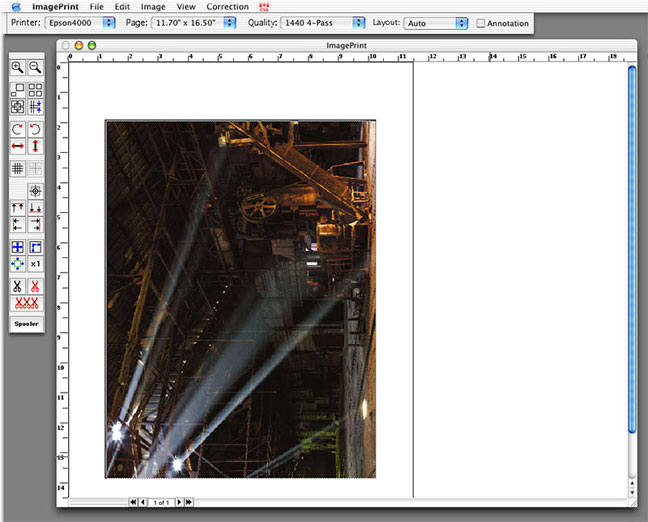
Fig. 2 — Full screen showing Imageprint workspace
Above in Fig. 2 is a screen shot showing the full working environment. Below in Fig. 3 you can see the main control tools which are found in the upper left hand corner of the screen. This consists of a toolbar and several drop-downs.
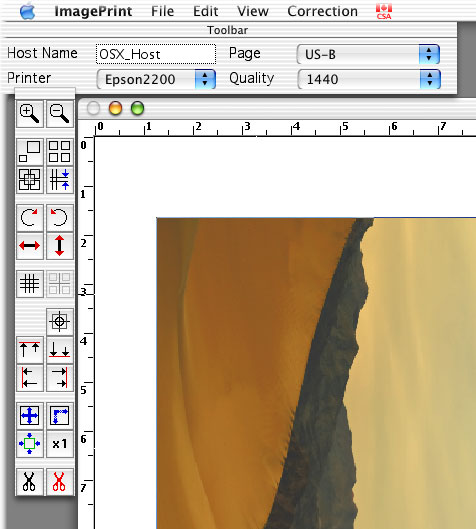
Fig. 3 — Toolbar and control windows
The tool icons are mostly obvious in their functions. The first thing that one does is to bring a file to be printed into Imageprint. You can do this through the usualFile / Opencommand menus, or simply by dragging and dropping a file onto the program icon or open screen. Once there you can rotate it, enlarge or shrink it, duplicate or otherwise manipulate the image on the visual layout. Multiple images can be similarly loaded and oriented on the page.
If you look at Fig. 1 above you’ll see that the photograph of the dunes is within a rectangular space on the left of the screen. This space is the relative paper size that you’ll be printing on and is set with thePagemenu seen in Fig. 3 immediately above. The space to the right of this is a work space. Any images there are not printed, but can be held there for addition to the printing window at any time. (This is why you want a wide aspect ratio Mac Cinemadisplay!)
Colour Management
One of the great strengths of ImagePrint is that it is a highly colour managed environment. The first place to start is in setting it up so that your monitor profile is in the appropriate directory. Imageprint doesn’t know how to find it by itself, even on a Mac. (If you have not profiled your monitor, stop here. There’s no point in using a program like this unless your monitor has been properly profiled with a spider). There really is no excuse for having to do this installation manually, since monitor profiles live in specific places on both major computing platforms. The documentation mentions the need to do this, but not strongly and obviously, and without knowing that this is necessary you’ll go round in circles.
In Fig. 4 below you will see that you can set your Display profile and then next your printer profile. We’ll look at this in a moment. But the next menu item is Proofer. What this does is allow you to set the system so that it will display what the print will look like on n a completely different printing environment, such as a commercial press. Very powerful for some professional applications.
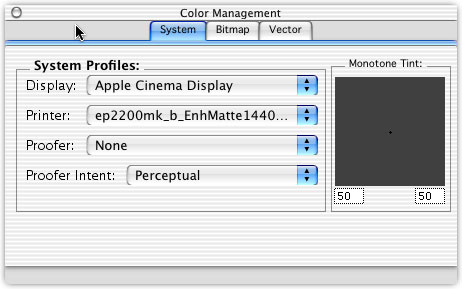
Fig. 4 — Color Management
Profiles — We’ve got Profiles
The menu where you set your printer profile is the heart of ImagePrint’s ability to produce stunning prints. It will lead you to ahugeselection of profiles for your selected printer, as seen in a partial list below in Fig. 5. There are profiles for virtually every imaginable combination of paper and ink, including many third party papers. And if this isn’t enough, there are more added regularly to the ColorByte web site as they are produced.
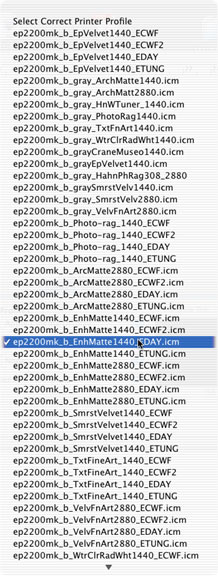
Fig. 5 Printer Profiles
It’s important to realize that these are not your everyday run-of-the-mill profiles. These are about as good as a profile can get, with rich open shadows and accurate colours. You could spend thousands of dollars having someone make this many high-end profiles for you, and at least hundreds making just a handful for the papers that you use most often. This is why ImagePrint, though the price starts at $500, is such a bargain for anyone who wants and needs to do their printing with accurate profiles, and who like to try many different papers.
I have produced profiles myself using aSpectrocamspectrophotometer and high-end profiling software. I have also had printing profiles made for me by others using similar and even higher-end systems. While these profiles are all very good, and somewhat better than those provided by Epson for the 2200 (which are actually pretty good themselves), the ones from ColorByte that come with ImagePrint are better — about as good as I’ve ever seen.
If metamerism is a concern (and with the 2100 / 2200, 7600 and 9600 it is much better than it ever was before with Epson pigment-based inks) you will note that each of the profiles provided comes in daylight and tungsten versions, depending on whether the prints will be viewed predominantly under daylight or artificial light. The difference are subtle, but there.
As new papers come to market ColorByte puts profiles on their site for downloading (these only work with Imageprint) and I’ve been told that you can ever ask ColorByte to create profiles for other papers if they don’t already exist.
The program can also use third party profiles (though why you’d want to, I’m not sure), but they don’t integrate with all of the features of the program. For example, if you are using an ImagePrint profile that is speced for 1400 PPI printing and you have the program set for another resolution the profile will automatically change this to prevent a mismatch. Nice!
Monochrome Printing
Possibly the greatest benefit to some Imageprint users will be its ability to printabsolutely neutralmonochrome prints. Beautiful B&W prints with no metamerism. Quite amazing.
There are a series of profiles available for most of the major papers that have the word "gray" in them. You’ll see some of these in Fig. 5 above. These are the profiles that allow you to make beautiful monochrome prints. But if you look at Fig.4 above you’ll see that there is a box with the legendMonochrome Tint. This allows you to add a tone to your monochrome print so that warm or cool prints, rather then neutral ones, can be made. This can be done by entering numeric values or by moving a pointer around inside the box.
In my opinion Imageprint is capable of creating the most neutral B&W prints from an Epson 2100 / 2200 of any method that I’ve yet used, including Epson’s Gray Balancer (which is not officially available for the 2200).
Speak to Me
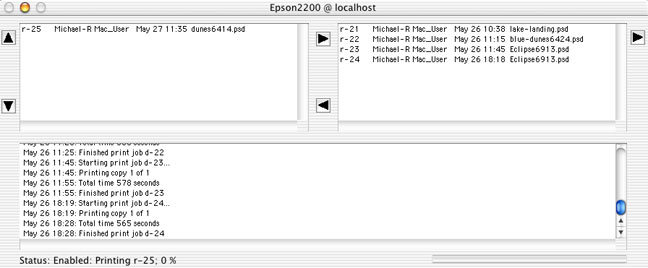
Fig. 6 SpoolFace
One of the only annoyances that I found with Imageprint is that it consists of two separate programs,ImagePrintitself and the spoolerSpoolFace. This is an issue, because once the file is sent to Spoolface, ImagePrint is unaware of what’s going on. To the newcomer this can be disconcerting and confusing because if the spooler or printer gets stalled or hung up (out of ink, for example) you have no way of knowing from the ImagePrint interface what’s going on. I therefore now make it a habit to have Spoolface open on my desktop so that I can see what it’s doing.
The stand alone print spooler is a powerful tool. It allows you to print multiple jobs and queue them up. If you think a later job should take priority you can drag it to the front of the line so that it prints next. If you have ImagePrint running on multiple computers they can each send print jobs to the computer that has a dongle plugged into it and that is running SpoolFace, and you can then prioritize these as well. In a production environment, like a photographic studio, this is a very powerful tool.
But, my recommendation is that ColorByte address the issue of two-way communication between the two program modules. Also, ImagePrint is unaware of the ink status of the printer, so you’ll need to keep an eye on the flashing lights on the printer to know when inks are running low.
Firewire Faux Pas
Part of my initial installation problems with ImagePrint 5.5 was that I hooked my Mac up to the Epson 2200 via Firewire. I did this because my Windows PC is on the 2200’s USB port and I find this a simple way to share one printer with two different computers. What I found was that about a third of the way through a large (11X17") print the spooler would hang, and printing would stop.
I spoke to ColorByte technical support about this and they said that other users had reported this problem as well, and that it seemed to lie in Epson’s provided Firewire drivers. No solution is available at the moment. Pity.
Conclusion
If you’ve read this far it’s because you’re likely interested in what a RIP can do for you. ImagePrint 5.5 is the first "affordable" high-end RIP that I’ve seen, and if you own one of the current Epson desktop printers and desire both the highest quality colour prints and the most neutral monochrome prints, then this could well be what you’ve been looking for. Strongly recommended.
There are also two other reviews of earlier versions of ImagePrint, byChris Daniels, to be found on this site. The first from 2001 is foundhereand the second, ofImagePrint 4, from 2002, is foundhere.
ImagePrint 5.6
Update — August, 2003
ColorBytenever sleeps. Updates and enhancements appear at a rapid pace, at least as compared with some companies of its size. Included in this new release are…
New features:
Black Point compensation control on image by image basis
Application level printing (requires PostScript option)
Moving regions with arrow buttons (OS X only)
Moving regions strictly vertically or horizontally with Option-Mouse (OS X only)
Launching SpoolFace from button on the toolbar (OS X only)Chimes after providing new job to queue (OS X only)
Text edit features enabled for IPManage and SpoolFaceBugs Fixed for OS X:
Holding Template window visible after clicking in the main window
Enabling "Snap to Grid" for templates frames
Using output CMYK profiles
Whereas my initial review above was of theMacversion, I decided to review this new release on thePCunderWindows XP.
There really is very little difference between the versions for the two platforms. The only thing that I immediately noticed was that the floating options palette that I had become used to withOSXwas nowhere to be found, and that instead many of the functions are found on a fixed icon bar, or via right mouse click selections. Both approaches work well, and it’s simply what one becomes used to, I suppose.
Bottom line? Whether on the Mac or the PC,Imageprintis still the best way to do high quality printing, whether for the most fastidious fine-art photographer, or in a high-volume commercial environment. Only the high cost of entry will prevent more people from adopting this remarkable tool, and even then, if they could see for themselves both the increase in productivityandimage quality, even price wouldn’t be an impediment.
My highest recommendation.
MostEpson 2100 / 2200owners know thatUltrachromeinks do a much better job on matte paper than on glossy. The problem is "bronzing", where the inks appear to sit on the paper rather than to be part of it.
Matte papers are my personal favourite in any event, since for exhibition and display they look much better under glass than do glossy prints. Also, matte papers typically have better archival keeping properties than do glossy ones.
But sometimes glossy is preferred, and the glossiest paper around isPictorico High Gloss White Film. A client asked for a glossy display print the other day and for the first time I printed on this paper withImagePrint. I was extremely pleased to note thatbronzingis much lower withImageprintthan with theEpsondrivers. There still is a bit ofbronzingbut nowhere near as much as when using theEpsondriver.
You May Also Enjoy...
Snap & Ask LuLa: A Member Question
FacebookTweet We’ve been getting wonderful qeustions from our members. Please feel free to submit similar questions to teamlula@luminous-landscape.com Hasselblad X2D, Fujifilm GFX 100ii, or Nikon

