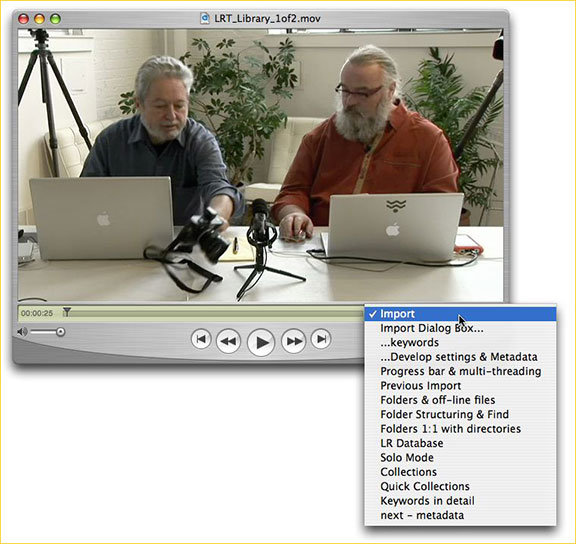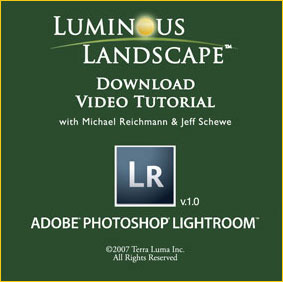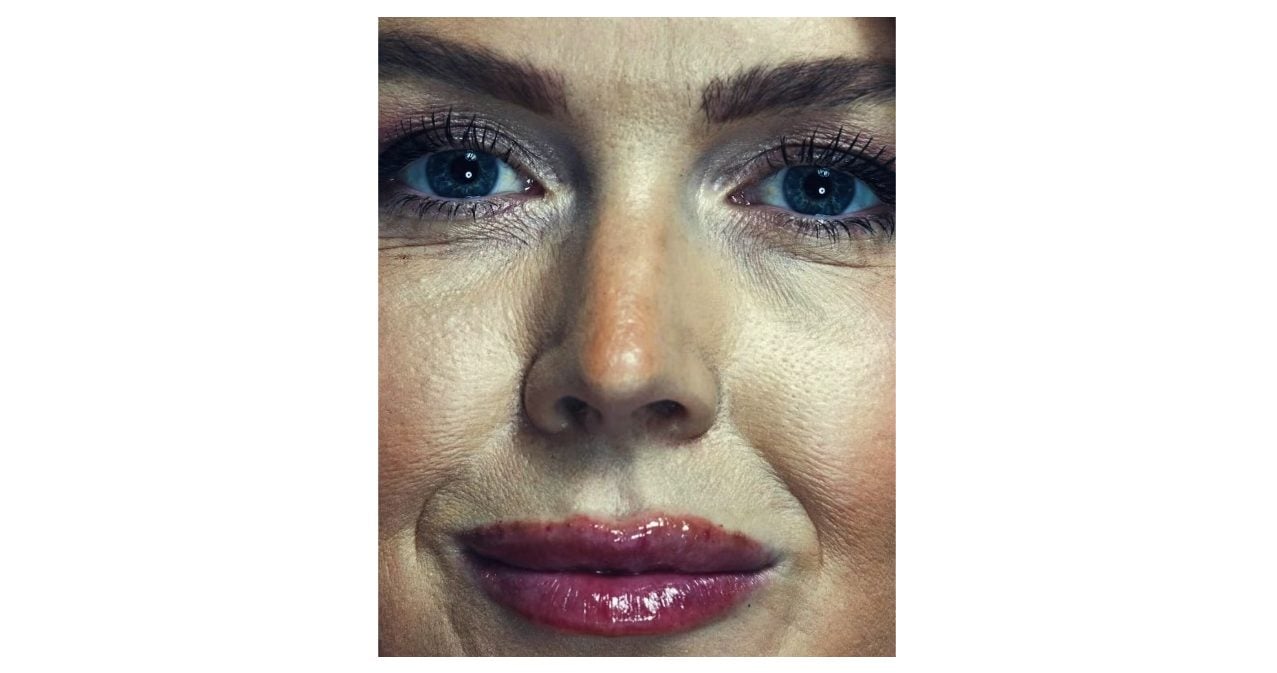Learn effective RAW processing
& workflow from the Lightroom experts
All ‘chapter markers’ can be accessed through the drop-down menus of the individual QuickTime files as seen in the picture above.
________________________________________________________________
About The Tutorial
The tutorial is divided into nine video files. Jump to the appropriate module using these links.
1 –Introduction
2 & 3 –Library Module
4, 5 & 6 –Develop Module
7 –Print, Slideshow & Web Modules
Each Video file is numbered, titled & the file length is given: 00:00 (minutes:seconds)
Each dashed line (-) represents a chapter marker in the QuickTime video file
Chapter markers followed by … indicate sub-chapters that follow
Chapters markers preceded by … indicate a sub-chapter
======
File 1. ‘LRT_Intro.mov’ 17:28
– Introduction
– Workflow app
– Organise by Folders
– ‘Shoots’ are now ‘Folders’
– Lightroom Modules & Database
– User Interface…
– …hide panels
– …’bin’ is now ‘Film Strip’
– …’F’ key
– …Survey & Compare
– …Navigator: Fit Fill & other views
– …Cursor has magnifier as default
======
File 2. ‘LRT_Library_1of2.mov’ 35:24
– Import
– Import Dialog box …
– …Keywords
– …Develop settings and Metadata
– Progress bar & multi-threading
– Previous Import
– Folders & off-line files
– Folder Structuring & Find
– Folders 1:1 with directories
– LR Database files
– Solo mode
– Collections
– Quick Collections
– Keywords – in detail
File 3. ‘LRT_Library_2of2.mov’ 29:04
– Metadata
– Quick Develop…
– …Auto Tone
– Camera Raw Pipeline
– …LR’s default adjustment at import?
– …presets
– …purpose of Quick Develop
– User Interface View options …
– …tab to hide side panels
– …shift-tab to hide all
– …Tool Bar
– …Tool Bar options
– …Set grid view options
– ‘J’ key
– Badges
– Set Sort order…
– …user defined
– Filter sort order …
– …by flag
– …by rank & colour label
– File Path
– Lights Out mode
– ‘I’ key for information
– Stacking
– Virtual copies
======
File 4. ‘LRT_Develop_1of3.mov’ 31:00
– Develop Module Overview
– Level & Crop
– ‘Basic’ Tools…
– …White Balance
– …Exposure
– …Brightness & Contrast
– …Vibrance & Saturation
– …Exposure Recovery & Fill Light
– Tone Curve
– Grayscale Mixer
– Use of Before & After View
File 5. ‘LRT_Develop_2of3.mov’ 34:49
– Split toning for B&W
– Use of Snapshot & Preset
– Split toning for colour …
– …warming highlights
– …creative effects – cross curve
– …export a Preset
– Detail: Sharpening & Noise Reduction
– Camera Calibration …
– …calibration Profile
– …daylight & tungsten Profiles
– Lens Corrections …
– …Chromatic Aberration
– …Vignetting
File 6. ‘LRT_Develop_3of3.mov’ 37:56
– Spot Healing …
– …Clone / Heal Tool
– …drag select tool
– …’speed spotting’ demo
– HSL / Color
– Snapshots & History …
– …edit Snapshot
– Edit in Photoshop …
– …adjust sky
– …mid-tone adjustment
======
File 7. ‘LRT_PrintSldshwWb_1of1.mov’ 45:36
– Print: Contact Sheet…
– …Templates
– …Image Settings
– …Layout
– …Show Guides
– Overlays…
– …Identity Plate
– …Page Options
– Print Job – Draft Mode
– Print as PDF
– Fine Art Printing…
– …Image Settings
– Sizing
– Resolution
– Colour Management & Profiles
– Render Intent
– Sharpening
– Page Setup & Print Settings…
– …can be saved…
– …as a Template!
– updating Template– Slideshow…(at 27:37)
– …Template Browser
– …Options
– …Layout
– …Overlays
– …Backdrop
– Playback
– Export
– Play
– Antarctic slideshow– Web…(at 37:05)
– …Templates
– …Flash or HTML
– …Appearance
– …Image Settings
– Preview in browser
– Editable format
– Watermark & captions
– Upload or Export
======
File 8. ‘LRT_CnclsnPrfs_1of1.mov’ 33:31
– General Prefs…
– …Default Library
– …Back up Library
– …Restore Presets
– External Editors…
– …TIFF or PSD?
– …Colour Space?
– …Compression
– …additional Editors?
– File Management…
– …Import Dialog
– …camera folder names
– …preview size
– …Metadata
– …File Names
– Interface…
– …Lights Out settings
– …Background
– …Tweaks
– Using Bridge as a browser (at13:52)
– Camera Raw 4
– Conclusion
– …a beer
– …a toast
– …Competitors to Lightroom
– Wrap-up: 2 perspectives
– Rule 5
======
File 9. ‘LRT_Spare_1of2.mov’ 36:30
Michael & Jeff Schewe demonstrate the significant changes in LR v.1.1
Develop: – Input Sharpening
– Noise Reduction
– Defringe
– Clarity
Print: –Print Resolution
–Library: – Export as Catalog
– Catalog Settings
– Synchronize Folder
– Synchronize Metadata
– Import from Catalog
– Painter (Parametric brush)
–Preferences: – Catalog Settings
– Presets
– Import: JPEGs
– DNG Creation
– External Editing
– Export Raws
________________________________________________________________
FAQ
AFAQfor Download Video and QuickTime can be foundhere.
________________________________________________________________
________________________________________________________________
Begin Learning Lightroom in-Depth Now!
________________________________________________________________
January – March , 2007
Read this story and all the best stories on The Luminous Landscape
The author has made this story available to Luminous Landscape members only. Upgrade to get instant access to this story and other benefits available only to members.
Why choose us?
Luminous-Landscape is a membership site. Our website contains over 5300 articles on almost every topic, camera, lens and printer you can imagine. Our membership model is simple, just $2 a month ($24.00 USD a year). This $24 gains you access to a wealth of information including all our past and future video tutorials on such topics as Lightroom, Capture One, Printing, file management and dozens of interviews and travel videos.
- New Articles every few days
- All original content found nowhere else on the web
- No Pop Up Google Sense ads – Our advertisers are photo related
- Download/stream video to any device
- NEW videos monthly
- Top well-known photographer contributors
- Posts from industry leaders
- Speciality Photography Workshops
- Mobile device scalable
- Exclusive video interviews
- Special vendor offers for members
- Hands On Product reviews
- FREE – User Forum. One of the most read user forums on the internet
- Access to our community Buy and Sell pages; for members only.