

You’re familiar with the adage that the best camera is the one you have with you. For many of us today, our mobile phone – in my case the iPhone – is that camera that is always within reach. But are you using this mobile tool to its fullest potential?
Nikon equipment has been my camera choice for 40 years, and more recently the new Fuji mirror-less system has become part of my toolkit. Yet, today, my iPhone is the camera that I shoot with the most. Why? Well, yes, it’s the camera I have with me all the time. But it’s also because today’s iPhone camera is capable of making remarkable photographs! And the many apps available today for post-processing make it possible to shoot and process images without ever having to download them to the computer and process them with desktop software. In fact, the iPhone and apps is like having powerful desktop editing software in the palm of my hand. This mobility allows me the freedom to shoot and process in the field or in the coffee shop, and, it allows me the ability to share those images immediately with clients, colleagues and friends.
A camera is a tool for learning how to see without a camera. – Dorthea Lange
Before I share my suggestions, I just want to say that shooting with the iPhone since 2010 has made me more observant in general. Separate from photography, carrying the iPhone has helped me be more present in my surroundings whether I’m boating down the Colorado River or walking the streets of my hometown. Because it’s always in my pocket, I shoot a lot more today than I did before I acquired my first iPhone 4 almost 5 years ago. Shooting more has meant more practice at seeing, more practice at framing, more practice at composition. I believe this practice has made me a better photographer, regardless of the camera I’m using.
Here are some suggestions for ways you can get more from your mobile phone.
iPhone as Preview Camera
Some of us are old enough to remember using the Polaroid camera as a preview camera in the field or in the studio. First, we’d take the Polaroid shot to see how the lighting, composition, etc. looked and what adjustments we might make before shooting with the more sophisticated camera.
Today, the iPhone can serve much the same purpose. I often use it to shoot a pano and check the composition and then shoot the same shot with my higher resolution “big boy” camera. By shooting with the iPhone first, I can take advantage of the phone’s larger screen to see how the light is falling and decide if I want to move or wait for that light to change. It’s a great way to quickly preview the composition of an image before doing all the set up for shooting with your higher res camera. The larger screen on the iPhone or even the iPad minis gives you a better view of the image than the small screen on your big camera.
iPhone as Paintbrush
If your artistic mojo has flown the coop and you’re looking for something to lift you out of a slump, you might consider using your iPhone as a paintbrush. Using the iPhone and select apps, you can produce images that resemble oil and water color paintings. You can capture motion such as moving clouds or water or create artistic “swipes” that produce impressionistic images like this one:
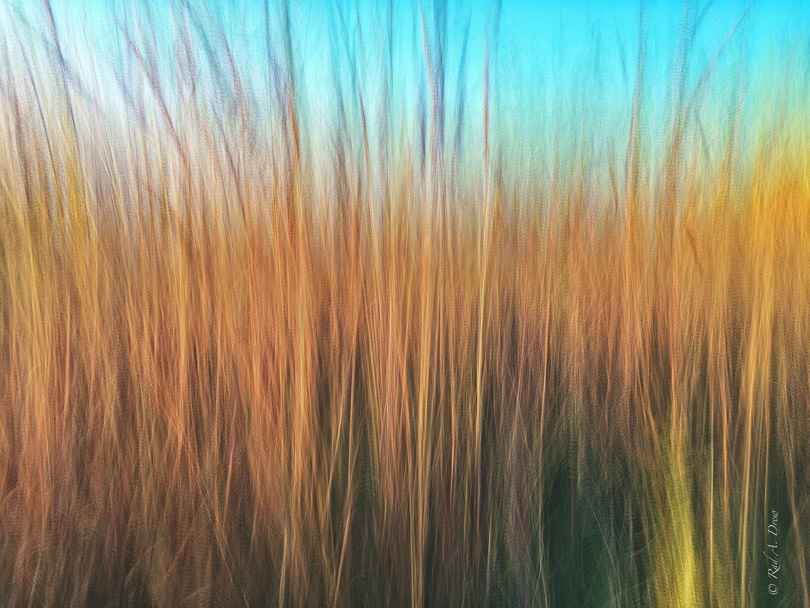
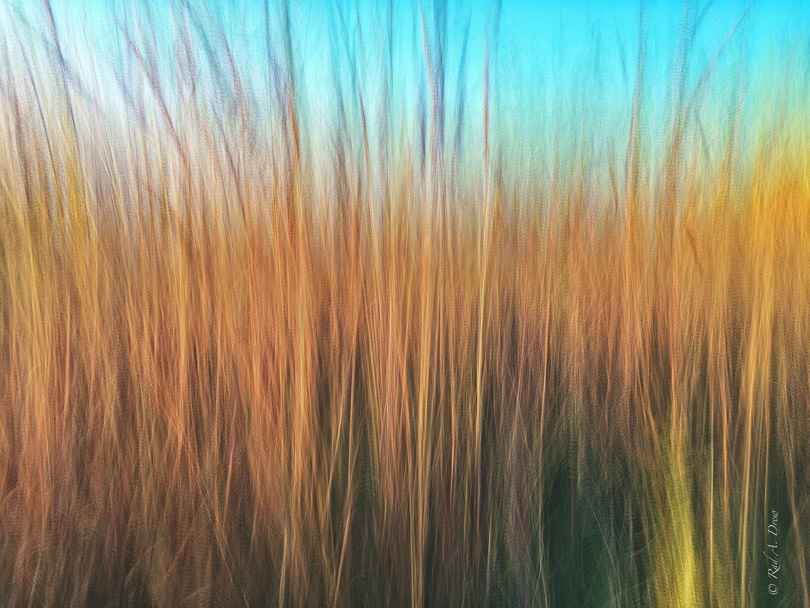
Here are some other apps that will have you playing with your images on your iPhone, turning them into paintings.
AutoPainter 1, 2, and, 3


For inspiration on using your iPhone (or your big boy/girl camera) to create beautiful art, check out Charles Needle’s Impressionistic Photography: A Field Guide to Using Your Camera as a Paintbrush. Although this book is written primarily for traditional cameras, many of these techniques can be adapted for the iPhone, and there’s even a chapter on iPhone techniques.
Process “Big Boy/Girl Camera” images on the iPhone
When I travel, I often use my Fuji’s wireless transfer system to move my Fuji images to the iPhone so I can process them while on the plane. With just a few apps I can do most of the post-processing I might otherwise do in Photoshop. Here are a few apps that I recommend:
SnapSeed (iPhone and Android)
SnapSeed is a free app that works on both the iPhone and android smartphones. It’s a remarkably versatile app that will allow you to sharpen, and adjust structure, contrast, ambiance, and saturation. There is a straightening tool to level out that horizon that is slightly off and a crop tool that lets you crop to standard aspect ratios or free crop to the image.




Photoshop Express from Adobe (iPhone and Android)
This is another free app that runs on both IOS and android platforms. If you use Photoshop, this app will look very familiar to you with many of the same features you’ll find in the desktop software. You can perform most of the basic fine-tuning you’ll want to do, and it has the best noise reduction tool that you’ll find in any mobile app.


Touch-Retouch (iPhone only)
Content aware software has been a staple in photo editing software for a while now and Touch-Retouch brings it to the mobile world. You may be surprised at how effective this tool is at removing unwanted items from your image. Whether it’s a telephone wire or an unwanted person who photobombed your landscape shot, you can remove the unwanted pixels perfectly with Touch-Retouch.
FrontView (iPhone)
You’ve just taken a great cityscape of buildings on the horizon and you’ve got some serious keystoning going on. FrontView allows you to simply and effectively return those slanting building sides to their correct perpendicular position in the frame. This simple, intuitive app rivals the performance of desktop processing software.




Ask yourself, How Good is Good Enough?
Of course we all like to get the best image we can get and that often means using our larger digital cameras with attachable lenses, higher resolution, etc. But the best for some jobs may not require the big guns. For many jobs the iPhone can produce images that are nearly indistinguishable from larger camera images for particular purposes and fully meet the criteria for that purpose.
For example, I use my iPhone for shooting jewelry for clients who post images to web sites, Facebook, and Instagram (yes many mainstream, traditional jewelers are taking full advantage of social media!) and the iPhone is perfect for this purpose. It’s small, has the attachable lenses I need for getting in tight (I prefer Olloclip lenses), has the camera software (Camera+ by tap tap tap) that lets me get great close ups and macro shots, and has the post processing software that lets me make these images publication-ready in a heartbeat. Why wouldn’t I use the iPhone?


One of the limitations of the iPhone is that it doesn’t produce the higher resolution of traditional cameras, but ask yourself, “How much resolution do I need for this image to look great for the purpose for which it’s intended?” Often, unless you intend to print very large, that higher resolution may be overkill.
There are apps (and techniques) that will allow you to produce higher res images with your iPhone, like 645 Pro, which can produce up to 18 megapixel tiff files. Another app, ClearCam*, uses sophisticated algorithms to perform image averaging on 6 images, producing an 18-megapixel image. (*ClearCam has not been updated to be compatible with IOS8 and there is currently no word on when [or if] it will be.)
Regardless of your primary camera choice, maybe now you’ll look at the iPhone in a new light. It’s essentially just another tool in the toolbox and it has a lot of utility. And the bottom line for me? It’s so blasted fun!













