Bill
The nameBill Atkinsonis likely well known to both photographers as well as computer users. Bill was one of the early employees at Apple Computer, was the inventor of Hypercard, and one of the core designers of the Mac’s user interface, including the concept of drop down menus as well as much of the GUI that we now take for granted on all computer platforms.
Bill is also an exceptional fine art photographer. His work is widely exhibited and collected, and he is also a great teacher. You may also recognize his name as that associated with Epson printer profiles and colour management in general, a field in which he is regarded as a top-ranked guru, not only in the photographic but also the commercial printing industry.
Bill happens to be a personal friend. We go shooting together whenever we can (at least once a year), and we have also taught together on several field workshops.
So, this review is biased by my friendship. Get over it. I’d be singing the praises of PhotoCard even if I’d never heard of Bill.
___________________________________________________________________________________
PhotoCard
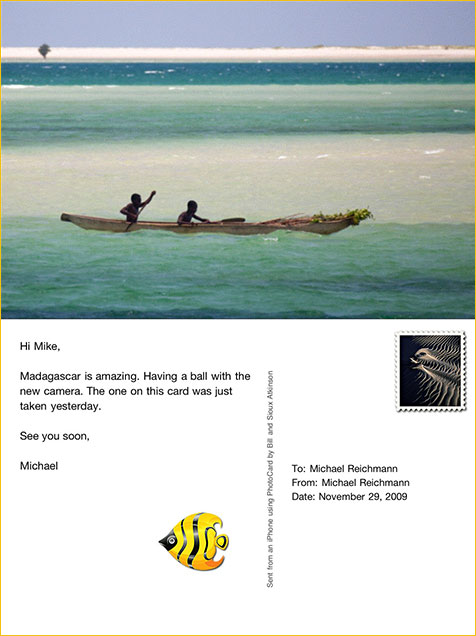
Fig #1
PhotoCardis an iPhone app, one of what I understand are now more than 100,000 to be found on the App Store. But, of those hundred thousand, likely less than a couple of hundred are really exceptional. PhotoCard is in my opinion another one to add to the list ofmust-haveapps if you’re an iPhone owner.
So what is PhotoCard? Written by Bill and his wife Sioux over the past year, and first published on the App Store in early December, 2009, PhotoCard is a program that allows you to create both electronic (email) as well as real physical post cards, using your own photographs as well as those provided by Bill and other talented photographers.
The program cost $4.99. You can send an unlimited number of electronic postcards to any email address without cost. Above is an example. If you wish to send real physical post cards via the postal service you can purchase postage credits from within the program via PayPal, and then send postcards from anywhere in the world to anywhere in the world.
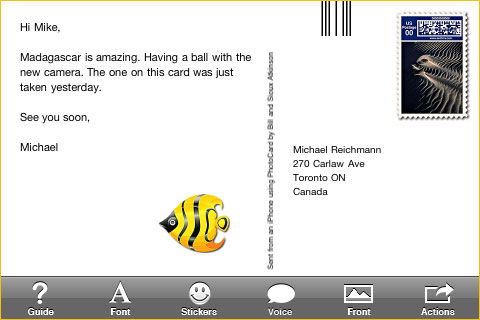
Fig. #2
The user interface is clean and simple, as you’d imagine from one of the world’s great interface designers.
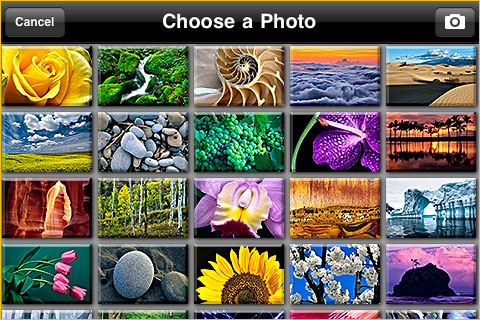
Select a photograph, either one already on your iPhone, one that you take right then with your iPhone’s camera, or one that PhotoCard provides.
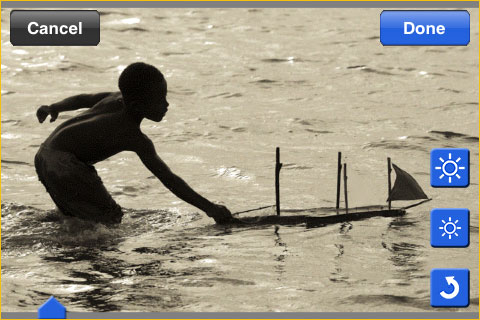
Once you’ve chosen or taken a photo, you can do basic editing, which includes changing the cropping, rotation and brightness. That takes care of the picture side of the card.
You then choose who you want to send the card to. It can be anyone in your iPhone’s Contact list. If you tap their email address the PhotoCard will be sent via email, and if your tap their postal address you can send it as a real physical post card.
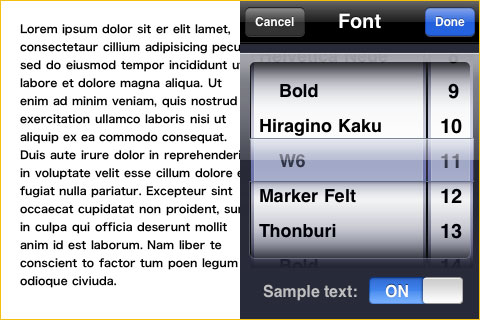
Of course you then want to type a message which will appear on the reverse side of the card. You can select a font to use and also one or more stickers, which I find a bit toocutesy, but which I’m sure some folks will enjoy using and receiving.
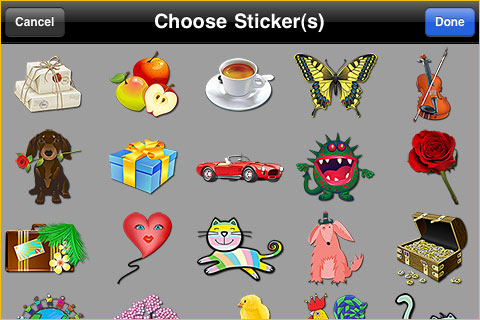
You can also add a voice note to an electronic card (obviously not a printed one), including a speech bubble graphic of your choice.
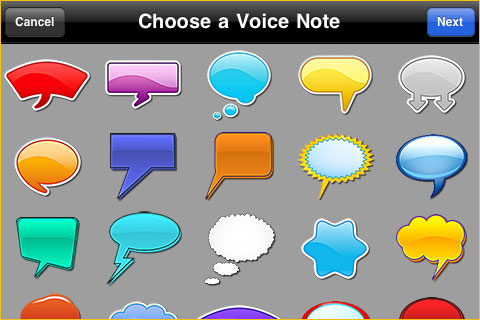
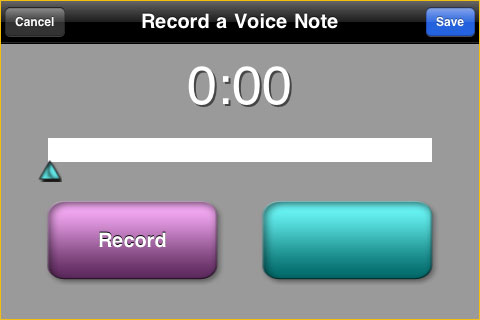
This is all so simple to do that a few minutes with the program is enough to master it. But, just in case, Bill and Sioux have provided a very clear and indexed help screen within the program.
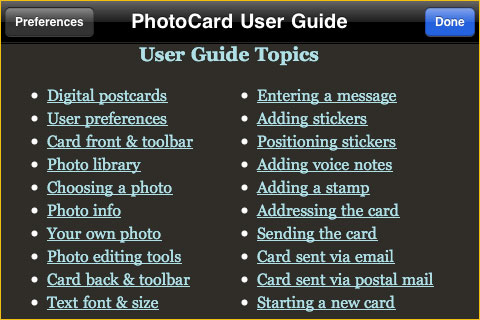
___________________________________________________________________________________
Postal Cards
The real magic in PhotoCard, beyond the email cards (which are pretty cool), is that Bill has set up a system whereby you can choose to send a real physical post card of your chosen picture and text. When you purchase Photocard credits via PayPal you can send postcards that are printed by a very high quality printing firm in the San Francisco Bay Area. I’ve seen the printed card quality and it is exceptional. Better than just about any commercial postcards that I’ve ever seen.
Bill even lets you choose the stamp design.
PhotoCard’s print-and-mail service performs an internet lookup to determine the correct zipCode + 4 + 2 carrier route for the address on the card. This eleven-digit destination code is included in the Intelligent Mail barcode that is printed on every PhotoCard mailed to the US. The barcode helps speed delivery of the PhotoCard, and keeps the USPS from spraying their own barcodes. This feature is only available for cards mailed to a U.S. address.
___________________________________________________________________________________
A Hint From Bill
Here’s a hint from Bill on getting better photo image quality…
When you use iTunes to import photos to your iPhone or iPod touch, iTunes optimizes your photos, making them more compact but lower resolution. For example, a 1200 x 800 pixel image will be resized down to 640 x 427 pixels. This is fine if you want to fit a lot of photos on your iPhone and will only be viewing them at screen resolution. However, when you use these lower resolution photos for custom photos in PhotoCard, the results can be somewhat blurry. The iTunes downsampling affects any photos transferred to your iPhone by iTunes sync, but not photos made with the iPhone camera, or photos received in an email.
We have requested that Apple add a new iTunes preference for the size of optimized photos, but in the meantime we have a workaround. Instead of importing photos using iTunes sync, you can send an email to yourself, enclosing one or more photos that you wish to use on your iPhone. You can collect this email on your iPhone, save the photos to your camera roll at their full resolution, then discard the email.
When preparing images for use with PhotoCard, the optimum size is 1200 x 800 pixels. This matches PhotoCard’s internal working buffer for custom photos, even though the final output size will be 960 x 640 pixels. In Photoshop, you should crop and resize your image to 1200 x 800 pixels, using bicubic sharper sampling. You may also want to add a little Unsharp Mask, such as amount 50, radius 0.4, threshold 0. (salt to taste)
Convert your image to 8 bits per channel and the sRGB color space, and save in the PNG-24 format without transparency or the JPEG format with the quality setting to get about 400 KB. Do not save in the TIFF format, because of a problem we have encountered when saving a 1200 x 800 pixel TIFF from iPhone Mail resulting in only 300 x 200 pixels. You can simplify this step by using Photoshop’s Save for Web & Devices, which automatically converts to 8 bit sRGB.
If you have a number of custom photos you wish to use with PhotoCard, you can attach them all to one email and collect that email on your iPhone or iPod touch. I hope these instructions help you get the most out of PhotoCard. If you have further questions please send an email tobill@billatkinson.com.
___________________________________________________________________________________
Just Buy It
Bill Atkinson PhotoCardsells for $4.99, and includes one free print-and-mail PhotoCard. After that, cards mailed to the United States cost between $1.50 and $2.00 each, depending on how many PhotoCard credits you purchase at once. PhotoCards printed and mailed Worldwide cost between $2.25 and $3.00. The credits are purchased from within PhotoCard using PayPal checkout with your PayPal account or credit card. You can send an unlimited number of PhotoCards by email at no further cost than the $4.99 for the PhotoCard app.
You can read a more complete application description, the PhotoCard User Guide, and a YouTube video of Bill demonstrating PhotoCardhere.
Obviously, I like PhotoCard. Ireallylike PhotoCard, and I give it my unreserved recommendation.
December, 2009
You May Also Enjoy...
Arca Swiss Rm3d Review Video
Press the PLAY button. The video might then take a short while till it begins. You may need the free Adobe Flash player to view


