
What is aReadyNAS 600, and why do you need one?
Some Background
Since the mid-1990’s photographers have relied on hard drives to store their scanned or digital original photographs, not to mention all of the other files that anyone who uses a computer relies on for their business as well as personal records. And, as Photoshop files get larger and larger, (my archived images with Adjustment Layers now typically run 100 to 400 Megabyteseach), we all find ourselves buying ever-increasing numbers of hard drives in ever increasing sizes.
Many photographers archive their raw files as well as their completed image files to DVD. These are inexpensive, but can be slow to access, bulky to store, and slow to index and retrieve. Instead, many professionals are paying the moderate additional cost of using online hard drive storage instead. 500GB to 1 Terabyte outboard Firewire and USB2 drives are priced at about $1 / GB, and the convenience of having immediate access to ones files at any time is not to be underestimated, especially for the busy pro.
But, neither love nor hard drives are forever, (what is?). Indeed the question is notwhetheror not a hard drive will fail, but ratherwhen. It doesn’t matter what brand, size, or type of drive, eventuallyallhard drives will fail. It could be years from now, or tomorrow morning. But when it does happen what will you do about it?
_______________________________________________
This a RAID
Making CD, DVD, Magneto Optical or tape-based backups is one solution. Another, though more expensive solution, is to have a second hard disk copy of all important files. An alternative though is to utilize a RAID-based hard disk system.
RAIDstands forRedundantArray ofInexpensiveDisks. Simply put, it’s a technique for linking together multiple hard drives so that they appear to your computer to be a single drive, but which spread the data across these multiple drives so that if any one of them fails the data on the remaining drives can be used to rebuild the files.
RAID comes in multiple flavours, and you can read more about themHERE, but the RAID level that offers the highest level of reliability, combined with most efficient capacity utilization is RAID 5.
With RAID 5 and three or more disks, if any one of the disks fails the faulty drive can be removed, a new one installed, and all of the lost data restored, automatically. And if you configure the system this way, by only using 3 of the 4 drives, with what is called ahot standby, when a drive fails the system takes the failed drive offline, fires up the spare, and recreates the data, all automatically.
Sounds pretty good, doesn’t it? Sounds expensive as well, and likely something that a corporate MIS department would have, not someone at home or in a small studio. Well, maybe that was the case till now, but prices are dropping, and as we’ll see in a moment, a Terabyte RAID 5 system that’s network enabled can be had for just $1,600, not that much more than a large 1 Terabyte RAID 5 enabled drive alone. By way of comparison, Lacie’s R800 1 Terabyte RAID 5 system sells for $1,500, and uses Firewire or USB 2.0. Since a Lacie 1 Terabyte drive without hardware RAID support costs $1000, obviously RAID is costing you $500, at least from Lacie. And, as we’ll see, at $1,600, the network enabled ReadyNAS 600 costs just $100 more.
(Please don’t write to tell me that the Gigasolutions WOW drive costs only $850, and includes a free soldering iron. I know. The purpose of these price comparisons is not to provide a shopping guide. I assume that anyone interested in going beyond a cursory read of this review will do their own further pricing and product research).
_______________________________________________
ReadyNAS 600
With a quick overview of RAID behind us, we’re now ready have a look at what the ReadyNAS 600 is, and what it offers. This device is made byInfrant Technologiesand their web site can provide considerable additional information.
This is a one Terabyte drive (one thousand Gigabytes) in an enclosure about the size of a large toaster. Within the enclosure are in fact four 250 Gigabyte drives. But to your computer they appear as one large drive. As it comes from the factory the ReadyNAS 600 is configured as RAID 5, offering almost total protection against data loss, excepting theft and physical destruction. Being configured this way reduces available data space to about 650GB, but one can change the RAID level to O, and this gain access to the full Terabyte, but with no redundancy.
Computer wonks will now be asking themselves – what’s so special about this? Looks like Reichmann has just discovered RAID; big deal!
Well, no, I didn’t just discover RAID. I’ve been involved in developing computer, software and telecom systems for more than 20 years. What caught my interest about the ReadyNAS 600 though is that in addition to being a 1 Terabyte drive with built-in RAID 5 level controller, it is also a network drive. In other words, instead of attaching to your computer via an internal bus connection, or Firewire, or USB2, it sits on your LAN. Since many people now have home routers for high speed Net connectivity, and home and small office LANS are commonplace, so that family members and co-workers can share files, printers, and an Internet connection, a Network drive can make sense for many people. Let’s see why.
_______________________________________________
A Network Drive
The ReadyNAS simply plugs into your LAN like any computer. An RJ45 jack is located on the rear panel. Plug it into your router or hub, and it’s online and accessible by any computer on your LAN. This includes Windows, Mac and Unix computers. Just go to the Network tab and you’ll find the drive, just as you would another computer. Log on, and the drive appears to the operating system as well as any of your applications as just another drive.
Let’s take a moment to consider the advantages of a Network drive over a drive that connects directly to a computer.
Naturally a drive that’s connected to a single computer needs to have that computer turned on to be accessible. So let’s assume, for one example, that you’re in another part of the office or your backyard, with your laptop, and you want to wirelessly access a file attached to your main computer. No problem,if that other computer is turned on. But, if not, any drive that is attached to it is inaccessible. A Network drive, on the other hand, isn’t connected to any individual computer, so any computer on the LAN can access it, at any time.
A network drive also has its own IP address. One of the additional advantages that this offers is that you can access the drive over the internet, even if it’s not attached to a computer. So, imagine the following scenario: Your main computer is a laptop (which it is for more and more people, especially photographers). You are out of town, and a client calls asking if you have a certain file, and could you get it to them ASAP. Naturally, the file is one that’s on one of your hard disks back at the office rather than on your laptop.
But with the ReadyNAS 600, just log onto your drive over the Internet and download the needed file, from any computer, anywhere. Of course this raises security issues, but assuming that your router’s ports are properly set, andsharingon the drive is set as well, this shouldn’t be much of a problem. Also, if your router allows you to set up a VPN, this can be even more secure though there are some drawbacks, as will be seen below..
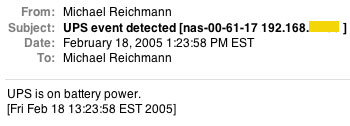
Because the drive is a stand-alone network device, which doesn’t need a computer, it has a few other tricks up its sleeve. One of these is the ability for it to automatically e-mail up to three different person’s addresses if there’s any sort of problem. So if you’re on the road, and there’s a drive problem or a power problem, you’ll know about it, likely even before someone in your office does. Or, since the drive is essentially failsafe, you’ll know about it, while no one in your office will, because the drive will likely have kept on serving files to whomever asks for them.
_______________________________________________
Printer Server
The ReadyNAS 600 has two USB ports, which can be used for several purposes, including doubling as a printer server for up to two separate printers.
_______________________________________________
UPS
The USB ports can also be used to connect the ReadyNAS 600 to a UPS (UninterruptiblePowerSupply) that offers the capability of issuing alerts. These are available for as little as $50, and are an almost must-have for a couple of reasons. (APCis a brand that I can recommend. These come with a USB alert system. It is available in several different sizes and configurations).
The main advantage is that if there is a power failure, or even a brown-out, the UPS will send a signal over the USB cable to the ReadyNAS 600. The drive is told how much time the UPS has till its battery runs out, and the drive can therefore gracefully shut itself down in time to avoid any data loss. As an aside, be sure to plug your router and cable or DSL modem into the UPS as well.
The second reason to want to have a UPS is that it allows you to turn off Journaling and also the write buffer. This will speed up the drive by up to 40% on writes, according toInfrant.
_______________________________________________
Speed Comparisons
The following speed comparisons were done using a 1.5GHz Mac G4 Powerbook, with 2 GB of RAM, under OS X 10.3.8. Since a UPS was used, the write cache and Journalizing were set for fastest operation.
A 1GB directory containing 15 TIFF files was copied. From the Powerbook to and from a Lacie 250GB drive over Firewire 400 took 37 seconds. To the ReadyNAS 600 took 3 minutes and 15 seconds. From the ReadyNAS to the Powerbook was faster, at 2 minutes a 20 seconds.
Clearly, a network drive is considerably slower than one connected via Firewire 400, or USB 2.0.
But, a potential buyer needs to consider whether for his or her particular application this is an issue. If the NAS is being used as a true multi-user network server, especially for back-ups and remote retrieval (where the online speed will be far slower than the LAN throughput), then the slower speed is not going to be found terribly material. This isn’t a drive that I would use though for day to day access of large groups of files, or a disk intensive activity such as non-linear video editing.
Testing is fraught with pitfalls. You never know when you’ve tried to measure something without having all of the variables under control.
Since this was first published I’ve discovered two errors with my speed tests. The first is that if you have both a wireless and a wired Ethernet connection at the same time, the wireless dominates (at least this is the case with a Mac Powerbook, and, I’m told, with Windows XP prior to Service Pack 2. So, my timing tests were essentially those of WiFi, not wired Ethernet. By turning WiFi off I was able to get speeds about 2.5X those reported above.
In addition, the ReadyNAS 600 is Gigabyte Ethernet enabled, and so is my Mac 17" Powerbook. But, the Linksys router is only 10/100. So, the speeds reported here are nowhere near as fast as they can be unless you set the system up with an appropriate switch, cables and router.
Update: Yet again…
Thanks to several readers for pointing out how to prioritize which network connection your Mac uses.
If you go into System Preferences and click Network, you’ll get to one of the Networking screens. In the "Show:" popup menu, select "Network Port Configurations." You can then drag the ports (Ethernet, Airport, internal modem, etc.) up and down as needed.
_______________________________________________
Noise
The ReadyNAS 600 is almost silent. It has a fan, but at a distance of a few feet it’s almost inaudible. There is no case vibration. On the other hand a Lacie Terabyte drive located nearby sounds like a hurricane by comparison. The fan on the Lacie is very noisy, and there is considerable case vibration.
_______________________________________________
Finding and Controlling Your Drive
TheReadyNAS 600comes with a piece ofWindowssoftware designed to help you find your drive. Find your drive? Yes. Let me explain.
Using the drive is simplicity itself. Just go to your Network control panel (this will vary depending on your computer system), and you’ll see the drive there along with any other computers, servers or other network devices. Simply log on and it’ll show up, as does any other drive on your system.
But, the drive has a very sophisticated imbedded control program, and you’ll want to access it to adjust settings, and to get the most out of this very sophisticated device. The way it’s accessed is much like a router or hub, via a web browser. But while a router or hub from a certain manufacturer typically has the same IP address (for example,Linksysrouters are found at http://192.168.1.1), a device behind the router is assigned a dynamic IP address via DHCP. (I know it’sgreek, but bear with me).
In any event,Infrantprovides a program calledRAIDar which is designed to find the IP address that your router has assigned. Once there it gets you intoFrontView, which is the drive’s control program, accessed by your web browser.
Before we look at this, it needs to be noted that Mac and Unix users can’t useRAIDar. Indeed they need to find out their drive’s IP address manually before being able to accessFrontView. Regrettably,Infrantprovides no hint on how to do this in their PDF manual. They claim they’re working on it, and it took a call to their customer support line to sort it out.
Briefly, what one needs to do is access the router or hub software, and then find out what address DHCP has assigned to the drive. On aLinksysrouter this is accessed though the DHCP tab and then via theDHCP Client Table. Once you have it, just type this address into your browser and you’ll be inFrontView.
_______________________________________________
FrontView
The ReadyNAS is a highly configurable device. For example, though it comes from the factory configured as RAID 5, you can also set it up to another RAID level, or even take one of the drives off-line and configure it as an automatic hot standby. Many other settings are available, including where to send e-mail alerts, caching and Journaling options, and the like.
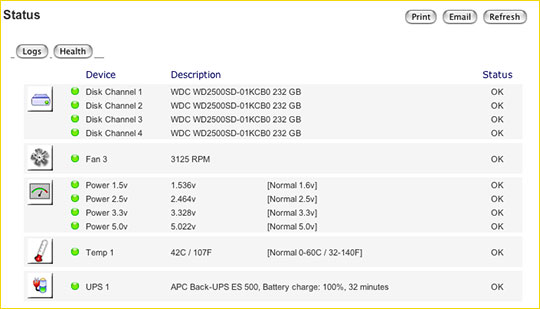
The above is just one of numerous settings and information screens available for the control and monitoring of a ReadyNAS 600. You can see parameters such as the enclosures temperature, UPS status, even the speed of the fan.
_______________________________________________
Snapshots
Because the drive can be used as a backup device it has several features to aid in this role. One of these isSnapshots, which is a routine that one can program to run automatically at any time, on any day(s), to record what has changed on the drive since the last Snapshot. So if you’ve changed 200 files since last Monday, it’ll record in a separate part of the drive, just those changed files. If you find that you or someone on your LAN has accidentally deleted a file, just go to the Snapshot and retrieve it. It’s like having a backup of your backup.
_______________________________________________
Pro and Cons
The biggest, and really only downside to the ReadyNAS 600, as I see it, is its speed. It’s slow by comparison to a normally connected drive. But, if the drive’s speed is not a serious issue for you, or if its other advantages, such as capacity, network accessibility, and RAID 5 reliability are benefits, then it could well be worth your consideration.
Just a closing thought. While to anyone not having an in-depth familiarity with back-up and storage devices, or network-based systems, the ReadyNAS 600 might seem awfully complicated, in truth it isn’t. From opening the box to having a Terabyte of online robust RAID 5 storage available to my computer took less than 3 minutes. Plug it into your LAN and AC power and click on it on your control panel’s Network tab. That’s all there is to it.
Highly recommended to those that can appreciate both its strengths and limitations.
_______________________________________________
Remote Access
For my applications, being able to access the ReadyNAS 600 remotely, from any computer in the world, is one of its greatest benefits. When combined with the security of RAID 5, it’s hard to imagine how I worked without it before.
Below is an outline of how to set up your router and the ReadyNAS 600 for remote access. These instructions are based on the use of aLinksysrouter, but in practice most routers will provide the same controls, though in different places. Thanks to the engineering team atInfrantfor helping to sort this out.
VPN:I looked at setting up a VPN (Virtual Private Network), but in the end decided against it because it requires that the computer being used be running a client program. I wanted to be able to access my files from any machine, anywhere, even from an Internet Cafe, so this wasn’t a viable solution, though ultimately it is the most secure.
Note that the method below is moderately secure, but not totally so. Be sure to set a password on your ReadyNAS 600 other than the default. Also, don’t divulge your unit’s IP address to anyone. If you’re going to be using someone else’s computer, be sure to delete the browser cache when done.
Setting up Your Router
Enter your router’s control page. On a Linksys router this is done by pointing your browser to http://192.168.1.1
Click on theApplications and Gamingtab and then thePort Range Forwardtab.
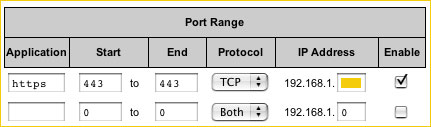
For Application, enter "https"; Start, enter "443"; End, enter "443"; TCP UDP, enter "TCP"; IP Address, enterthe IP addressof the ReadyNAS; then check theEnabledbox. Finally, clickSave Settingsat the bottom of the page.
The final step is to determine the actual IP address of your router. This is the address assigned by DHCP, and is how the outside world (usually just your ISP) reaches your router. You’ll find this under theStatustab. Let’s assume it’s50.25.129.125.
Setting up Shares on the Readynas 600
Go to the ReadyNASFrontviewcontrol panel athttps://192.168.1.xxx/admin(where xxx is the number assigned by your router), selectAdvanced Controland then click onShares.

You will see a section of the screen that looks something like this, except that theWebbox will be grayed out. Click on it, and then next to theDefault Accesstab changeDisabledtoRead / WriteorRead Only, as you prefer. This will depend on whether you want to be able to upload files to your drive from a remote location, something that I think can be very worthwhile.
Enter a password, and then remember to clickApplyat the bottom of the page.
In Use
Now, from any computer anywhere, just enterhttps://50.25.129.125 (your actual address)in the address field of your favourite browser. You will then see a screen that looks like this…
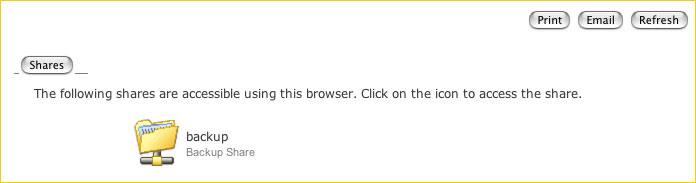
Click on the icon for the Share that you want, in this case it’s the whole drive, calledbackup. If you have set password access (which I strongly urge you to do), you’ll be asked for aUser NameandPassword. The name is the name of the Share, in this casebackup, and the password is the one that you assigned.
That’s it. You’ll now see a web page that looks something like this…
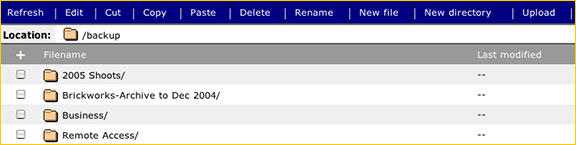
This is a browser-based directory view of your ReadyNAS 600’s directories. You can now upload and download files (drag & drop with a Mac).
This system works as described, but if you have difficulty, I’m sorry – I’m unable to be of assistance.
_______________________________________________
Dynamic DNS
Since the above information on remote access appeared several people have written with suggestions on how to solve a particular problem – namely that routers provide dynamic IP addresses, and you could end up trying to access your ReadyNAS 600 remotely over the Internet, and find it not there.
One solution is to set a fixed rather than a dynamic IP address, but for security reasons its better to keep it dynamic. There is a solution though, and that is something calledDynamic DNS.
Here’s what needs to be done…
1) Go towww.dyndns.organd create an account.This is free of charge.
2) Set up Dynamic DNS service with the hostname of your choice. (eg.mysystem.dyndns.org). DynDNS.org has 46 different free domains for you to choose from.
3) Connect to your router’s configuration interface.
4) Click on the DDNS sub-tab.
5) Choose DynDNS.org as your DDNS service, and enter the user name, password, and host name that you used when you registered your account on dyndns.org, and save the settings.
From now on, the next time your router renews its connection to your ISP, if it gets a different IP address, it will let DynDNS.org know about it, and they will update their records. So, you should always be able to
access your home system remotely using the host and domain name that you registered. The added benefit of this is that you don’t need to remember a numeric IP address, but can contact your system with a named address.
You May Also Enjoy...
Wildlife photography on a reasonable budget
FacebookTweet Many of us who photograph the landscape have always loved the idea of incorporating wildlife into our photographic practice. At the same time, wildlife

