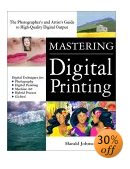Moose and Strawberries — June, 2004
The leading cause of confusion, anxiety and martial disharmony among photographers concerns printer settings."What the hell are the correct settings for the dozens of buttons and dialogs in both the image editing program and printer driver?" This is the the most common question that I’m asked at seminars, and by e-mail (though usually somewhat more politely than this). But it does mirror the frustration that most people feel when confronted with the seemingly endless setting choices available.
Here then is a simplified and concise description of how to set your printing software to give the most reliable and accurate colour results. It is based on usingPhotoshopand anEpsonprinter, but should be comprehensible with most other programs and printers.
Using Profiles
A profile is simply a file that describes how a given printer / ink / paper combination combine to accurately display colours. Almost all contemporary printers ship with profiles for their inks and that manufacturer’s popular papers. These are usually installed automatically when you install the printer driver. You can also buy third party profiles, or obtain them online from paper maker’s web sites. A third method, and often the best, is to make them yourself, but this requires that you have quality equipment and software, which can cost several thousand dollars, and usually only makes sense if you are using odd combinations of inks and papers that no one has prepared profiles for.
Profiles have either an .ICC or .ICM extension, (depending on whether they are for a PC or a Mac), and you can easily find them on your computer by searching for files with either of those extensions.
Settings
You’ll need to wade through several menus to get to the one that you need. This example uses Windows, but on the Mac it’s similar. In Photoshop step through the following…
File / Page Set-up / Printer / Properties / Custom / Advanced
and then set Printer Color Management to
Off (No Color Adjustment)
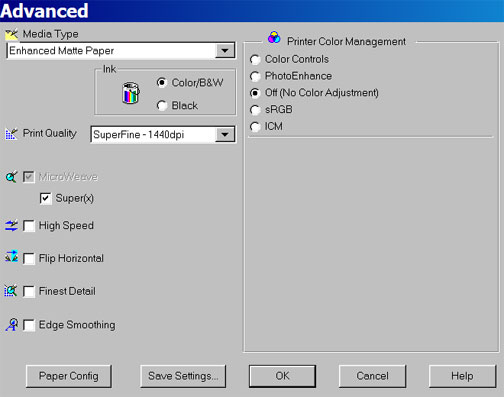
Figure #1
The reason for doing this is because you don’t want the Epson printer driver to be doing any colour management. The profile for your printer, ink set and paper will be what controls colour rendition, not the driver. The way the screen should look is seen above in Figure #1. If you use profiles, and have anything set here other thanOff, you’ll be double colour managing and will get unreliable and usually nasty results.
Click OK and return to Photoshop. Next select…
File / Print with Preview
You will then see a window similar to Figure #2 below. Select…
Show More Options / Color Management
and then in theProfiledialog box underPrint Spaceselect the profile for the printer and paper that you will be using.
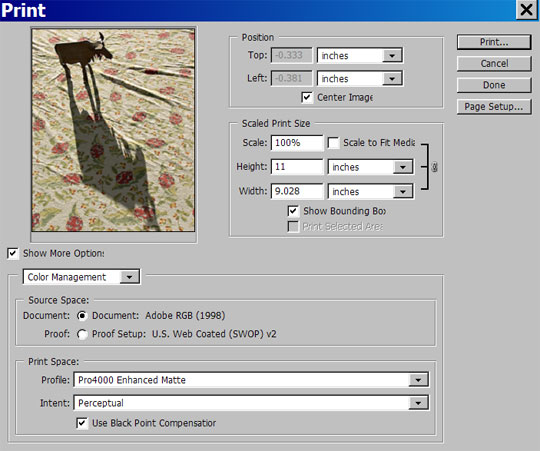
Figure #2
That’s all there is to it. I’ve skipped over quite a number of other settings, but these are described in your printer manual and would take a book to detail. By the way, a very good book on colour printing isMastering Digital Printing,byHarald Johnson. As of mid-2004 it is the single most up-to-date volume on fine-art digital printing that has yet been published. If you are having trouble with understanding the tools and techniques available for making inkjet prints, this is the one book to own.
That’s all there is to it. Why is setting up a printer properly so unintuitive, obscure and confusing? I really don’t know. But Epson and the other printer makers have a lot of explaining to do 🙂
You May Also Enjoy...
Fuji X-Pro 1 Redux
For a variety of reasons I was unable to review theFuji X-Pro 1when it came out in January, 2012. Among these was that I was
14nInitial Impressions Part Two
You will find part one of this review here Sunday, March 23, 2003I ended yesterdays first part of this initial review of the Kodak DCS