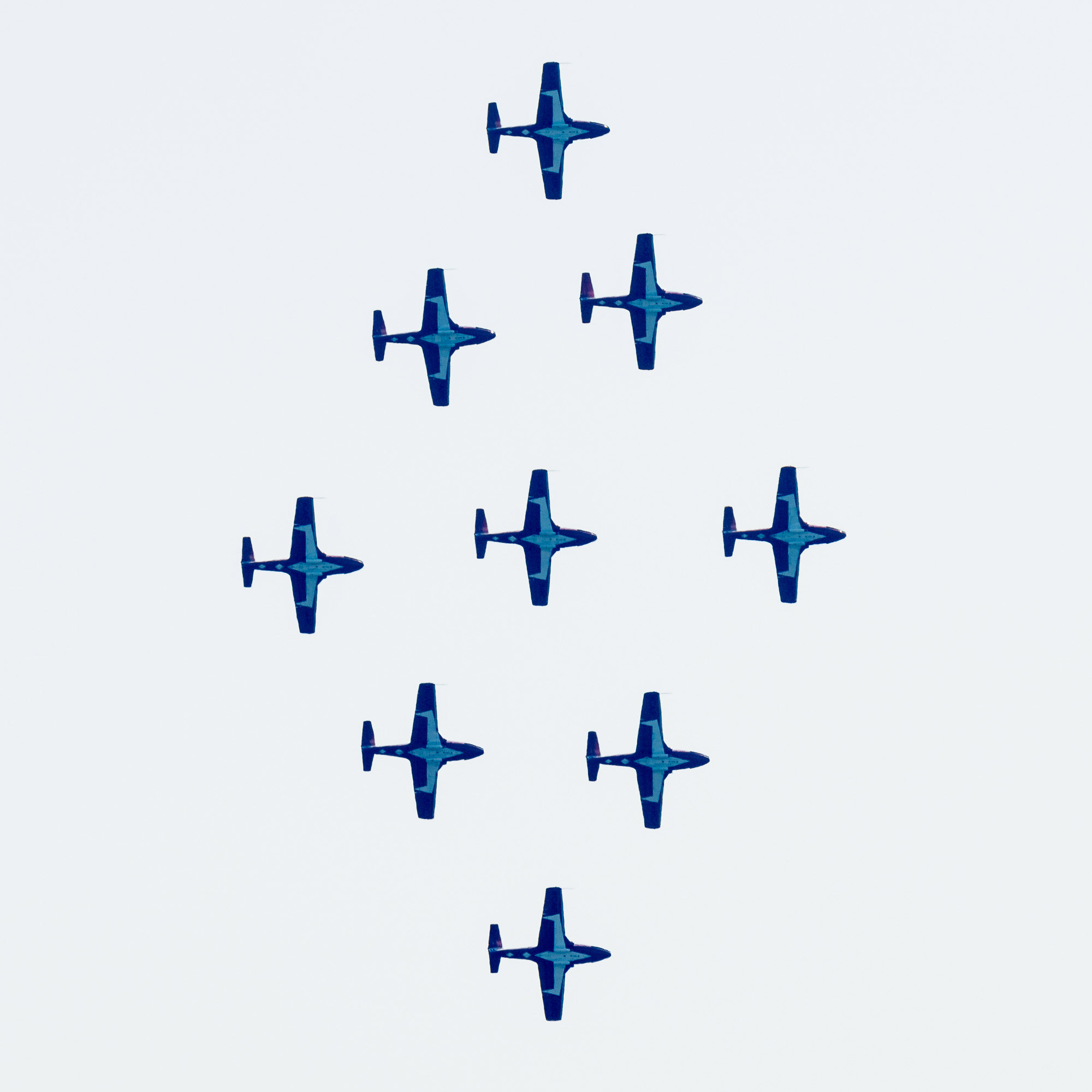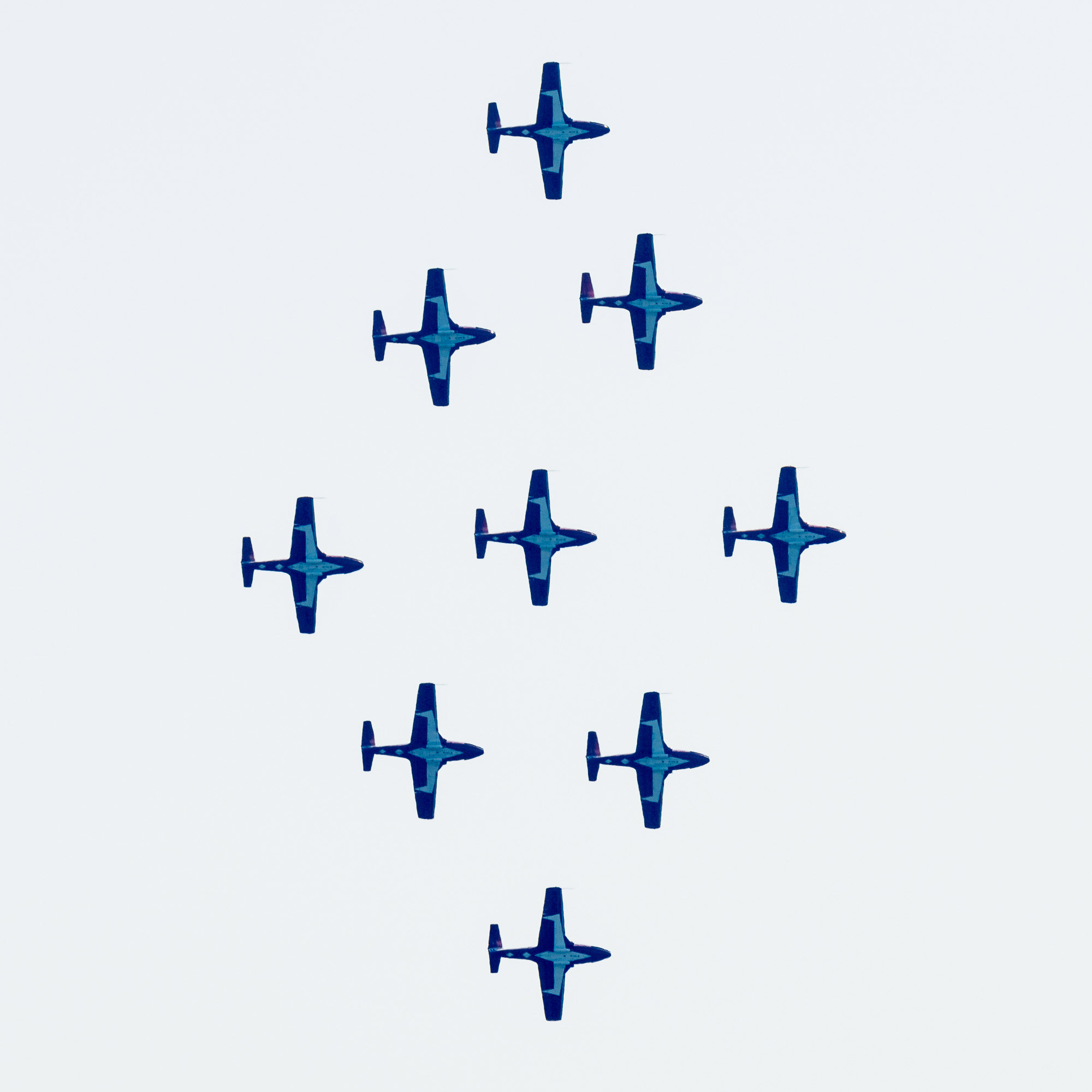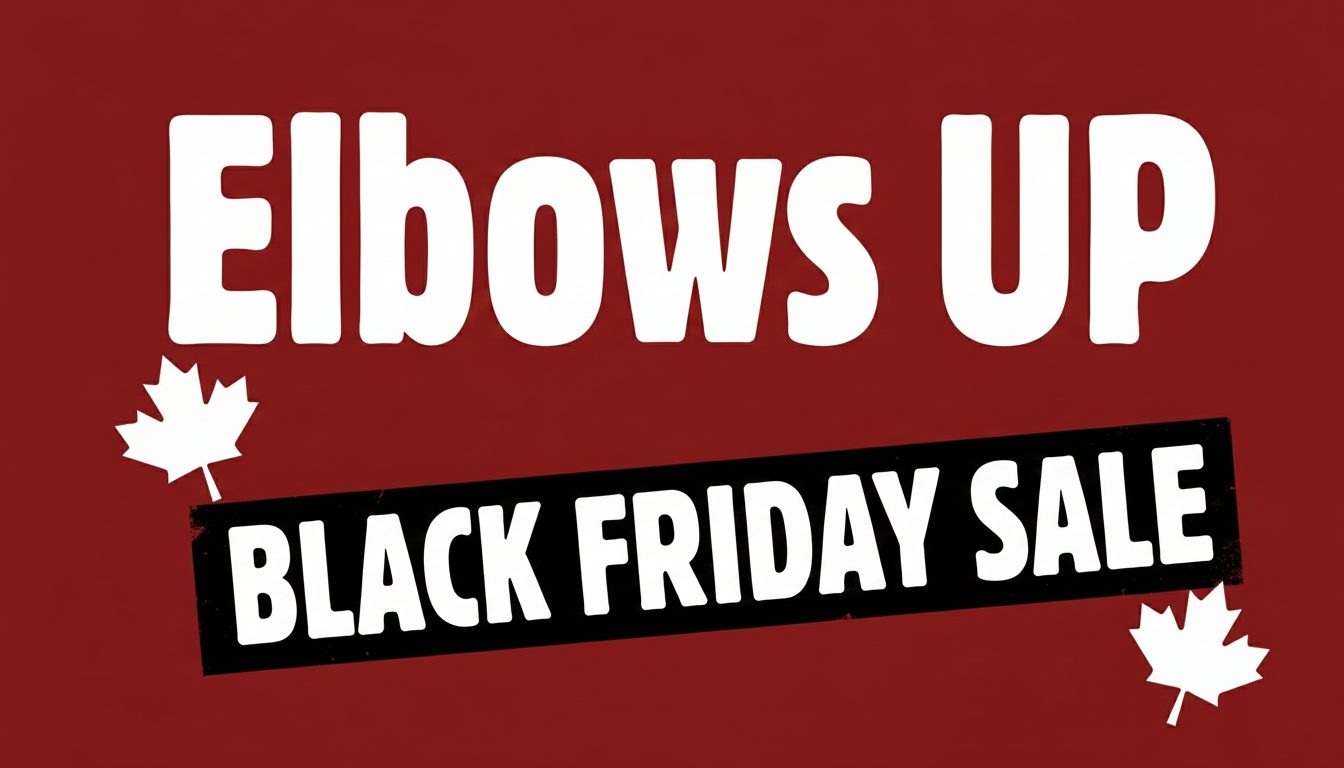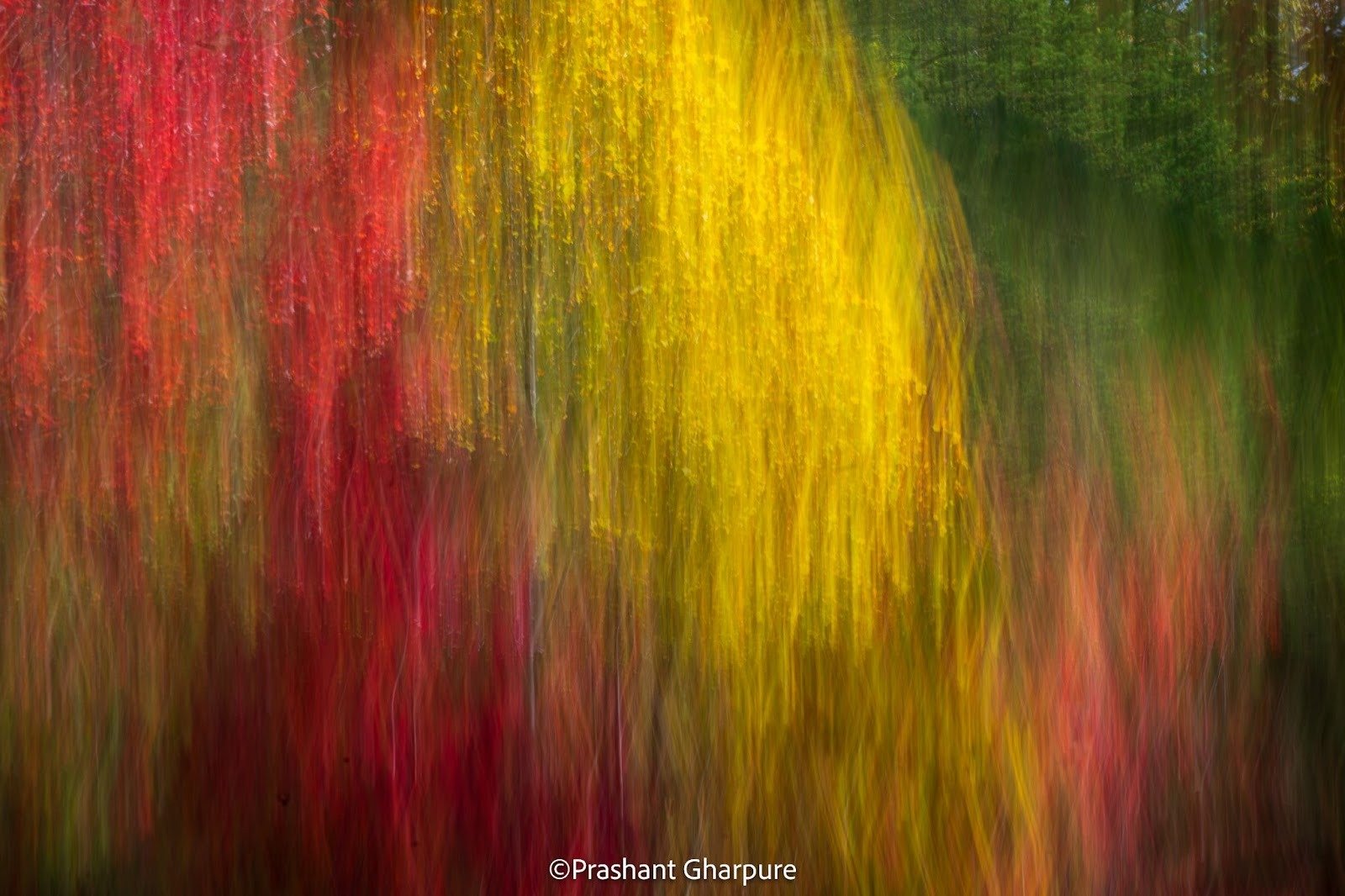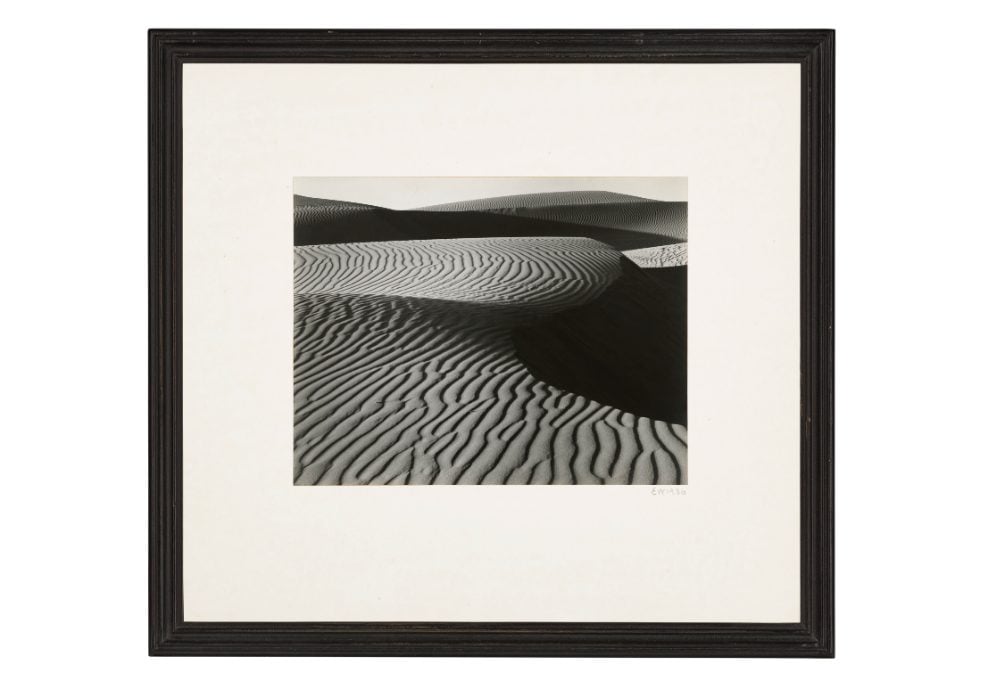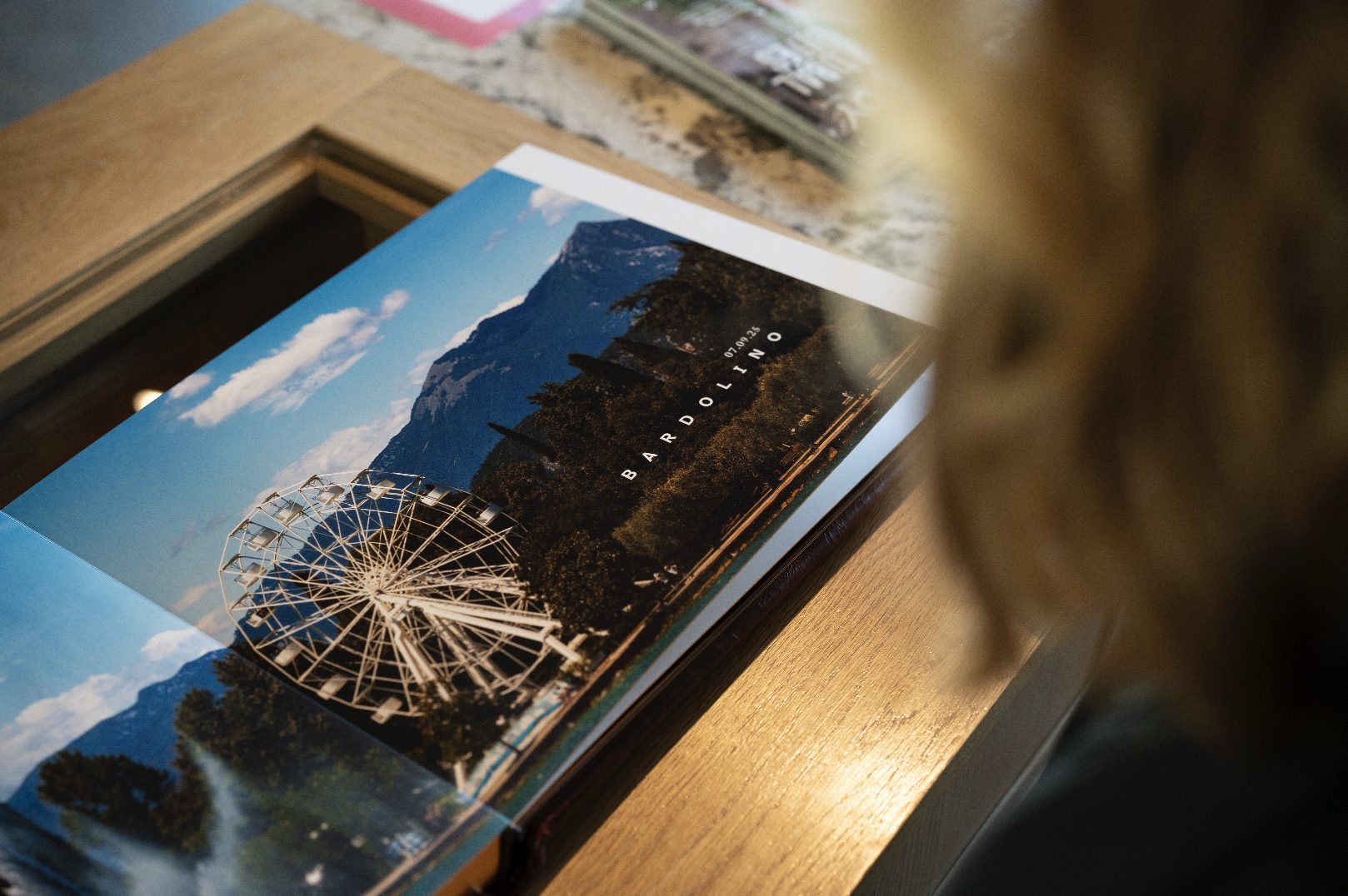How ImagePrint Black and Red manage colour and profiling for reliable photo printing.


What happens when the world's dominant drone manufacturer gets caught in the crossfire of geopolitics? We're about to find out.


What happens when AI data centers decide they need your SD cards more than you do?
Subscribe to our newsletter
Get interesting news updates from LuLa delivered straight to your inbox.
Join the newsletter
Our latest articles
All articles
Subscribers Only
Camera & Technology
Photographer Profiles
Techniques
Landscape & Environment
Is the Sony A7 V the best mirrorless camera for hybrid landscape shooters in 2026? Here’s what to know.
Canada Black Friday 2025 camera deals are live with real price drops at Henry’s, Vistek, Camera Canada, and more.
Black Friday 2025 photography deals guide covering discounts on cameras, lenses, software, drones and accessories.
Master photographic style to create cohesive, professional bodies of work.
What happens when 80,000 photographers, collectors, curators, and artists gather under one glass roof in Paris?
How ImagePrint Black and Red manage colour and profiling for reliable photo printing.
Is the Sony A7 V the best mirrorless camera for hybrid landscape shooters in 2026? Here’s what to know.
Canada Black Friday 2025 camera deals are live with real price drops at Henry’s, Vistek, Camera Canada, and more.
Black Friday 2025 photography deals guide covering discounts on cameras, lenses, software, drones and accessories.
Master photographic style to create cohesive, professional bodies of work.
How ImagePrint Black and Red manage colour and profiling for reliable photo printing.
What happens when the world's dominant drone manufacturer gets caught in the crossfire of geopolitics? We're about to find out.
What happens when AI data centers decide they need your SD cards more than you do?
Is the Sony A7 V the best mirrorless camera for hybrid landscape shooters in 2026? Here’s what to know.
Canada Black Friday 2025 camera deals are live with real price drops at Henry’s, Vistek, Camera Canada, and more.
A Conversation with Prashant Gharpure on Intentional Camera Movement in the Smoky Mountains
This Christie's sale brings together the titans who invented modern landscape photography, from Adams' technical precision to Sugimoto's philosophical vision.
Why I print every travel story instead of leaving it on a hard drive.
Learn how to eliminate color banding and create silky-smooth sky gradients in your blue hour photography with proven capture and post-processing techniques.
Shooting monochrome landscapes with Phase One IQ3 100MP - technical settings, exposure techniques, and creative challenges at 5,300m altitude.
Master photographic style to create cohesive, professional bodies of work.
A Conversation with Prashant Gharpure on Intentional Camera Movement in the Smoky Mountains
There are no mistakes in art, only attempts - and why that changes everything about how you create.
Photography isn’t creative. I know, those are fighting words. Please put down the pitch forks for a few minutes and let me explain the distinction I see.
Learn how to eliminate color banding and create silky-smooth sky gradients in your blue hour photography with proven capture and post-processing techniques.
This Christie's sale brings together the titans who invented modern landscape photography, from Adams' technical precision to Sugimoto's philosophical vision.
As I wrote the reviews of the GFX 100SII and the 500mm f5.6, I realized that I’ve now used enough of the GFX lens line...
Seeing Carolina and choosing what to photograph.
In Sedona's silence and the Canyon's vastness, the GFX100S captures more than just moments.
A photographer's intimate exploration of the sea's ever-changing moods, captured through daily visits to the Dutch coastline.
The most viewed articles


Join for just $2 per month
Join for access to over 5000 in depth articles, hundreds of hours of video tutorials and access to the largest Photography forum.
Be in the Know: Get the Exclusive LuLa Newsletter Sent to Your Inbox!
Get access to exclusive articles, behind-the-scenes content, and become a valued member of our photography team! Subscribe now to elevate your photography experience.
Subscribe Now to Join Us!
Only $2 per month